Loading ...
Loading ...
Loading ...
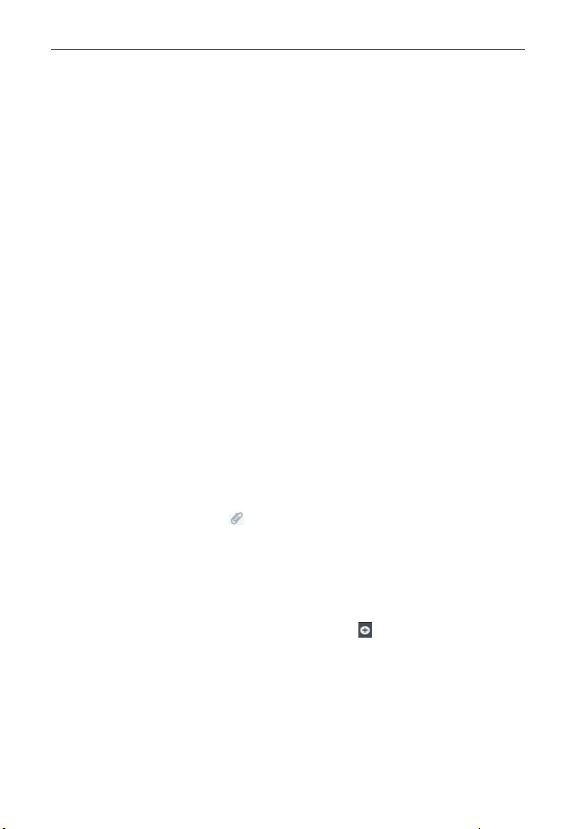
112
Communication
If you tap Capture video, the Camcorder application opens so you
can record a video and attach it.
If you tap Audio, you’re prompted to select an audio file from your
microSD card.
If you tap Record voice, the voice recording function opens and
allows you to record an audio message and attach it.
If you tap Location, you can attach My current location, Places of
Interests, Enter address, Contact and From geotagged media.
If you tap Slideshow, a dialog box opens and allows you to assemble
photos, audios, videos, texts into a slideshow (up to 10 slides) to
attach to the message. Use the buttons in the slideshow screen to
preview the message, replace or add a picture, or remove a slide. Tap
Done when you finish editing the slideshow.
If you tap Contact (vCard), you’re prompted to select the contact(s)
you want to send as vCard file(s).
6. Tap Send MMS to send the message.
To attach a location in a message
1. Create a new message and add a recipient.
2. Tap the Attachment icon
and tap Location.
3. Select a location and tap Attach.
4. Type in the message and tap Send.
To send a group message.
1. On the Messaging screen, tap New message .
2. Add the recipient(s).
3. If more than one recipient is entered, you will be asked to choose
between a group conversation and an individual message.
Tap Group Conversation to allow all of the recipients to be viewed by
each other so they can respond to you and the group. The message is
sent as as a multimedia message (MMS).
Loading ...
Loading ...
Loading ...