Loading ...
Loading ...
Loading ...
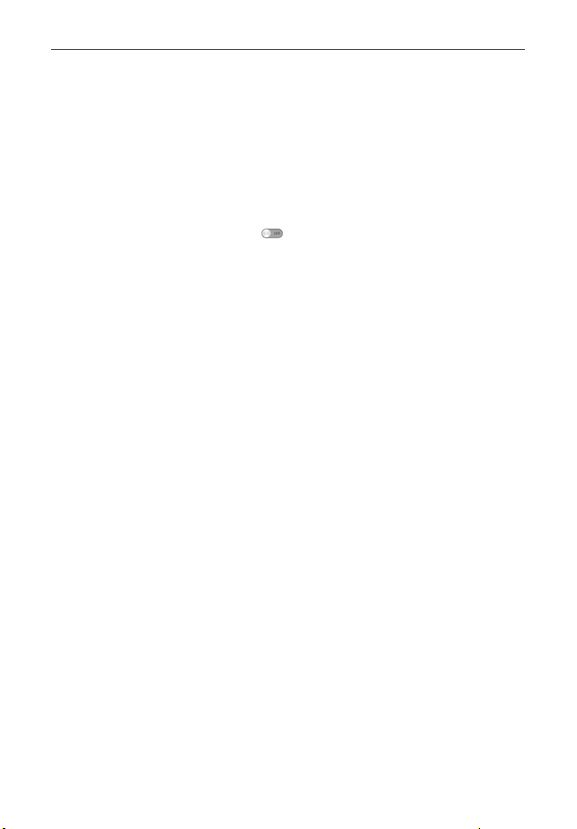
180
Settings
Accessibility
Use the Accessibility settings to configure any accessibility plug-ins you
have installed on your phone. Tap Accessibility to access the following
settings:
SERVICES
TalkBack: Opens a screen to set up the Talkback function. Drag the
button on the TalkBack switch
to the right to turn on TalkBack
functionality. Tap SETTINGS at the bottom of the screen to adjust the
TalkBack settings.
SYSTEM
Large Text: Checkmark to set the size of the text.
Auto-rotate screen: Checkmark to allow the device to rotate the screen
depending on the device orientation (portrait or landscape).
Tap & hold delay: Opens a dialog box to set the tap and hold delay.
Install web scripts: Opens a dialog box to enable (or disable) installation
of web scripts.
Connectivity
Tap Connectivity to access the following settings:
USB CONNECTION
USB connection type: Opens a dialog box to choose the default mode
when connecting your phone to a PC using a USB Cable.
Ask on connection: Checkmark to display a dialog box to confirm the
USB connection type when you connect to a PC.
Help: Opens a page to view connection settings information.
AUTO-LAUNCH
Car Home: Checkmark to automatically set the phone to the Car Home
mode when it’s mounted in the car cradle.
Desk Home: Checkmark to set the phone to Desk Home mode when it’s
mounted in the desk cradle.
Loading ...
Loading ...
Loading ...