Loading ...
Loading ...
Loading ...
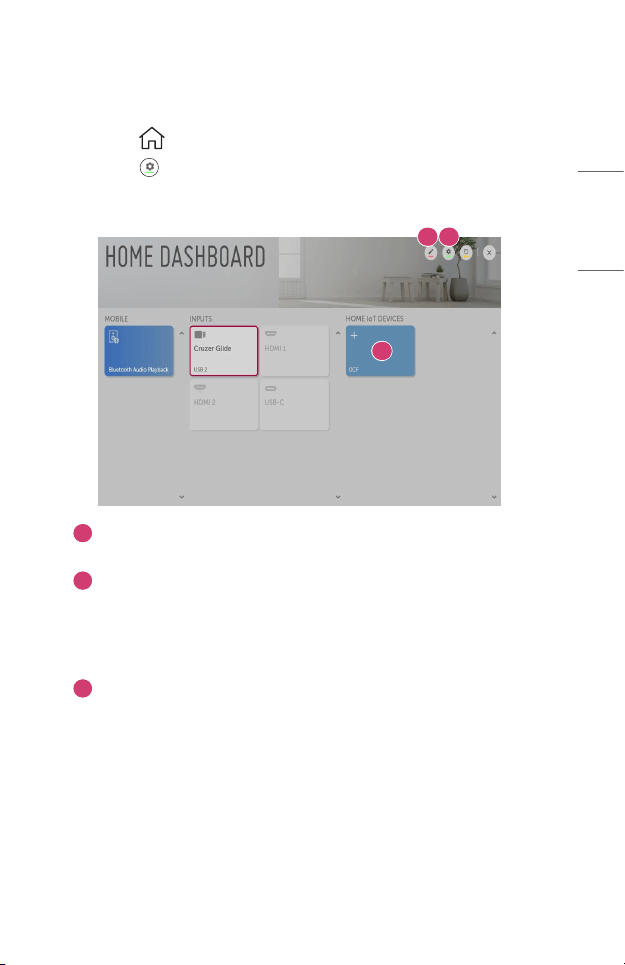
47
ENGLISH
Using Home IoT Devices
You can check and control the status of the connected Home IoT devices.
1 Press the button on the remote control and select [Home Dashboard].
2 Press the at the top right to select the [OCF Connection].
• To register your own OCF (Open Connectivity Foundation) supporting device,
select the OCF guide to change the settings as directed.
3
1 2
1
You can edit the name of a device connected to the [Home IoT Devices] or
[SHOW]/[HIDE] the device.
2
[OCF Connection]: If you set it to be [On], any device that supports OCF will
be linked too.
[Notice]: If you turn it [On], you can receive notications about the status
of the Home IoT Devices.
[Device Connector]: You can start the [Device Connector] app.
3
You can connect your own OCF (Open Connectivity Foundation) supporting
device to the projector to use.
• Only some of the OCF (Open Connectivity Foundation) supporting device are
supported, and we plan to continue to add support for more devices.
• When resetting the projector, it also requires resetting the OCF (Open
Connectivity Foundation) supporting device connected to the set.
Loading ...
Loading ...
Loading ...