Loading ...
Loading ...
Loading ...
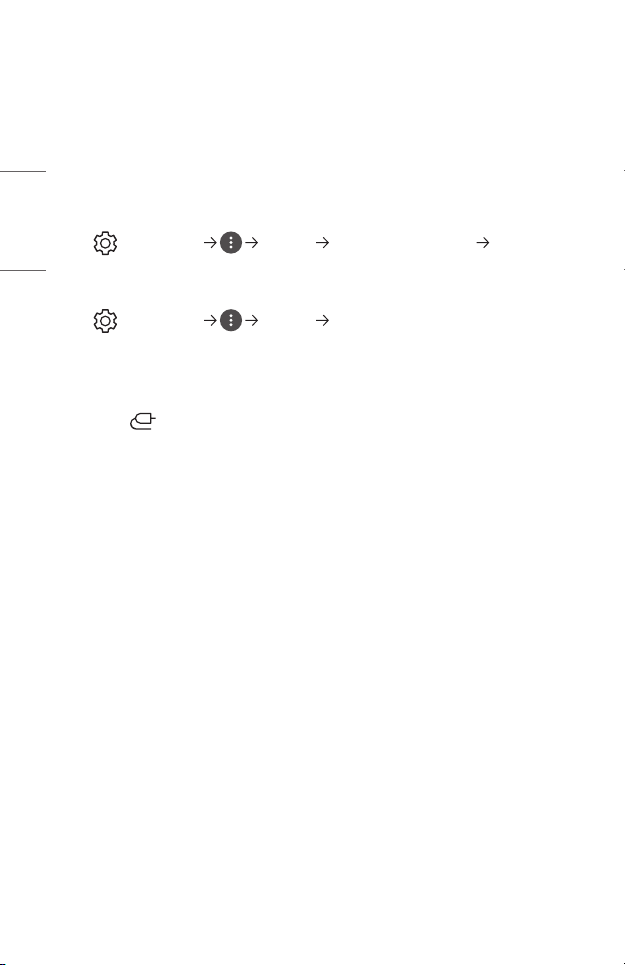
90
ENGLISH
Idon’tseeanything,ortheimagekeepsickeringwhenitrytoconnectthe
HDMI® cable.
• Check whether your HDMI® cable is compliant with the specifications. You
may experience flickering or a blank screen if the HDMI® cable is faulty (bent,
broken).
• Make sure that the cable is correctly connected to the port. Bad or loose contact
may cause display problems on the screen.
The screen looks too dim or dark.
• (Q. Settings) [Picture] [Picture Mode Settings] [Picture
Mode]
Switch [Picture Mode] to your desired picture mode. ([Standard], [Vivid], etc.)
This applies to the current input mode only.
• (Q. Settings) [Picture] [Energy Saving]
Switch [Energy Saving] to [Minimum].
The screen is in black and white or displaying strange Colours.
• Check the input mode or cable connection.
• Go to to choose the connected input.
Loading ...
Loading ...
Loading ...