Loading ...
Loading ...
Loading ...
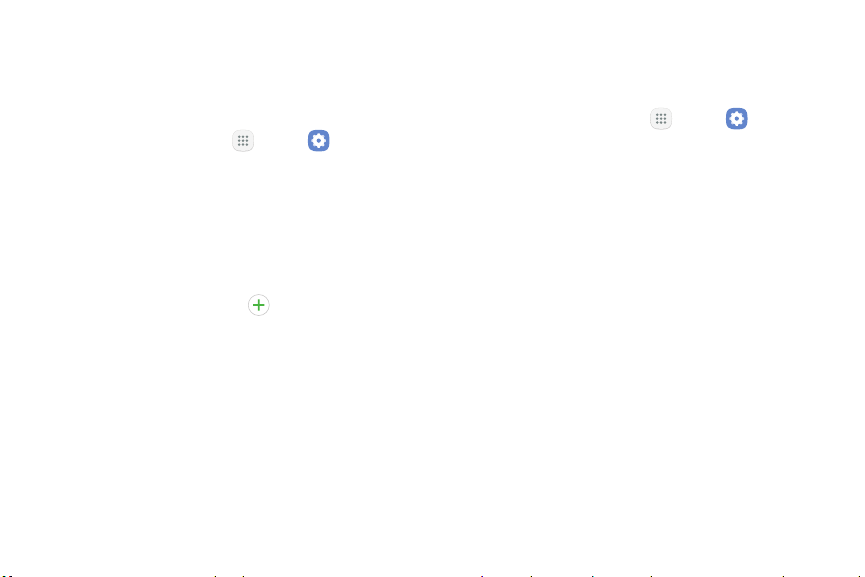
Register a Fingerprint Fingerprint Verification
You can register up to four fingerprints. A password
must also be set up as an alternative to your
fingerprint.
Fingerprint verification can be used for other accounts
accessed from your device.
1. From a Home screen, tap Apps > Settings.
2. Tap Lock screen and security > Fingerprints.
•
If no fingerprints are registered, you are
prompted to choose a secure screen lock and
scan your fingerprint. Follow the prompts to
complete setup.
•
To add a fingerprint, tap Add fingerprint
and follow the prompts to register a fingerprint
and password. You must set a pattern, PIN, or
password to protect your fingerprints.
•
To rename a fingerprint, tap the fingerprint,
enter a new name, and then tap Rename.
•
To delete a fingerprint, touch and hold the
fingerprint, and then tap Remove. Confirm when
prompted.
1. From a Home screen, tap Apps > Settings.
2. Tap Lock screen and security > Fingerprints for the
following options:
•
Samsung Pass: Use your fingerprints to verify
your identity when using Internet and other
supported apps.
•
Samsung account: Verify your identity using
your fingerprint when logging in to your
Samsung account.
•
Samsung Pay: Use your fingerprint for secure
and fast payments with the Samsung Pay app.
•
Fingerprint unlock: Tap On/Off to enable or
disable fingerprint recognition to unlock the
screen.
Settings Lock Screen and Security 158
Loading ...
Loading ...
Loading ...