Loading ...
Loading ...
Loading ...
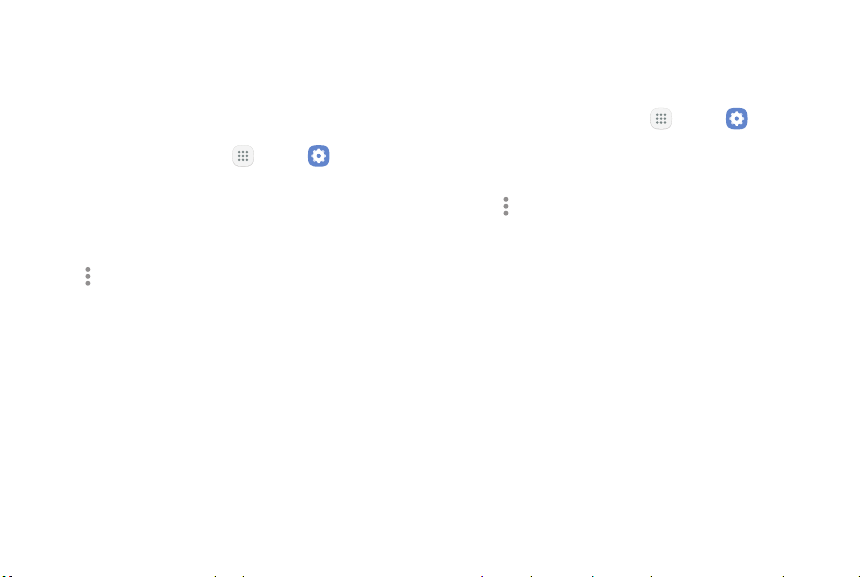
Note: Using your device as a Mobile hotspot consumes
battery power and uses data service. While Mobile
hotspot is active, your device’s applications use the
Mobile hotspot data service. Roaming while using your
device as a Mobile hotspot incurs extra datacharges.
1. From a Home screen, tap Apps > Settings.
2. Tap Connections > Mobile hotspot and tethering >
Mobile hotspot.
3. Tap On/Off to turn on Mobile hotspot.
4. Tap More options > Allowed devices, and then
tap Add to enter the other device’s Device name
and MACaddress.
5. Tap Add to add the device.
6. Tap On/Off to enable Allowed devices only.
Configure Mobile Hotspot Settings
Manage your Mobile hotspot security and connecting
settings.
1. From a Home screen, tap Apps > Settings.
2. Tap Connections > Mobile hotspot and tethering >
Mobile hotspot.
3. Tap More options > Configure mobile hotspot for
the following settings:
•
Network name: View and change the name of
your Mobile hotspot.
•
Broadcast network name (SSID): Enable to
make your Mobile hotspot visible to other Wi‑Fi
devices during a scan. When disabled, other
devices can still connect to your Mobile hotspot,
but have to set up the connection manually with
your Network SSID and Password.
•
Security: Choose the security level for your
Mobile hotspot.
Settings Connections 122
Loading ...
Loading ...
Loading ...