Loading ...
Loading ...
Loading ...
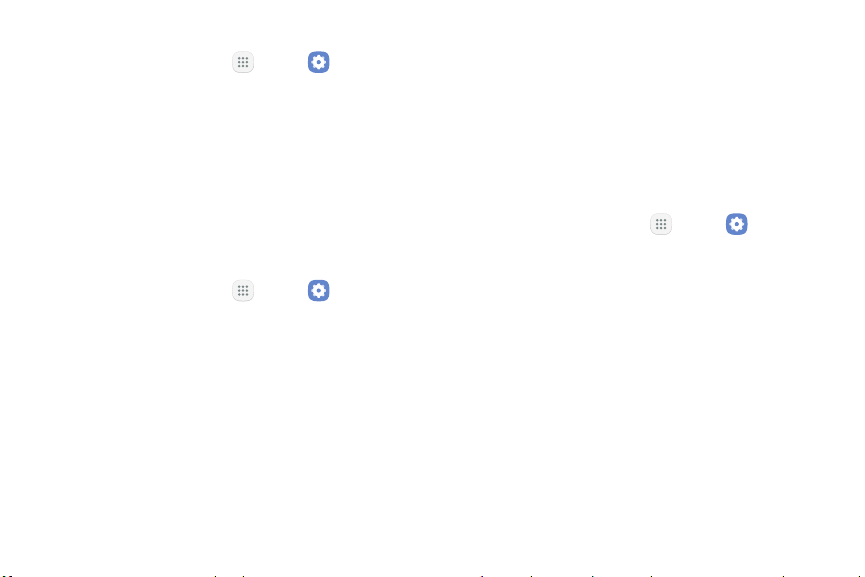
To disable Easy mode:
1. F
rom a Home screen, tap A
pps > Settings.
2. Tap Display > Easymode > Standard mode to exit
Easymode.
3. Tap Done to confirm.
Icon Frames
You can show icons with shaded frames to make them
stand out on the Home screen and Appslist screen.
1. From a Home screen, tap Apps > Settings.
2. Tap Display > Icon frames and choose one of the
following options:
•
Icons only: Show icons only.
•
Icons with frames: Show icons with shaded
frames.
3. Tap Done, and confirm when prompted.
Always On Display
See important information without unlocking the
screen. You can select an image or information to show
on the standby screen. Double‑tap a notification icon to
view that notification.
Note: If you double‑tap a notification and a screen lock
is enabled, you are prompted to unlock your device.
1. From a Home screen, tap Apps > Settings.
2. Tap Display > Always On Display.
3. Tap On/Off to enable the feature, and then set the
following options:
•
Layouts: Choose a layout for the standby screen.
The following options are available:
-
Content to show: Choose to show Clock,
Calendar, or Image. At the bottom of the
screen, choose a format for the content
selected. You can change the color and
background image by selecting a format.
Settings Display 140
Loading ...
Loading ...
Loading ...