Documents: Go to download!
User Manual
- User Manual - (English)
- Specification - (English)

- FEATURES
- SETTING UP YOUR WEBCAM
- Technical Support
Table of contents
User manual Webcam
FEATURES
1. Manual focus HD 1080p len
2. Microphone
3. Activity light
4. Power light
5. Flexible clip/baset
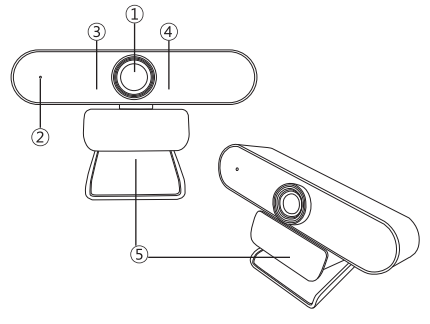
SETTING UP YOUR WEBCAM
1. Place your webcam
It is designed for the way you like to make a video call,place the webcam where you want it on a computer monitor,desktop,or tripod.
For placement on a monitor:
Grasp the webcam as shown and open the flexible clip/base with our other hand. Mount the webcam, making sure the foot on the flexible clip/base is flush with the back of your montior.
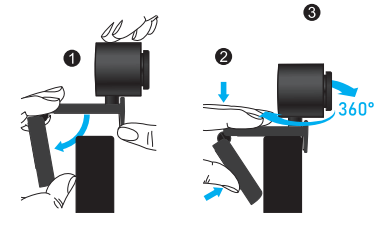
2. Connect the webcam
Connect the webcam to a computer USB port. The Windows UVC or Mac drivers are loaded automaticaly. Please be patient, driver installation.
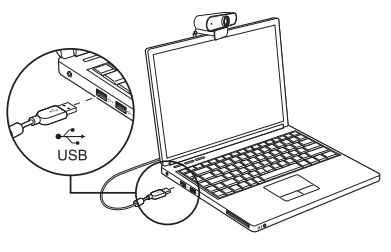
3. Use the webcam
The webcam does not ship with video callng software. To make a video call, use your video calling application.
Technical Support
If you have any questions or suggestions during the use of the product,please send us emails to contact us and provide the following information.
- Details of concerns
- Screenshots, photos or videos of the issues
- Windows UVC or Mac Drivers
We will get back to you with corresponding solution ASAP by Professional Service Team
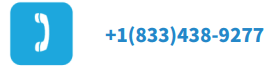
See other models: 3MP-002 XY/TA-R9820-F8 T3801D TH661D WH-TH661

