Loading ...
Loading ...
Loading ...
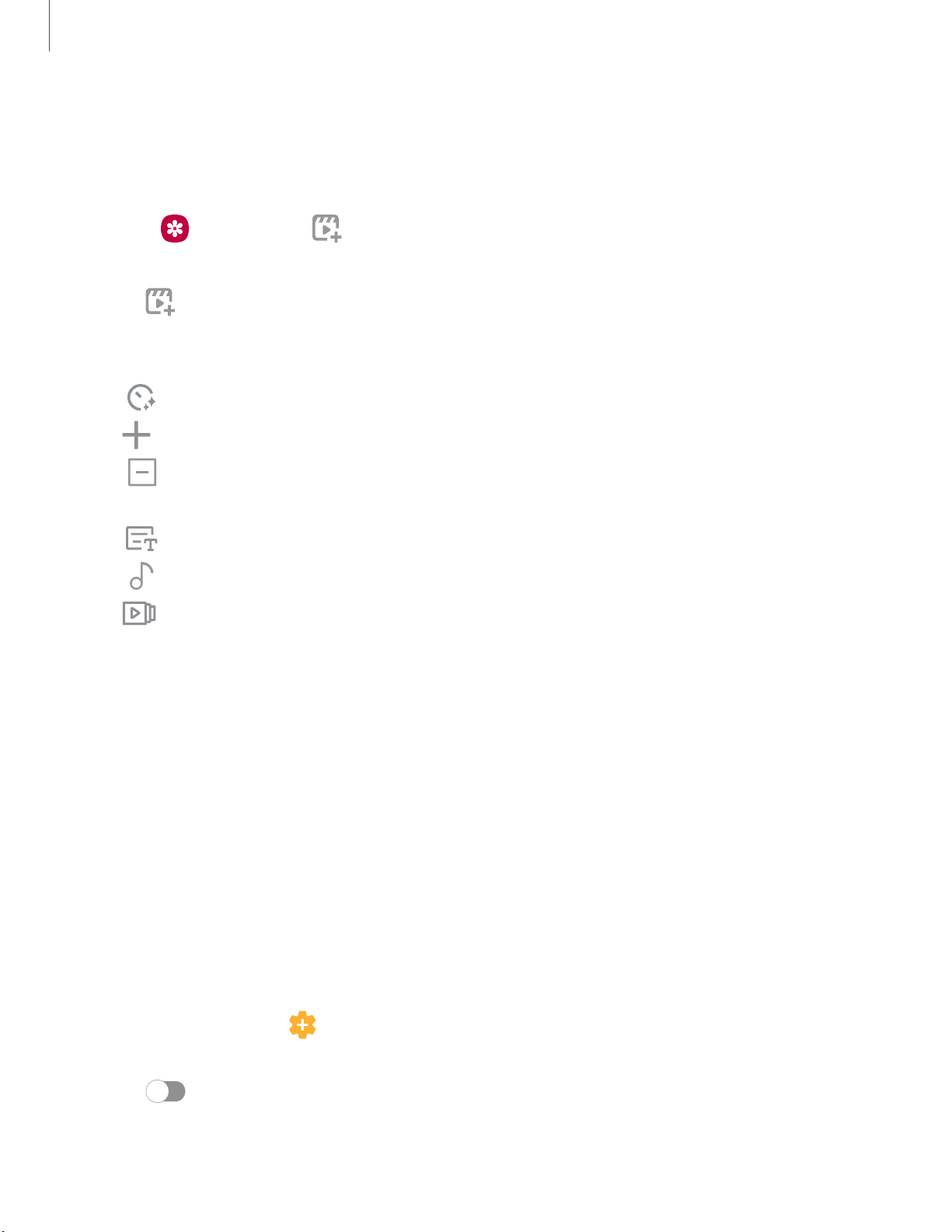
0 m
m
+
B
0
Camera and Gallery
67
Create a movie
Share pictures and videos from the Gallery app by creating a slideshow of your
content with video effects and music.
1.
From Gallery,
tap Create movie.
2. Tap pictures and videos to add them to the movie.
3.
Tap Create m
ovie and then choose either Highlight reel (automatic
slideshow) or Self-edited (custom slideshow). The following options are
available:
l
Duration: Adjust the run time of the entire movie (Highlight reel only).
l
Add: Incorporate additional clips from the gallery.
l
Transition effect: Add visual interest to your movie by customizing the
transitions between each clip (Self-edited only).
l
Title: Add a title and a description to your movie.
l
Audio: Adjust the volume of your movie, add sounds effects, or add music.
l
Clips: View and edit each video or picture in your movie.
l Share: Send your movie to friends and family.
4. Tap Save.
Take a screenshot
Capture an image of your screen. Your device will automatically create a Screenshots
album in the Gallery app.
◌
From any screen, press and release the Side and Volume down keys.
Palm swipe to capture a screenshot
Capture an image of the screen by swiping the edge of your hand across it, from side
to side, keeping in contact with the screen.
1.
From S
ettings, tap Advanced f
eatures > Motions and gestures >
Palm swipe to capture.
2. Tap
to enable this feature.
Loading ...
Loading ...
Loading ...