Loading ...
Loading ...
Loading ...
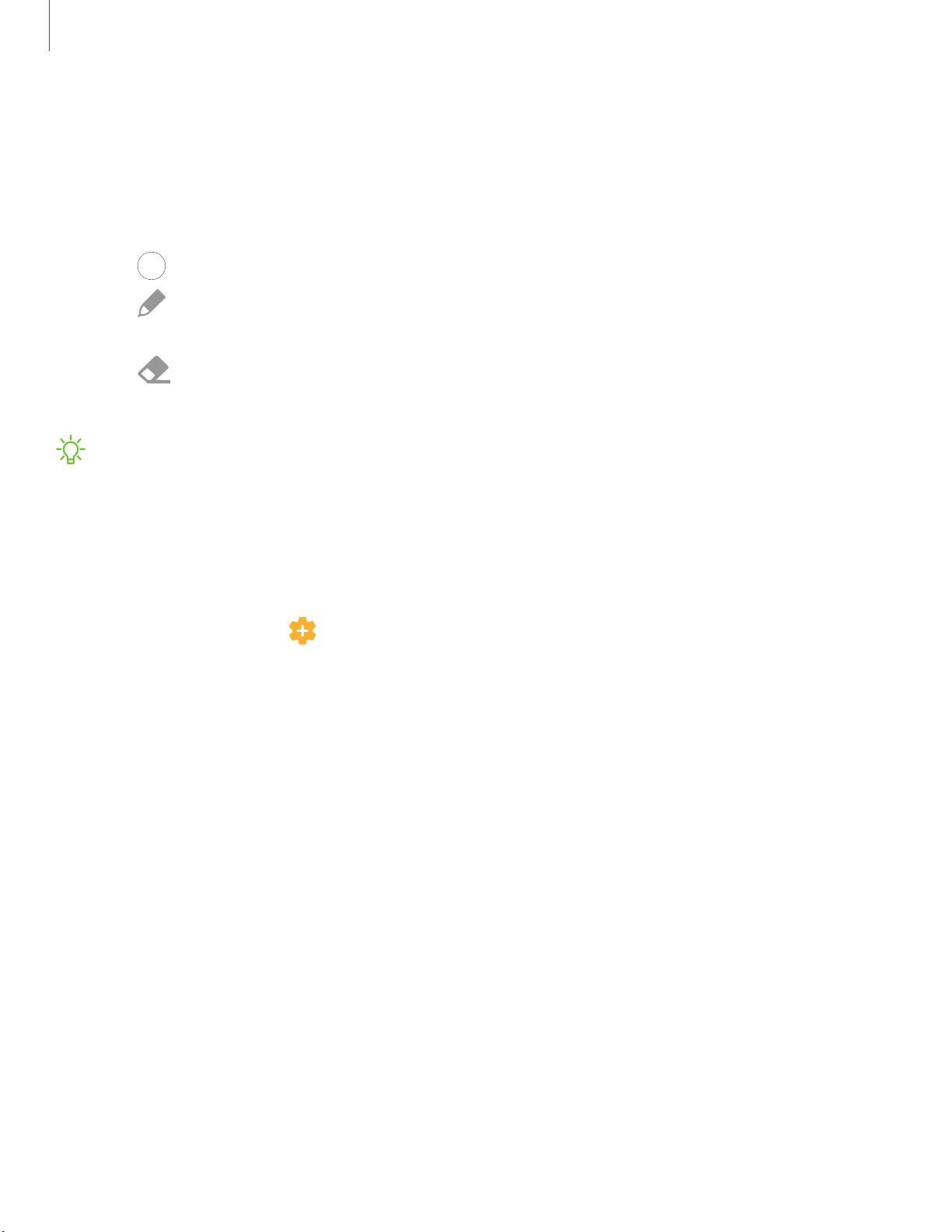
Getting started
3
6
Screen off memo
You can write memos without turning your device on.
1. While the screen is off, press the S Pen button and tap the screen.
2. Tap an option to customize your memo:
•
Color:
Change the pen color.
•
Pen settings: Tap to use the pen tool. Double tap to adjust the line
thickness.
•
Eraser:
Tap to use the eraser tool. Double tap to erase all.
3. Tap Save to save your memo to the Samsung Notes app.
NOTE T
he screen off memo setting must be enabled. For more information, see
Configure S Pen settings.
Configure S Pen settings
To configure S Pen settings:
◌
From Settings, tap Advanced features > S Pen to configure the following
settings:
l Air actions: Configure how the remote control functions while using apps.
l S Pen unlock: Use the S Pen button to unlock the device. A secure screen lock
must be set to use this feature.
l Screen off memo: Create memos without turning on the screen. Screen off
memos are saved in Samsung Notes.
l Create note with Pen button: Press and hold the S Pen button, then tap the
screen twice with your S Pen to start a new note.
l Air view: Turn Air view on or off.
l Show pointer when hovering: Turn the pointer on or off. The pointer appears
on the screen when the tip of the S Pen is near the screen, showing available
actions.
l Allow multiple S Pens: Let other S Pens write on the screen.
Loading ...
Loading ...
Loading ...