Documents: Go to download!
- Owner's manual - (English)
- Important Notice
- Button Functions
- Set Up and Installation
- Operating Mode
- Video Recording Mode
- Video Recording Mode Setup
- Photo Taking Mode Setup Menu
- System Setup Menu
- Specification
- Common Problems and Solutions
Table of contents
User manual Camera
Important Notice
1. This product is intended for use in motor vehicle only. Do NOT install the camera where it might block the driver’s view of road (including the mirrors) or the deployment of the airbag.
2. As default, The A lens is facing backward, used to record inside of the car; The B lens is facing forward, used to record outside of the car, cover the road.
3. Before using this camera, please insert the memory card first, and format the memory card in camera menu first.
4. This camera records video at high resolution, Be sure to use high speed Micro SD card, memory card with writing speed over Class 10 or above is recommended, 16GB or 32GB cards are recommended.
5. For safety reasons, this camera has a relatively small built-in battery, It’s used only for parking monitor(optional) and saving the video file after external power supply cuts off (car turns off).
6. Be sure the camera lens is clean and there is nothing blocking the lens.
7. DO NOT leave the camera in direct sunlight for a long period of time or where the temperature could go above 170°F(75°C)
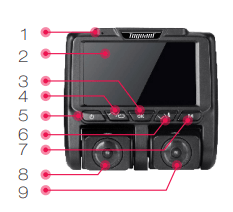
1.LED Indicator
2.LCD Screen
3.OK / Shutter
4.UP / Display Switch
5.Power
6.Down / Audio Switch
7.Mode / Menu
8.A Lens
9.B Lens
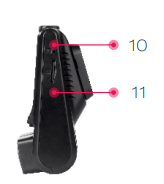
10. Reset
11. Card Slot

12. Mini USB
13. AV out
Button Functions
Power
- Press and hold to turn ON/OFF the camera
- When the camera is on, short press it to dim the screen display, press any key to light up the screen again.
UP
- In Setting Menu, short press to select option and adjust values. In Playback, short press to select media files. In Video Recording Mode, short press to switch A / B lens display mode.
OK
- In Standby / Video / Photo Mode, short press to start / stop video recording or take a photo.
- In Setting Menu, short press to confirm selection and adjustment.
- In Playback short press to select and play recorded files.
Down
- In Setting Menu, Short press to select option and adjust values.
- In Playback short press to select and play recorded files.
- In video recording mode, short press to turn on/off audio recording.
M (Mode/ Menu)
- In Standby, short press to access the setup menu.
- In Standby, press and hold to switch working mode between Video / Photo / Playback.
- During video recording, short press to manually lock current video
Reset
- Short press to reset the camera to factory default setting.
Set Up and Installation
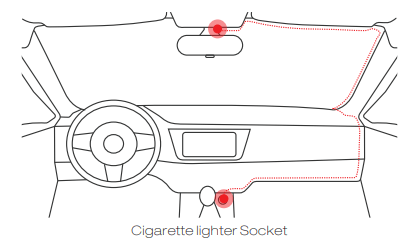
1. Use the sticker mount or the suction cup mount to install the CE45 dash cam on the windshield, recommended position is near the rearview mirror near the passenger seat, adjust both lens angle for best coverage.
2. Plug the included power adapter into the car cigarette lighter socket, the indicator will light up meaning power is on.
3. Connect the power adapter and the dash cam, and route the excess cable alongside the interior trim for better looking.
4. Start your car, the camera will automatically power on, check the lens angle and coverage, make sure all functions works well before going on the road.
Operating Mode
The CE45 camera operates in 3 modes: Video Recording Mode, Photo Mode and Playback Mode, These modes also have menu to help you configure recording and taking photos. In standby (video recording stopped), press and hold M button to switch between different modes and access the mode you want.
Watch the icon on top left corner of the screen for each mode.
Video Recording Mode
The camera will automatically enter Video Recording Mode and start recording when powered on.
The blue LED indicator flashes and a Red dot flashing on the top left corner indicates recording is in progress. Press the OK to stop recording, or start recording again
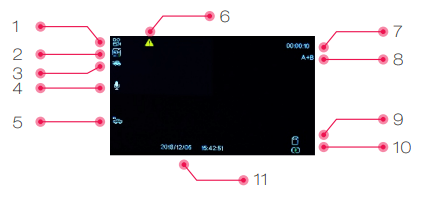
- Video Mode Icon
- Loop Recording Status
- Motion Detection Status
- Audio Recording Status
- Parking Monitor Status
- Locked Video Icon
- Recording Time
- A/B Lens Display Mode
- Memory Card Status
- Power Status
- Time & Date
Video Recording Mode Setup
In all 3 operating mode, you can press the M button once to access the menu setup for that particular mode, and press twice to enter System Setup Menu.The System Setup Menu is common to all modes.
In Setup, press UP and Down to scroll through the various setting options and press OK to select and confirm selection, Press M button again to exit the setup menu.
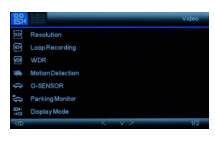
Resolution: Adjust recording video resolution, the options are:
A-2160P 24fps: Only A lens recording at 2880*2160 / 24fps.
A-1440P 30fps: Only A lens recording at 2560*1440 / 30fps.
A-1080P 30fps: Only A lens recording at 1920*1080 / 30fps.
A-1080P + B-1080P: A lens and B lens recording at 1920*1080 / 30fps simultaneously
Loop Recording: This function allows you to set video file length to 1/3/5minutes, Select a value to activate loop recording, so when storage fills up, it will automatically loop back to the earliest file and record over it
WDR :Wide Dynamic Range: turn on to optimize video quality with wider light range and image details.
Motion Detection: Turn ON/OFF motion detection function, when Motion Detection is on, the camera will only start recording when the camera detects certain movement. However, with Motion Detection on, the camera might not record video continuously.
G-Sensor : Gravity sensor will detect significant shock and movement then automatically locks current recording video, so it won’t be overwritten in loop recording, Low/medium/High sensitivity available.
Parking Monitor : It’s used to protect your car after parking, with this function on, after you stop the car and the camera turns off, it stays in standby, when camera detects significant shock, it will automatically turn on and take a short video, then shut down automatically.
Display Mode : Adjust front and rear lens view display mode, you can choose to display : A Lens View Only / B Lens View Only / Picture in Picture (A + B or B + A ).
Lens Exchange : Turn on to switch A / B Lens Direction. As default, The A lens is facing backward,used to record inside of the car; The B lens is facing forward,used to record outside of the car, cover the road. If you want to switch the direction, you need to manually switch the lens direction, and then turn on Lens Exchange to correct the image direction.
Photo Taking Mode
The CE45 camera can operate in Photo Taking Mode, and take HD photo up to 12 Mega pixels.
To Take a Photo : Power on the CE45 camera. Press and hold M button to select Photo Mode, and Press OK, then ]the camera will take 2 photos from A lens and B lens. Like the Video Recording Mode, you can press the M button once to access the setup menu for Photo Mode.
Photo Taking Mode Setup Menu

Resolution: Set the photo resolution, 12MP/10MP/8MP/ 5MP/ 3MP/VGA available.
Exposure Compensation: Adjust exposure value to adjust the brightness of the photo.
Date Stamp: Enable/Disable the date and time marks in image files.
System Setup Menu
In standby under any mode, short press M button twice to access System Setup Menu.
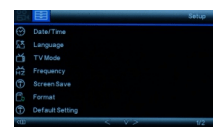
Date / Time : Change the time and date by using the UP and DOWN button, then press OK to confirm.
Language: Choose to set menu language: English/French/ Spanish/ Portuguese/ German/ Italian/Chinese/Russia/ Japanese available.
TV Mode: Set the camera video signal format , NTSC/FAL available.
Frequency : Set light frequency to 50Hz or 60Hz according to your local system
Screen Saver : Set the time to automatically turn off the LCD display after no operation,30 seconds / 1 minutes / 3 minutes available.
Format: Format the memory card.
Default Setting: Reset all settings back to factory default.
Version: Check firmware version.
Specification
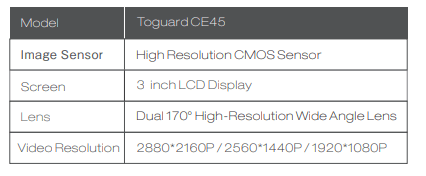
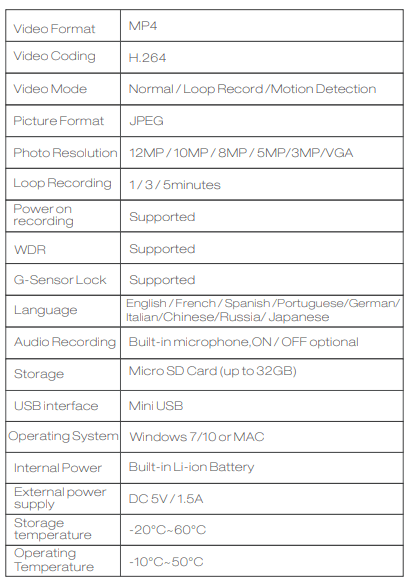
Common Problems and Solutions
1.The dash cam will stop automatically when recording.
Solution:
(1) Check whether the memory is full.
(2) Check whether the loop recording function of the dash cam is working.
(3) Check the memory card write speed, make sure it is a high speed card (Class 10 or above).
(4) Check the memory card, there might be too many locked video that the loop recording won’t work right.
2.The Video is somehow upside down.
Solution:
The A / B lens are designed to cover both inside and outside of the car, As default, The A lens is facing backward,used to record inside of the car; The B lens is facing forward,used to record outside of the car, cover the road.
If the image direction is wrong, you can manually switch the lens direction, or you can turn on the “Lens Exchange” in setup menu to correct the image direction.
3. If the video played on the computer is somehow not fluent or jammed.
Solution:
(1) Check the memory card reading speed, make sure it is at least a Class 10 card.
(2) Try the video with another player, POTplayer is recommended.
4.There are stripes interference in the image.
Solution:
It could be the wrong light frequency, enter the setup menu, and choose the right light frequency (50HZ / 60HZ) according to your local regulation.
5. Suction mount cannot attach on windshield well?
Solution:
(1) Please clean the windscreen with a cleaning wipe.
(2) Make sure the protective film on the suction cup is removed.
(3) Rub some water around the edge of the suction cup.
(4) Please soak the suction mount in warm water for a moment then retry.
(5) If the mount failed, please contact us for a free replacement.
6. When the video play on your computer, the video will pause. Or the video mode is not compatible with the player.
Solution:
(1) Check the memory card reading speed, make sure it is at least a Class 10 card.
(2) Try the video with another player, POTplayer is recommended.
7.Without external power supply, the camera only lasts very short time, or it just can’t turn on.
Solution:
For safety reasons, this camera has a relatively small built-in battery, It’s used only for parking monitor(optional) and saving the video file after external power supply cuts off (car turns off).
8. The camera continuous turns on/off automatically.
Solution:
Please make sure this camera is using stable 5V/1.5A power supply.
See other models: H20 H85.
