Loading ...
Loading ...
Loading ...
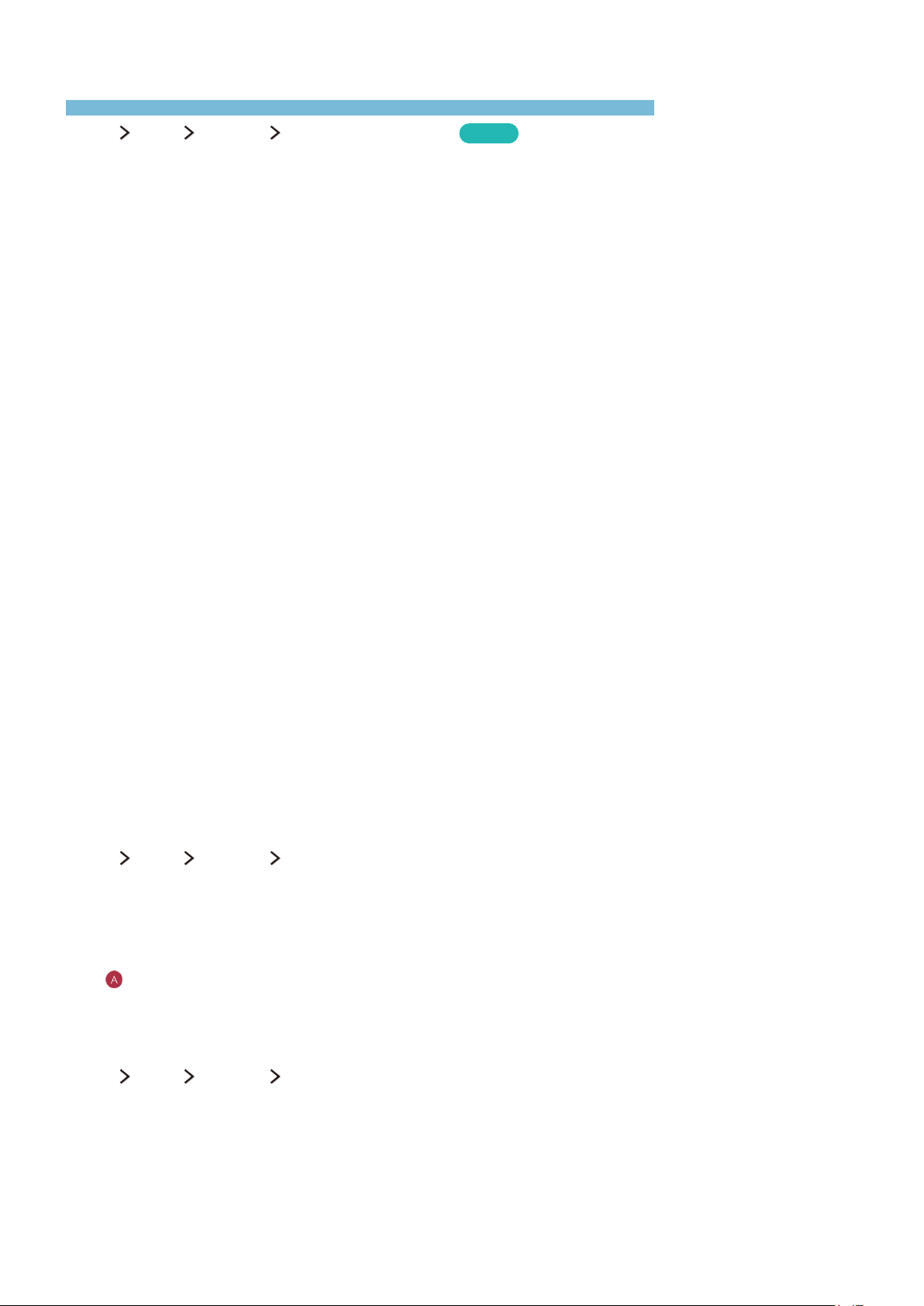
86
Getting support through Remote Management
Get support directly from Samsung when you need help diagnosing your TV.
MENU
More Support Remote Management
Try Now
You can use this feature to let Samsung Electronics diagnose your TV remotely when you need
assistance with your TV.
You will need to read and agree to the service agreement before using this feature.
"
This feature is only available when your TV is connected to the Internet.
What is Remote Support?
Samsung Remote Support service offers you one-on-one support with a Samsung Technician who can
remotely:
●
Diagnose your TV
●
Adjust the TV settings for you
●
Perform a factory reset on your TV
●
Install recommended firmware updates
How does Remote Support Work?
You can easily have a Samsung Tech service your TV remotely:
1.
Call the Samsung Contact Center, and then ask for remote support.
2.
Open the menu on your TV, and then go to the Support section.
3.
Select Remote Management, then read and agree to the service agreements. When the PIN
screen appears, provide the PIN number to the agent.
4.
The agent will then access your TV.
Finding the contact information for service
MENU More Support Contact Samsung
You can view the address of the Samsung website, the call center phone number, your TV's model
number, your TV's software version, the Smart Hub info, and other information you may need to get
service support from a Samsung call agent or the Samsung website.
"
To view the Open Source License, press the 123 button on the Samsung Smart Remote, and then select the
button.
Requesting service
MENU More Support Request Support
You can request service when you encounter a problem with the TV. Select the item matching the
problem that you encountered, and then select Send.
"
This function is only available when you agree to the service agreement.
Troubleshooting
You can get remote or offline support for a problem with your TV, or try to troubleshoot known problems. Get remote support or find contact information for
offline service.
Loading ...
Loading ...
Loading ...