Loading ...
Loading ...
Loading ...
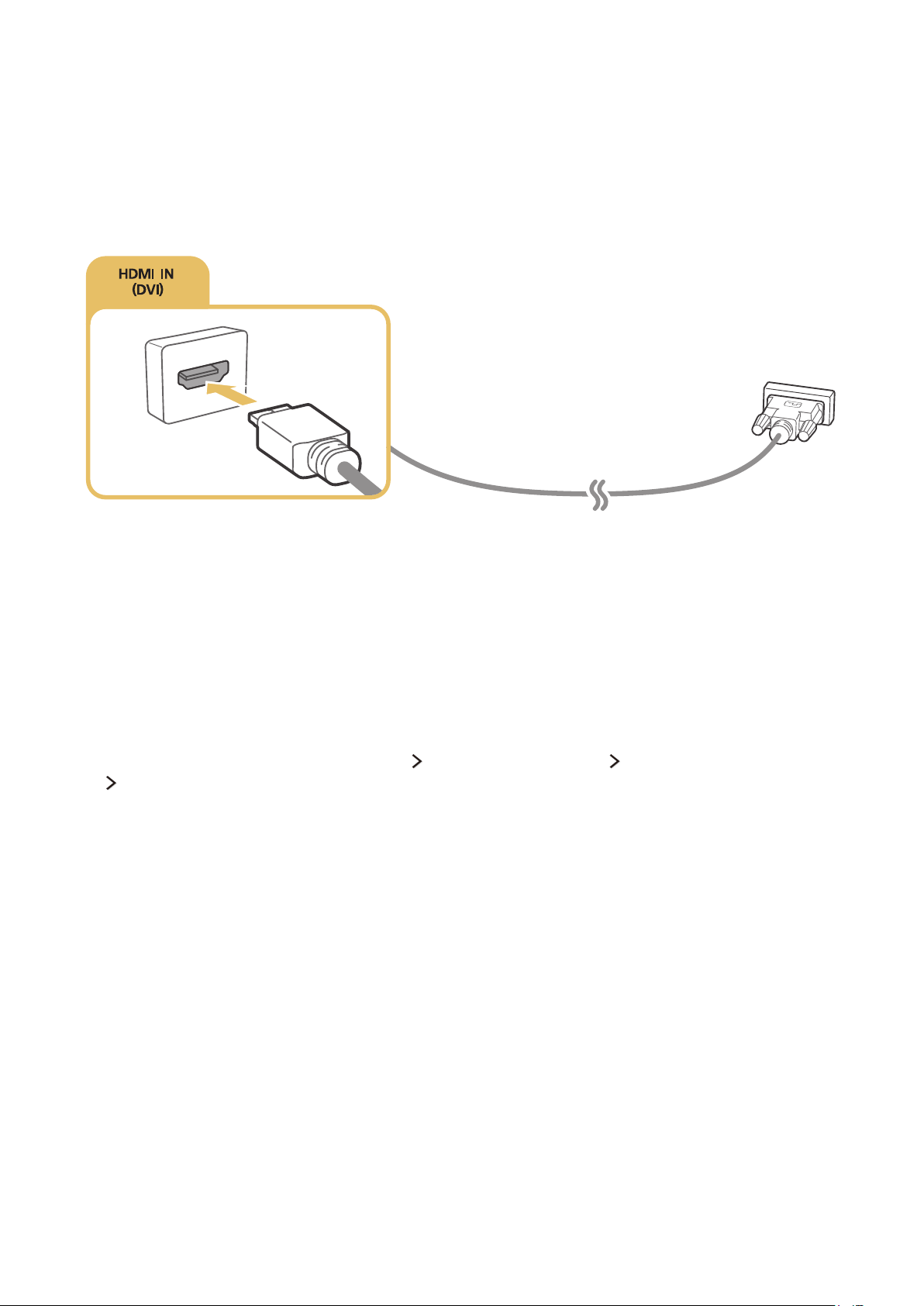
12
Connecting to a computer with a DVI interface
If the graphics adapter of your computer has a DVI connector and does not have an HDMI connector,
connect the computer to the TV with a DVI (Digital Visual Interactive)-to-HDMI cable. Note that the
HDMI-to-DVI connection is only supported by the HDMI (DVI) port and does not transmit audio. To
listen to the computer sound, connect external speakers to the audio output connector of the computer.
Connect the HDMI-to-DVI cable to the HDMI (DVI) port of TV and the DVI output port of the computer
as shown in the image below.
"
Set Edit Device Type to DVI PC for a computer connected with a HDMI-to-DVI cable, and PC for a
computer connected with an HDMI cable. Also, set Edit Device Type to DVI Devices for an A/V device with
a HDMI-to-DVI cable.
Connecting through your home network
You can quickly access and play photo, video, and music files stored on a computer on the TV.
1.
Connect the TV and the computer to the same router or AP. Once you connect them to the same
router or AP, a home network is configured.
2.
On the computer, select [Control Panel] [Network and Internet] [Network and Sharing Center]
[Change advanced sharing settings], and select [Choose media streaming options...] to activate
media streaming.
3.
From the list, set the TV to [Allowed].
Loading ...
Loading ...
Loading ...