Loading ...
Loading ...
Loading ...
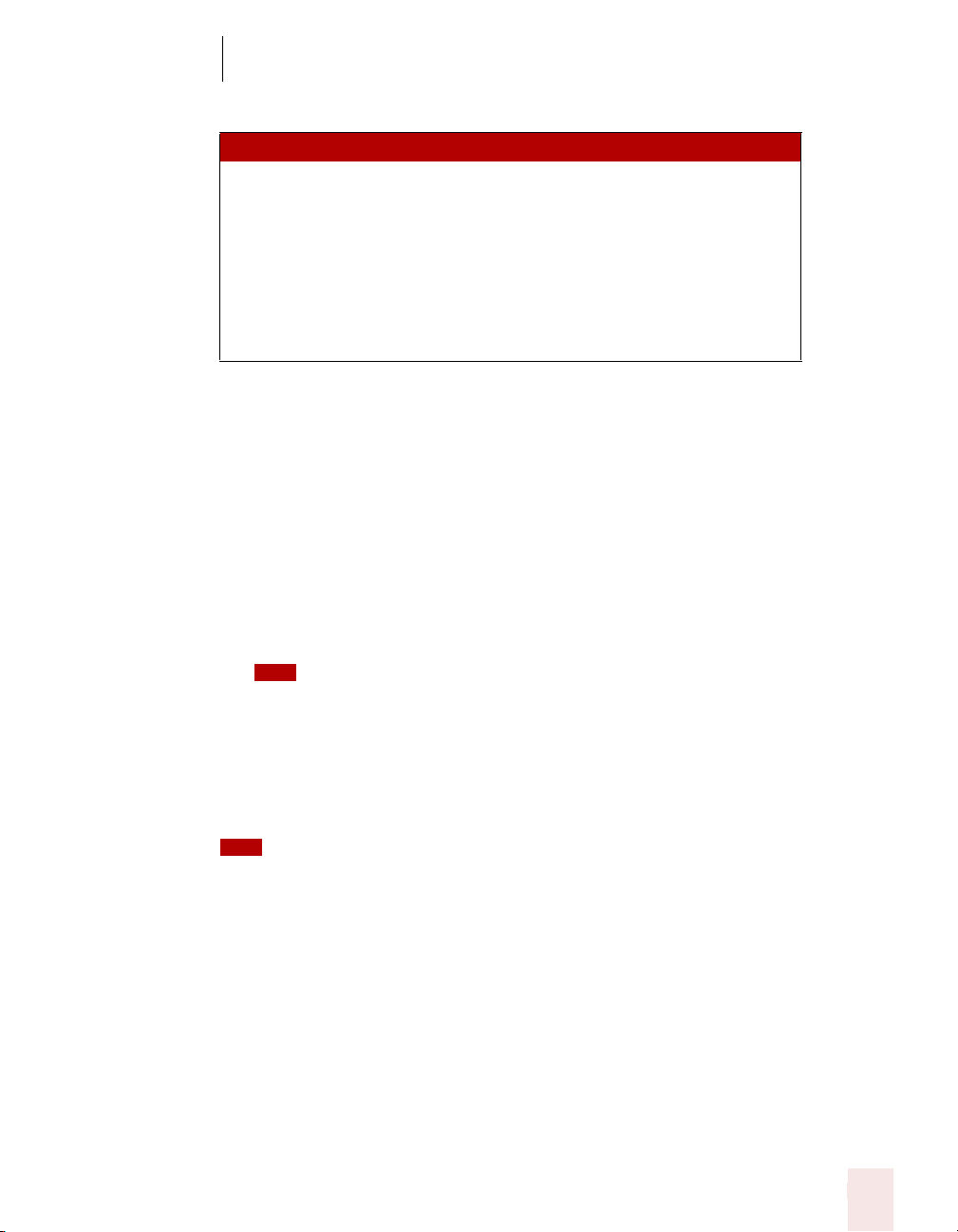
7
Working with Applications
Dragon NaturallySpeaking User’s Guide
69
To navigate e-mail fields:
To dictate an e-mail message:
1 Say “New Mail.” The new message opens on your screen.
2 Say “Go to To Field.” Pause (to make sure you are in the correct field), then
dictate the recipient’s e-mail address, for example, “jeff at a-o-l dot com.” If you
are entering more than one address, separate each one by saying “semicolon” or
“comma”; depending on your application.
3 Say “Go to CC Field” or “Go to BCC Field,” pause, and dictate the addresses of
the people who should receive copies or blind copies of your message
(optional).
In many e-mail programs, you can also say just “Subject” or “BCC” to move to the
respective field by that name.
4 Say “Go to Subject Field,” pause, and dictate the subject of your message, for
example, “Planning a trip to see you.”
5 Say “Go to Body Field,” pause, and begin dictating the body of your message.
For instructions on dictating e-mail addresses and Web URLs, see “Dictating e-mail and Web
addresses” on page 96.
Sending and printing e-mail
Once your message is ready to send, you can simply say “Send Mail” to send your e-
mail on its way. To print a message, say “Print Mail” and the message will be sent to
your printer.
Forwarding and replying to e-mail
To forward a message selected in your Inbox, simply say “Forward Mail,” then
dictate the recipient’s address in the To Field of the new message.
SAY THEN
Go to or To Field
Move to CC Field
BCC Field
Body Field
First Field
Last Field
Next Field
TIP
TIP
Loading ...
Loading ...
Loading ...