Loading ...
Loading ...
Loading ...
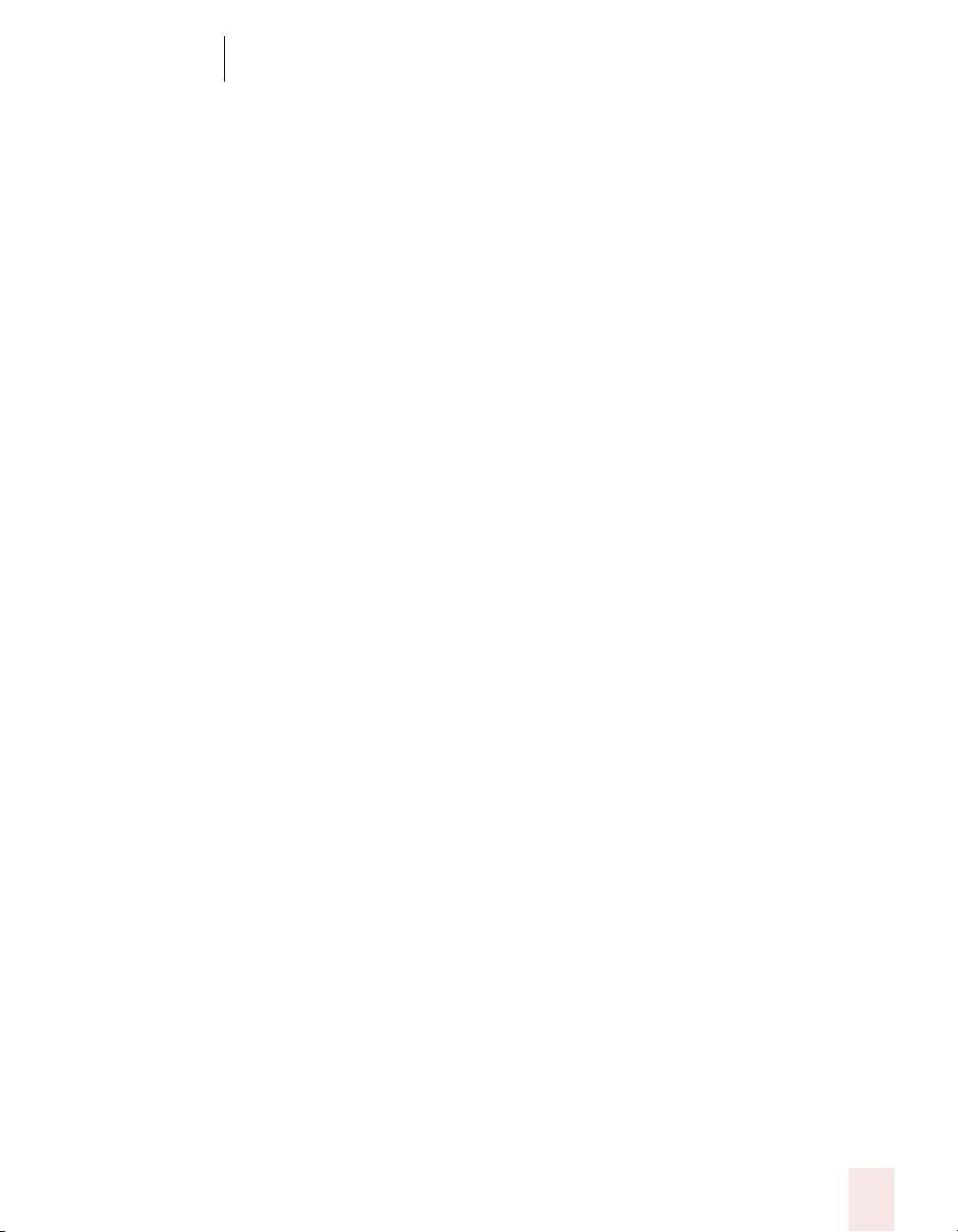
12
Using Portable Recorders (Preferred and higher)
Dragon NaturallySpeaking User’s Guide
139
3 Install Dragon NaturallySpeaking.
4 At the end of the installation process, a message will appear stating that the
Setup program has detected a PocketPC device connected to the computer and
asks if you want to install ScanSoft® Voice Recorder.
5 Click Yes.
6 Follow the instructions to install ScanSoft Voice Recorder on your device.
ScanSoft® Voice Recorder is automatically installed on your device.
Installing ScanSoft Voice Recorder after you install Dragon
NaturallySpeaking:
1 If you don’t already have ActiveSync 3.5 on your desktop, you must install it.
See http://www.microsoft.com/mobile/pocketpc/downloads/activesync35.asp
for more information.
2 Connect your PocketPC device to your computer using the device's USB
connection (or the COM port for NT systems).
3 Place the Dragon NaturallySpeaking CD in your computer's CD reader.
4 Open the Voicerec folder on the Dragon NaturallySpeaking CD.
5 Double-click on Setup.exe and follow the instructions on the screen.
ScanSoft® Voice Recorder is installed on your device.
Dragon NaturallyMobile recorder: Installing Voice It Link
1 Put the Dragon NaturallySpeaking CD in the CD-ROM drive of your
computer.
2 Using Windows
®
Explorer, go to the VOICEIT folder of the Dragon
NaturallySpeaking CD. The folder is on the top-level directory of the Dragon
NaturallySpeaking CD.
3 Double-click Setup and follow the instructions of the Setup Wizard.
Loading ...
Loading ...
Loading ...