Loading ...
Loading ...
Loading ...
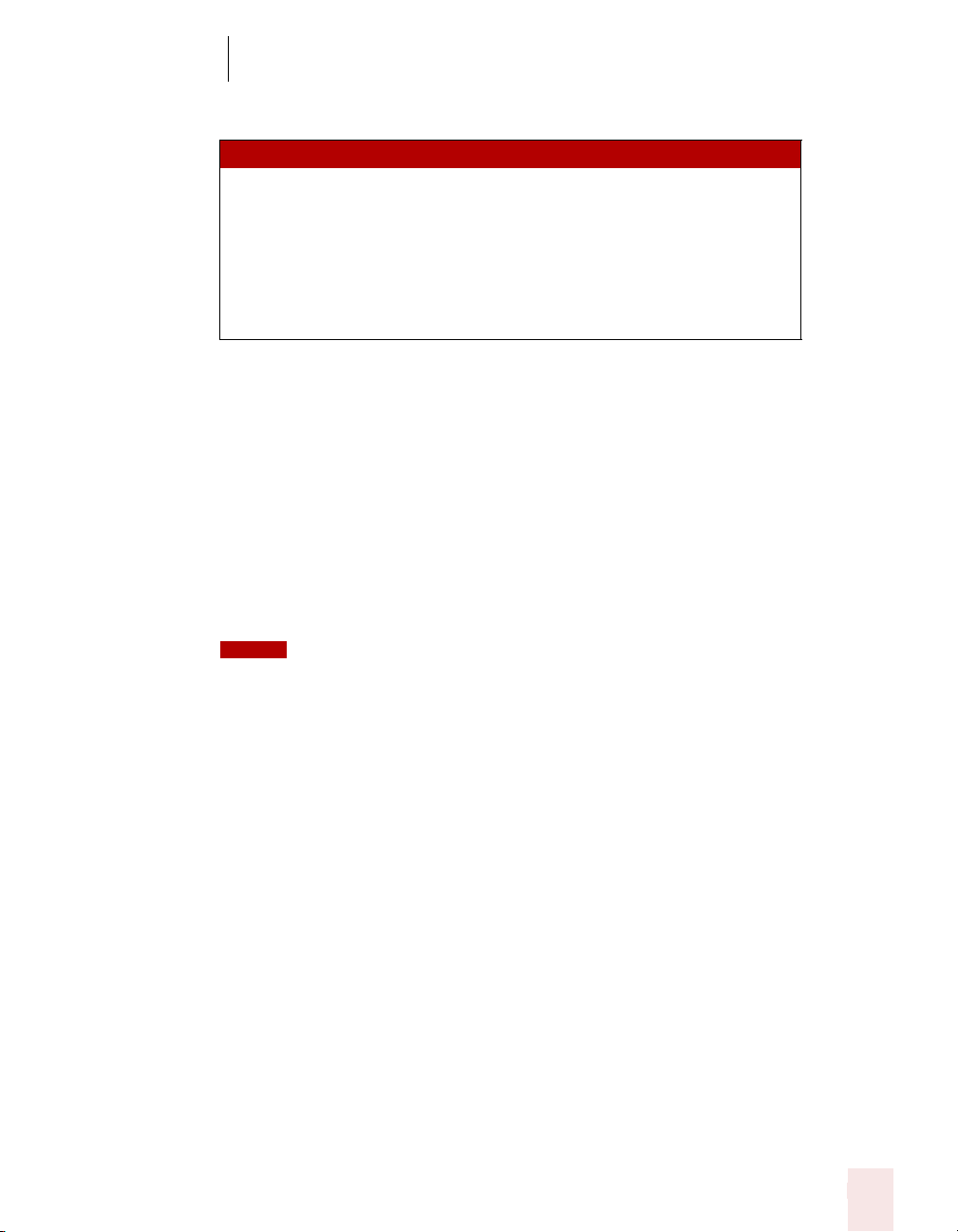
6
Formatting
Dragon NaturallySpeaking User’s Guide
65
Changing font style
Changing a combination of font face, size, and style
Say “Set Font” and then the attributes you want (listed in the previous sections).
You can specify any combination of font face, size, and style, but you must specify
these attributes in that order (font face, then size, then style). See the list of
examples below:
■ “Set Font Arial”
■ “Set Font Arial 12” or “Set Font Arial 12 Point”
■ “Set Size 12 Bold”
■ “Set Font Arial Bold”
■ “Set Font Bold”
If you’re changing only the font size, use the “Set Size” commands, not the “Set Font”
command.
Changing the font later
You can go back and change the font face, size, or style of text by selecting it and
then using the “Format That”
commands. “Format That” works on selected text
with the same combinations of font face, size, and style as the “Set Font” commands
(see the tables in the previous section.)
To change the font:
1 Select the text you want to change.
2 Say “Format That”
and then the font attributes you want to apply as described
in the previous section. For example, say “Format that Arial 18.”
SAY THEN
Set Font Bold
Italics
Bold Italics
Underline
Strikeout
Plain or Plain Text or Normal or Regular
NOTE
Loading ...
Loading ...
Loading ...