Loading ...
Loading ...
Loading ...
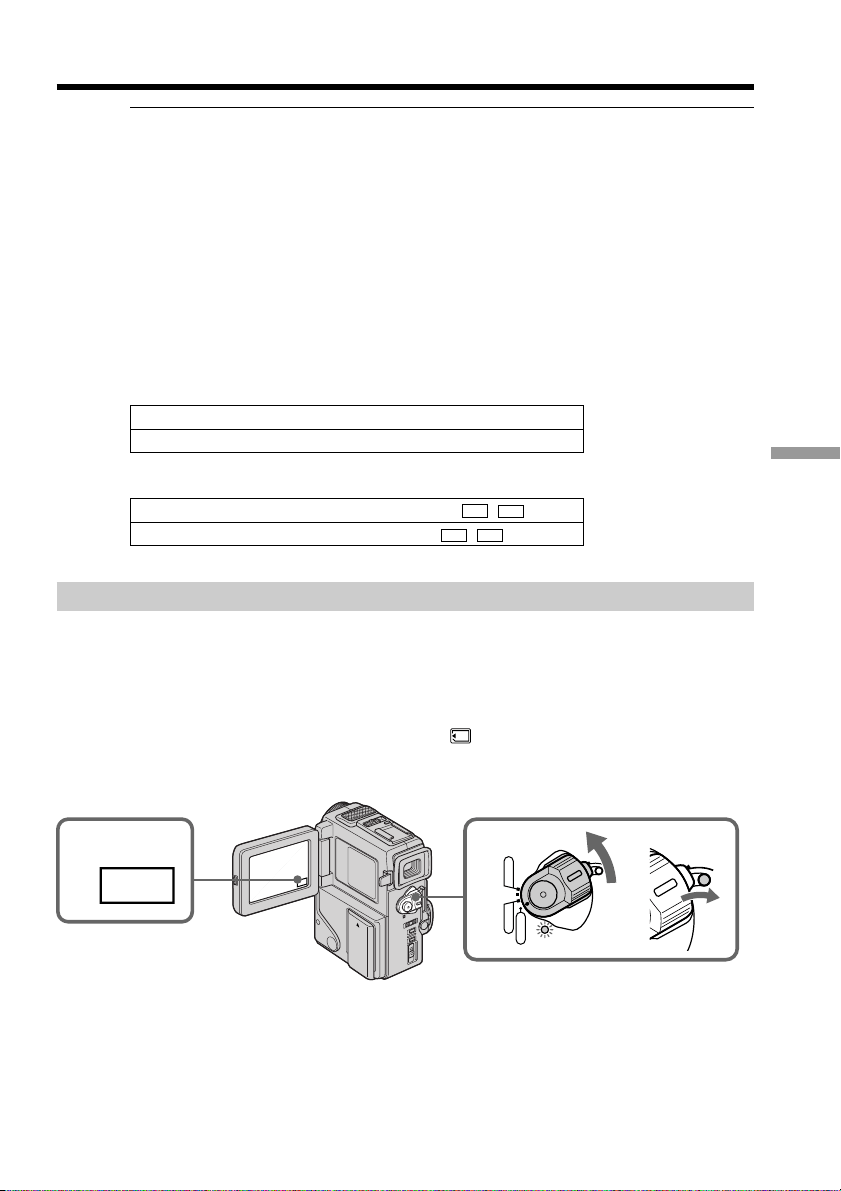
87
“Memory Stick” operations
Using a “Memory Stick”–introduction
Note
•When using the touch panel, press operation buttons with your thumb supporting the
LCD screen from the back side of it or press those buttons lightly with your index
finger. Do not press them with sharp objects such as pens.
•Do not touch the LCD screen with wet hands.
•If FN is not on the LCD screen, touch the LCD screen lightly to make it appear. You
can control the display with DISPLAY/TOUCH PANEL on your camcorder.
•When operation buttons do not work even if you press them, an adjustment
(CALIBRATION) is required (p. 124).
•When executing each item, the green bar appears above the item.
•The color of the items changes to grey if they are not available.
•You can operate with the touch panel using the viewfinder (p. 110).
Press FN to display the following buttons:
In memory camera mode
PAGE1 MENU, PLAY, INDEX, EXPOSURE
PAGE2 LCD BRIGHT, PLAY, INDEX
In memory playback mode
PAGE1 MENU, CAM, INDEX, DELETE,
+
,
–
PAGE2 LCD BRIGHT, CAM, INDEX,
+
,
–
Selecting image quality mode
You can select image quality mode in still picture recording. If you do not make any
selection, the unit automatically records in FINE mode.
(1) Set the POWER switch to MEMORY. Make sure that the LOCK is set to the
right (unlock) position.
(2) Press FN to display PAGE1 (p. 86).
(3) Press MENU, then select QUALITY in
in the menu settings to select a
desired image quality.
To return to FN
Press EXIT.
1
2
FN
L
O
C
K
POWER
VTR
MEMORY
CAMERA
OFF
L
O
C
K
Loading ...
Loading ...
Loading ...