Loading ...
Loading ...
Loading ...
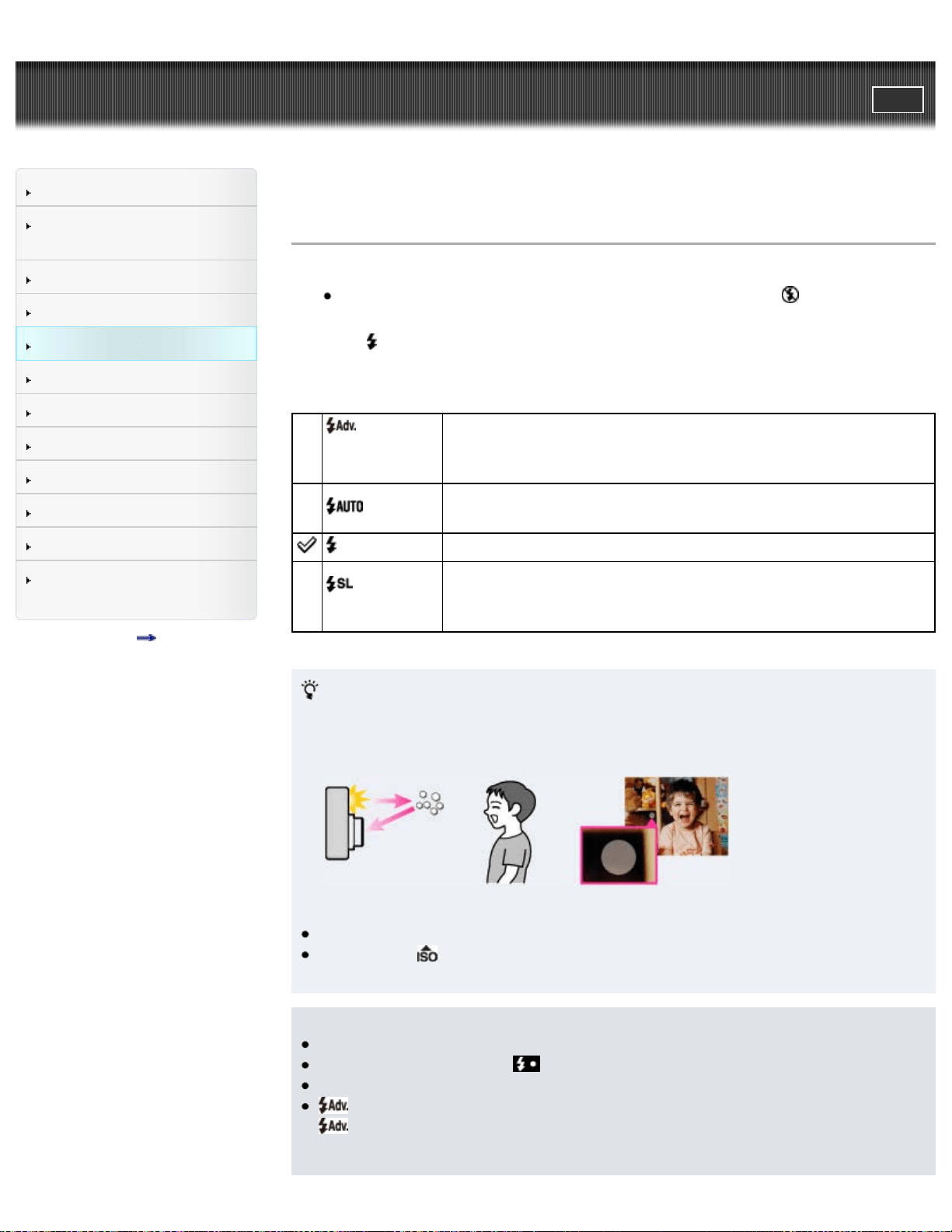
Cyber-shot User Guide
PrintSearch
Before Use
Confirming the operation
method
Shooting
Viewing
Useful shooting functions
Useful viewing functions
Changing settings
Viewing images on a TV
Using with your computer
Printing
Troubleshooting
Precautions / About this
camera
Contents list
Top page > Useful shooting functions > Using shooting functions > Flash
Flash
1. Press the flash unit pop-up button to raise the flash.
When the flash unit is not raised, the flash mode is set to
(Off)
automatically. You cannot change the setting.
2. Press
(Flash) on the control button.
3. Select the desired mode with the control button.
(Advanced
Flash)
Flash to a farther distance by increasing the upper limit value
of ISO sensitivity.
(Auto)
Flash automatically operates in dark locations or when there is
a backlight.
(On) Flash always operates.
(Slow
Synchro)
Flash always operates.
The shutter speed is slow in a dark place to clearly shoot
background that is out of flash light.
When “White circular spots” appears in flash photos
These spots are caused by particles (dust, pollen, etc.) floating close to the
lens. When they are accentuated by the camera’s flash, they appear as white
circular spots.
How can the “White circular spots” be reduced?
Light the room and shoot the subject without flash.
If you select
(High Sensitivity) mode in Scene Selection, [Flash] is
automatically set to [Off].
Notes
The flash strobes twice. The first flash adjusts the light quantity.
While charging the flash,
is displayed.
You cannot use the flash during burst shooting.
(Advanced Flash) can be selected only in [Intelligent Auto] mode. When
(Advanced Flash) is selected, the maximum size of [Still Image Size] is
[5M]. If [Still Image Size] is set to larger than [5M], [Still Image Size] is set to
66
Loading ...
Loading ...
Loading ...