Loading ...
Loading ...
Loading ...
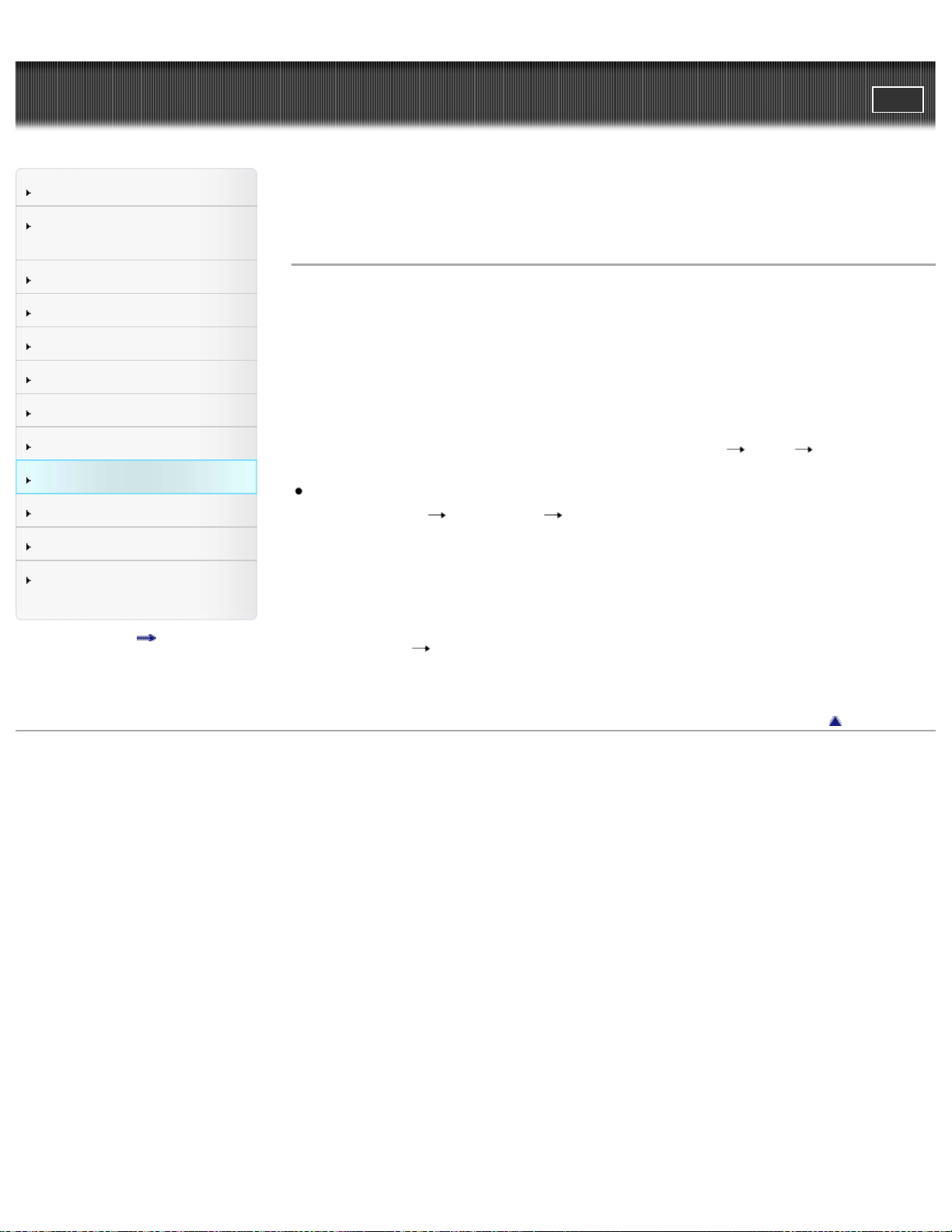
Cyber-shot User Guide
PrintSearch
Before Use
Confirming the operation
method
Shooting
Viewing
Useful shooting functions
Useful viewing functions
Changing settings
Viewing images on a TV
Using with your computer
Printing
Troubleshooting
Precautions / About this
camera
Contents list
Top page > Using with your computer > Connecting the camera to a
computer > Importing images to a computer
Importing images to a computer
“PlayMemories Home” allows you to easily import images.
For details on “PlayMemories Home” functions, see Help for “PlayMemories
Home”.
Importing images to a Windows computer without using
“PlayMemories Home”
When the AutoPlay Wizard appears after making a USB connection between the
camera and a computer, click [Open folder to view files]
[OK] [DCIM] or
[MP_ROOT]. Then copy the desired images to the computer.
If Device Stage appears on a Windows 7 or Windows 8 computer, double-click
[Browse Files]
media icon folder in which the image you want to import is
stored.
Importing images to a Mac computer without using
“PlayMemories Home”
Connect the camera to your Mac computer. Double-click the newly recognized icon
on the desktop
the folder in which the image you want to import is stored. Then
drag and drop the image file on to the hard disk icon.
Back to top
Copyright 2013 Sony Corporation
140
Loading ...
Loading ...
Loading ...