Loading ...
Loading ...
Loading ...
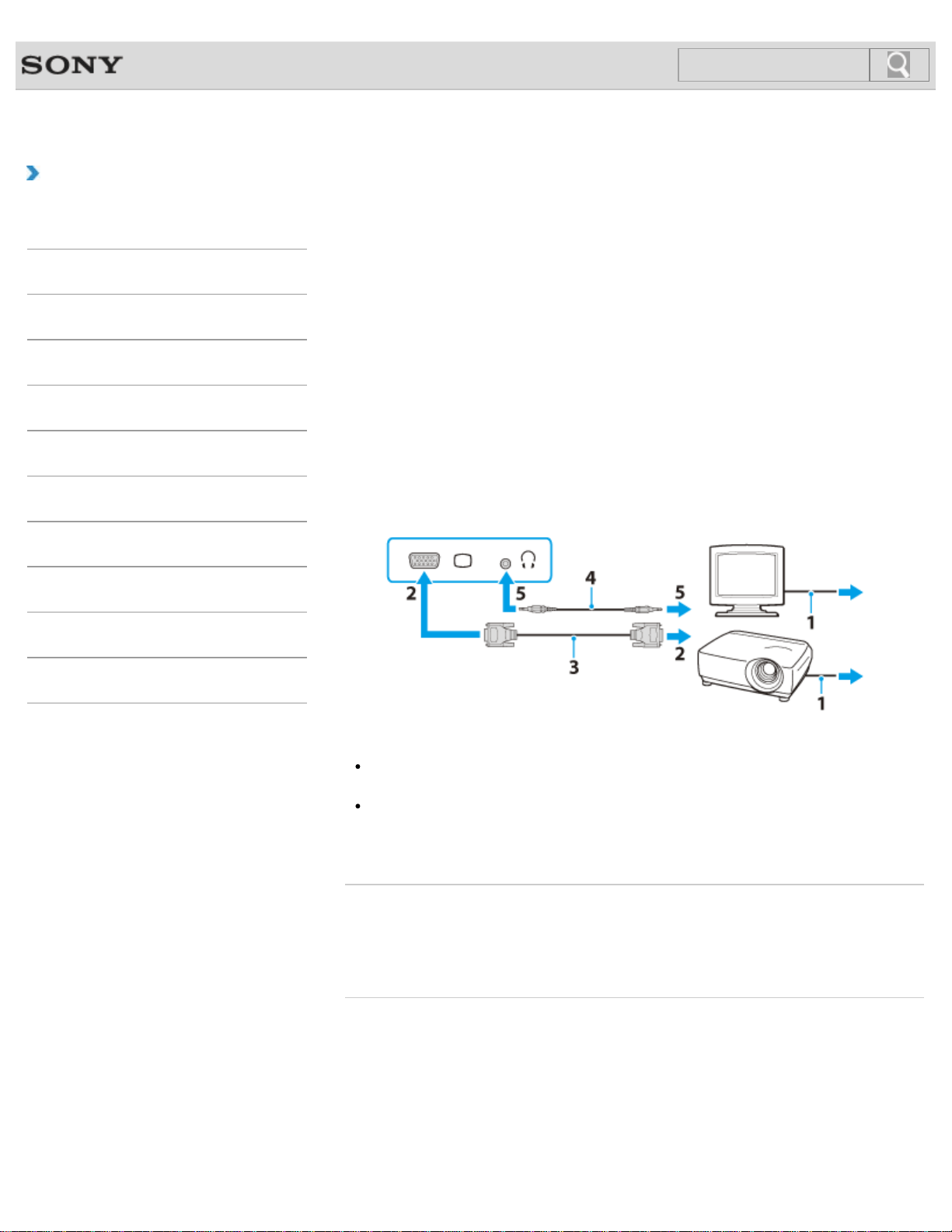
VAIO User Guide Back | Back to Top
Troubleshooting
How to Use
Windows 8: The Basics
Parts Description
Setup
Network / Internet
Connections
Settings
Backup / Recovery
Security
Other Operations
Notifications
Connecting an External Display or Projector
You can connect an external display (such as a computer display or a projector) to your
VAIO computer with a display cable (not supplied).
Refer to the manual that came with your external display or projector for more information on
installation and use.
1. Plug the power cord (1) of your external display or the projector into an AC outlet and
turn it on.
2. Connect the external display or the projector to the monitor port [Details] on your VAIO
computer (2) with a display cable (3) (not supplied).
3. Press the Fn+F7 keys several times to select the external display or the projector, and
then press the Enter key. [Details]
The screen image of the computer is displayed on the external display or the projector.
4. If necessary, connect the external display or the projector to the headphones jack on
your VAIO computer (5) with a speaker cable (4) (not supplied).
Note
You cannot use the monitor port and the HDMI output port on your VAIO computer at
the same time.
Some external displays and projectors may not support some of the resolutions your
VAIO computer can use. If your computer display does not support the selected
resolution, lower the resolution setting of the computer [Details].
Related Topic
Selecting Display Modes
Using the Multiple Monitors Function
Connecting a TV with an HDMI Input Port
© 2012 Sony Corporation
144
Search
Loading ...
Loading ...
Loading ...