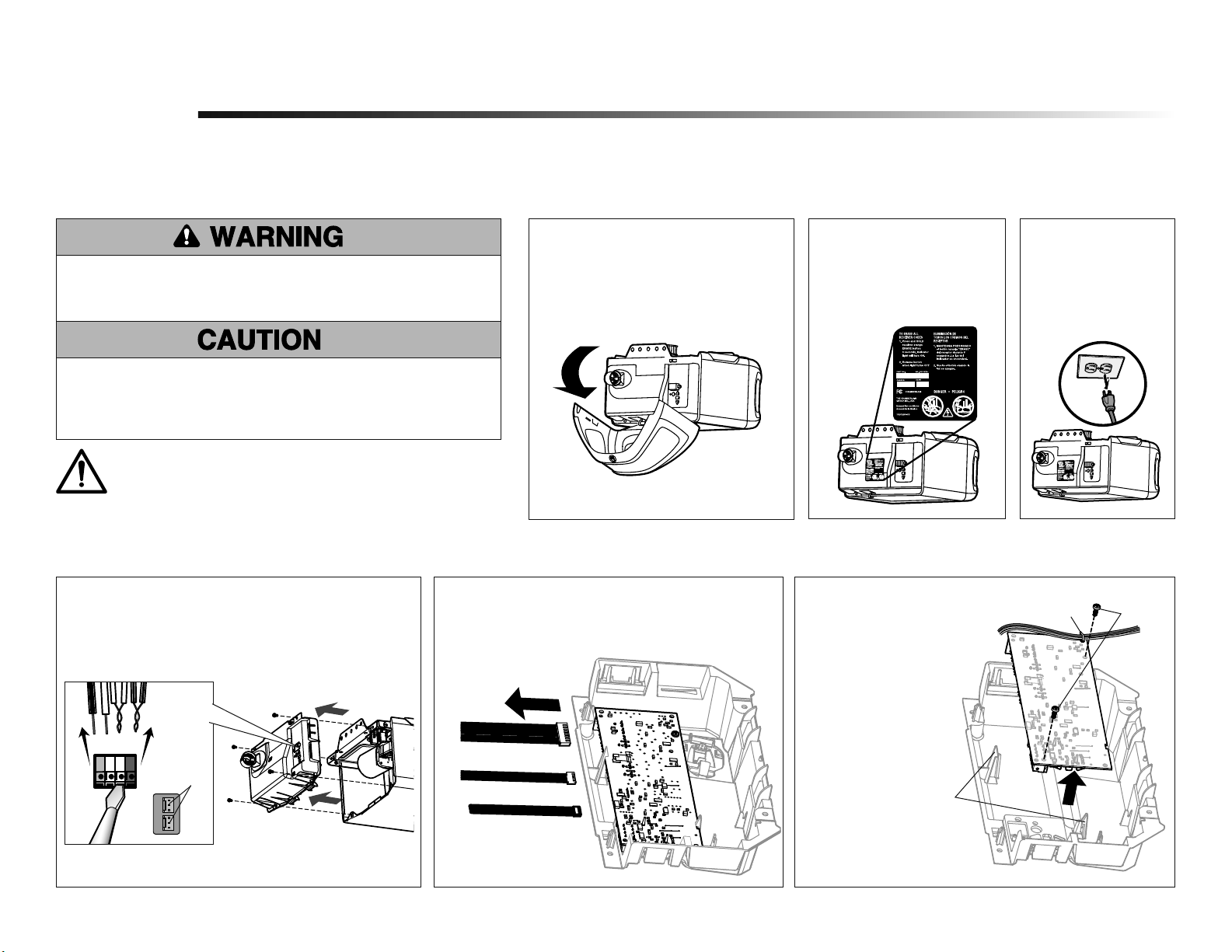
1
Before you begin
1
Installation
RECEIVER LOGIC BOARD REPLACEMENT
Model 050ACTWFLK
1.1 Remove the light lens by pulling the
top sides of the light lens and rotate the
light lens down. Squeeze the light lens
clips to remove lens from end panel.
Remove the receiver logic board
2
2.2 Unplug the wire harnesses from the receiver logic
board. You may need needle-nosed pliers to remove
the harnesses.
2.3 Remove the receiver
logic board from the
end panel by removing
the 2 screws and
releasing the 2 clips.
Screws
Wire clip
Clips
To prevent possible SERIOUS INJURY or DEATH:
• Disconnect ALL electric and battery power BEFORE performing ANY
service or maintenance.
WARNING: This product can expose you to chemicals including
lead, which are known to the State of California to cause cancer or
birth defects or other reproductive harm. For more information go to
www.P65Warnings.ca.gov
To prevent damage to the receiver/logic board, DO NOT touch printed circuit
board of replacement receiver/logic board during installation.
ALWAYS wear protective gloves and eye protection when changing the
battery or working around the battery compartment.
1.2 To maintain your warranty,
place the provided label
over the existing label
on the end panel of the
garage door opener.
Your garage door opener has an internal gateway located on the receiver logic board. After installing the new receiver logic board, use the MyQ
®
serial number found on the provided label to add your
garage door opener to your MyQ
®
account. The products illustrated in the instructions are for reference. Your product may look different.
1.3 Disconnect power
to the garage door
opener.
2.1 Disconnect the wires from the quick-connect terminals
(A). Disconnect any wires from the lock terminals.
Remove the receiver logic board end panel from the
garage door opener.
A
To insert or remove the wires from the terminal,
push in the tab with a screwdriver tip.
Lock
Terminals
Red
White
White
Grey
Loading ...
Loading ...
Loading ...
