Loading ...
Loading ...
Loading ...
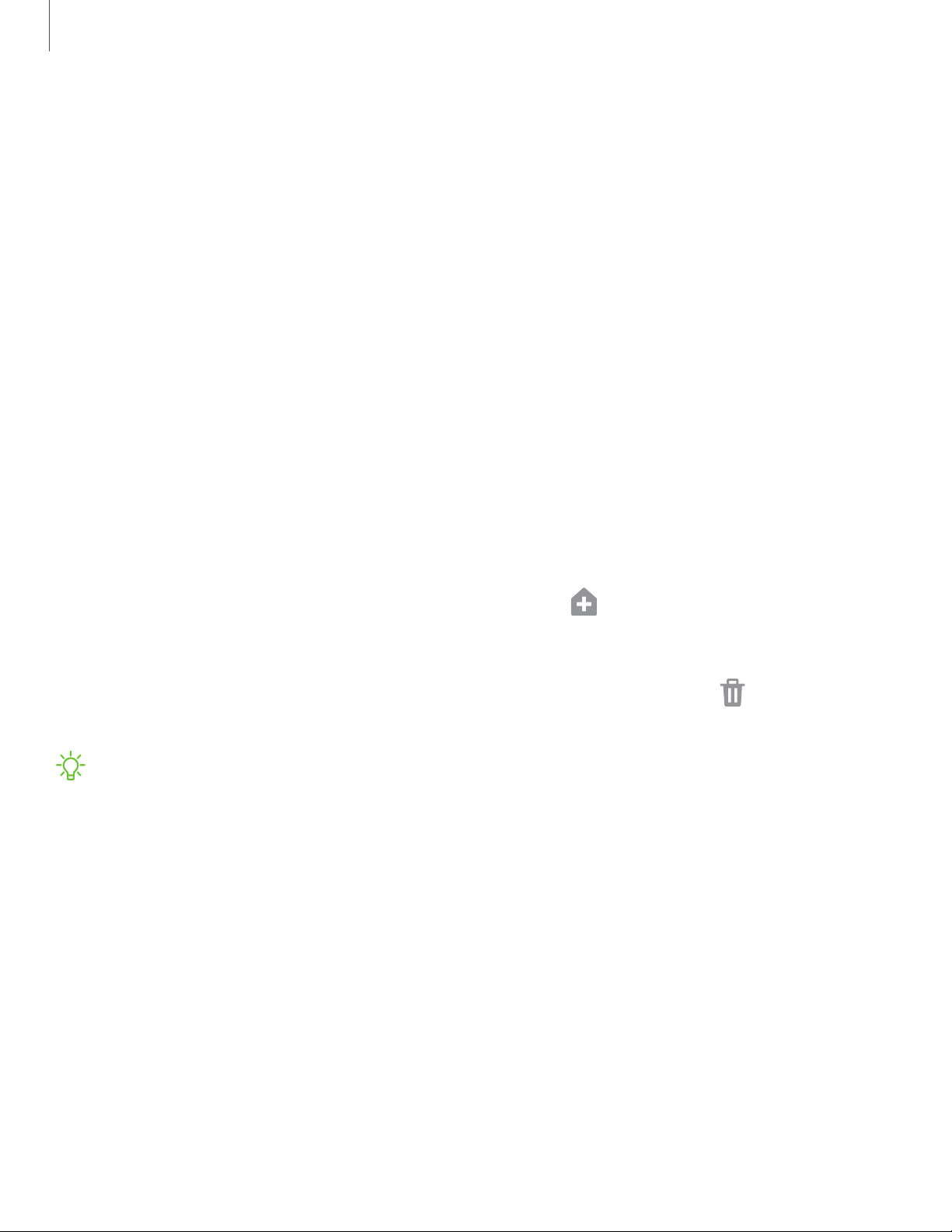
18
Getting started
•
Swi
pe from sides and bottom: Swipe inward from either side of the screen to
go back, swipe up from the bottom of the screen to go to the Home screen,
and swipe up and hold the screen to view your recent apps.
– Allow back gesture on keyboard: Allow back gestures from the sides of the
screen while a keyboard is open.
– Back gesture sensitivity: Drag the slider to adjust your device’s sensitivity
to detecting back gestures.
Customize your home screen
The Home screen is the starting point for navigating your device. You can place your
favorite apps and widgets here, in addition to setting up additional Home screens,
removing screens, changing the order of screens, and choosing a main Home screen.
App icons
Use app icons to launch an app from any Home screen.
◌
F
rom Apps, touch and hold an ap
p icon, and tap Add to Home.
To remove an icon:
◌
F
rom a Home screen, touch and
hold an app icon, and then tap
Remove from
Home.
NOTE Removing an icon does not delete the app, it just removes the icon from a
Home screen.
Use folders
Organize App shortcuts in folders on an Apps screen or Home screen. For more
information, see Create and use folders on page 61.
Loading ...
Loading ...
Loading ...