Loading ...
Loading ...
Loading ...
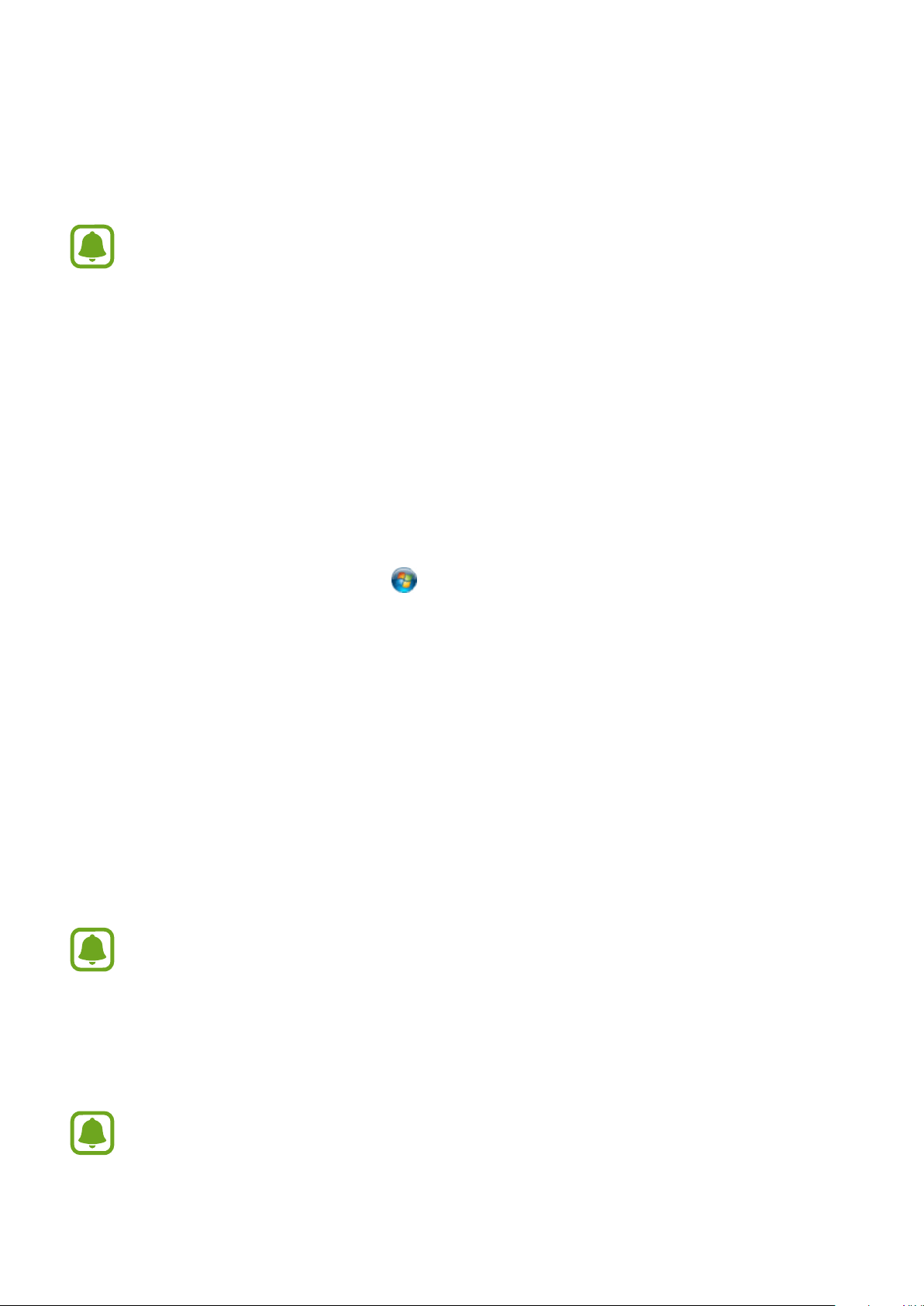
Use the Earbuds
22
Transfer music files from your computer
Transfer music files from your computer to the earbuds using the earbuds as a removable disk
for data transfer.
•
Music les which are not transferred through the Gear IconX Manager
program may not be played.
•
The same music les may not be saved in both earbuds when you transfer
the music les manually without using the Gear IconX Manager. If the music
les in each earbud are dierent, they may not play.
Installing Gear IconX Manager program
1
Insert the earbuds into the charging case and close the charging case cover.
2
Connect the charging case with the computer using the USB cable.
3
On your computer’s desktop, click
Start
>
Computer
.
4
Open
IconX_R
or
IconX_L
>
Tools
, and then double-click the
Gear IconX Manager
installation file.
5
Follow the prompts to complete the installation.
Syncing data between earbuds
If you manually transfer music files without using the Samsung Gear app or the Gear IconX
Manager, you can Sync the music files on the earbuds.
1
Insert the earbuds into the charging case and close the charging case cover.
If one of the earbuds does not touch with the charging case’s contact, Gear IconX
Manager will not recognize the earbuds.
2
Connect the charging case and the computer through the USB cable.
3
On your computer’s desktop, click
Gear IconX
>
More
>
Balance earbud data
.
Only the music files from the main earbud can be synced.
Loading ...
Loading ...
Loading ...