Loading ...
Loading ...
Loading ...
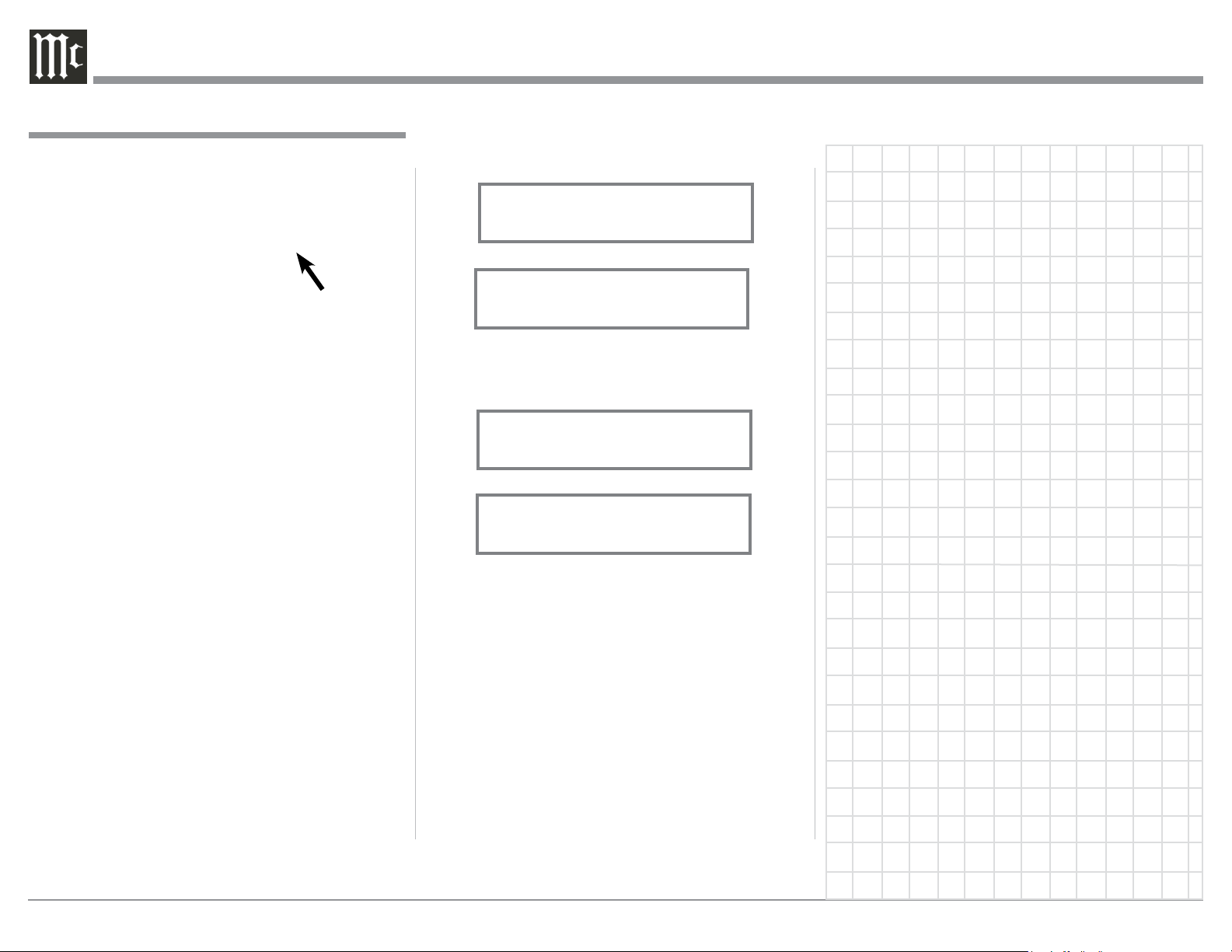
30
or Click on the Windows “Show hidden icons”, then
Select the “McIntosh Icon”. Refer to figures 103 and
104.
Notes: 1. It is not necessary
for the McIntosh-
HD USB Audio
Control Panel to
be running, unless
it is desired to
make changes to
the default set-
tings.
2. The McIntosh-
HD USB Audio
Control Panel
displays the cur-
rent Sampling
Rate, Bit-Rate
and Buffer Size
for the music
streaming from
the computer
into the MA5300.
3. When the Media
Stream Program
on the computer
is set to output
in the “ASIO”
format, the Mc-
Intosh -HD USB
Audio Control
Panel allows for
changing the set-
tings parameters
on the fly.
USB Music Playback
When the USB Input is selected on the McIntosh
MA5300, the Front Panel Display indicates the
How to Operate the MA5300, con’t
Figure 103
Figure 104
Sampling Rate (refer to figures 105 and 106 for PCM
Signals).
Figures 107 and 108 indicate a Sampling Rate of 128
or 256 times the Sampling Rate of a CD Disc for the
incoming DSD Digital Audio Signal.
The Sampling Rate and the Bit Rate are determined
by the original recording, the Application Output
Format (when available) and the McIntosh-HD Control
Panel Settings.
Note: In general, when the original music is recorded
at a higher Sampling Rate, the result is usually
more detail in the music. However, this higher
rate results in consuming larger amounts of stor-
age space. The Sample Rate usually should be set
to match the Sample Rate of the music recording
being played back.
There are many third party Applications (besides Ap-
plications like Windows Media Player) for steaming
music from the computer to McIntosh MA5300 USB
Input. An example of just one of the available applica-
tions is “JRiver Media Center”.
Figure 105
USB 46%
44.1kHz
Figure 106
USB
51%
352.8kHz
Figure 107
USB
46%
DSD128
Figure 108
USB
51%
DSD256
How to Operate the MA5300, con’t
Loading ...
Loading ...
Loading ...
