Loading ...
Loading ...
Loading ...
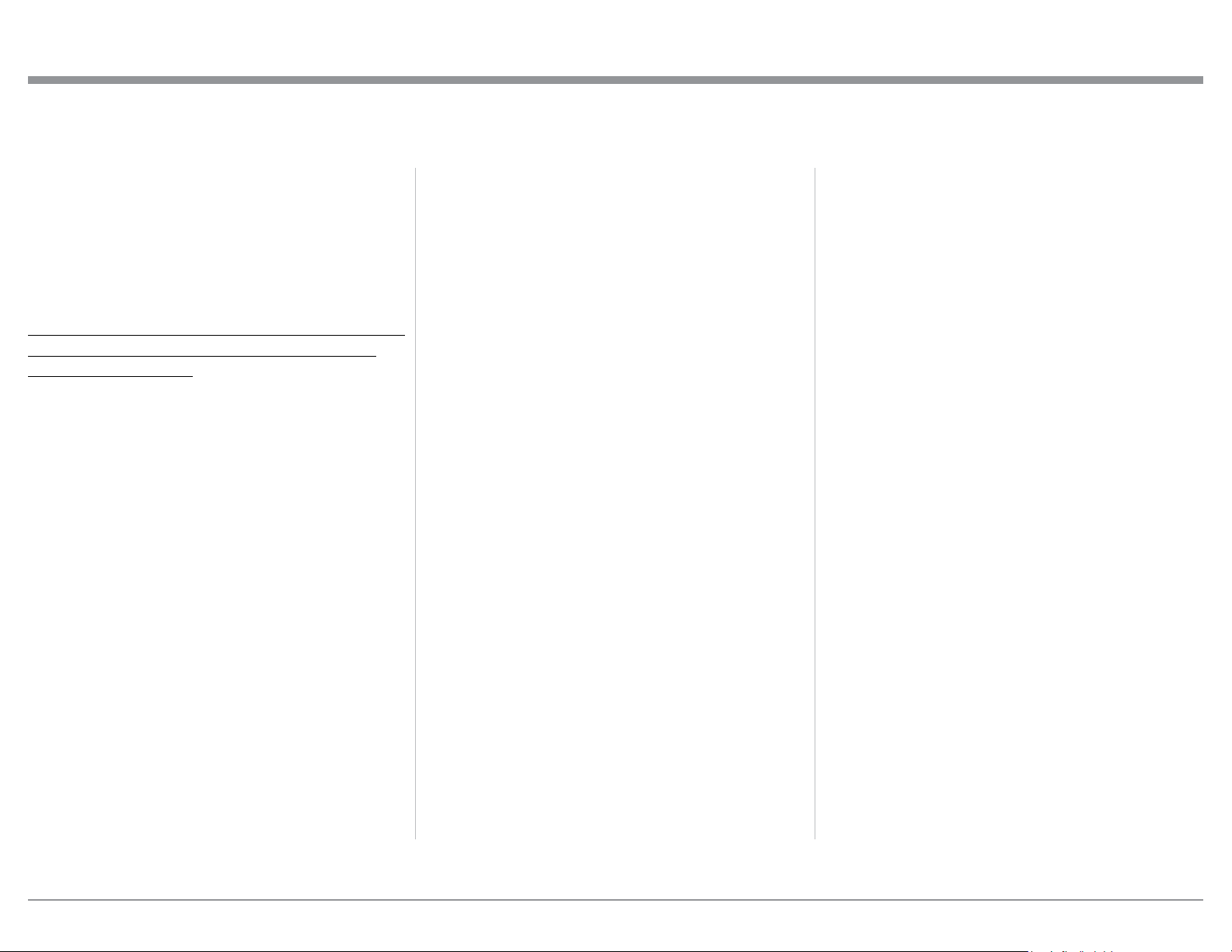
29
How to Operate the MA5300, con’t
Requirements: 1. A PC Computer with a functioning
USB Port.
2. Windows 7 (SP1 or greater),
Windows 8 (8.1) or Windows 10
Operating System.
3. An USB Cable with Type A to
Type B Connectors.
Installing the Software
It is important to first install the downloaded software
on your computer before connecting the McIntosh
Product to the computer. The USB Driver is included
in the downloaded software package.
Note: Before installing this software, please check to see
if the McIntosh Product(s) with the USB-Digital
Audio Input has the latest firmware version, if not
update the firmware first.
1. Unzip the downloaded McIntosh Windows USB
Driver Software Package.
2. Run “McIntoshHDSwPkg_20150814_v1p9p110p2.
zip”. Refer to figures 90 thru 97.
Figure 90
Figure 91
Figure 92
Figure 93
Figure 98
Figure 99
Figure 100
Figure 94
Figure 95
Figure 96
Figure 97
3. When the Windows Security window appears
check the Always trust software from “Savitech
Cor p.” box and then the Install button. When the
software has been installed, it is neces-
sary to reboot the computer. Refer to
figure 96.
After rebooting, a McIntosh-HD icon will
appear on the desktop. Refer to figure 98.
USB Connection
Connect the USB Cable with Type A to Type B con-
nectors between the PC Computer and the McIntosh
Product with the USB-Digital Audio Input. An Icon
will appear On-Screen indicating Windows has found
new hardware. Refer to
figure 99.
Upon completion of in-
stalling the driver, figure
100 will appear.
Figure 101
Figure 102
Windows Sound Settings
For proper operation of the McIntosh Product via the
Computer USB Connection, it is required to make
changes to Windows Sound Settings:
1. From the Windows
START button, click on
“CONTROL PANEL”
followed by selecting
“SOUND”. Refer to
figure 101.
2. Referring to figure 102,
first select “McIntosh-
HD HS USB Audio” and
than click on the “Set
Default” button.
Notes: 1. When the McIn-
tosh USB Audio
Product is not
connected to
your computer,
the previous
default Audio
Device will be
selected.
2. If other McIn-
tosh Products with USB Audio Connections
are also connected to the computer, an ad-
ditional “McIntosh USB Audio” playback
device will appear in the listing. Make
sure to select the “McIntosh-HD HS USB
Audio” from available playback devices
listed when using this McIntosh Product
for USB Audio.
Control Panel Settings
To activate the McIntosh-HD USB Audio Control Pan-
el Click on the “McIntosh Icon” (located in the Win-
dows notification area on the right side of the taskbar)
Loading ...
Loading ...
Loading ...
