Loading ...
Loading ...
Loading ...
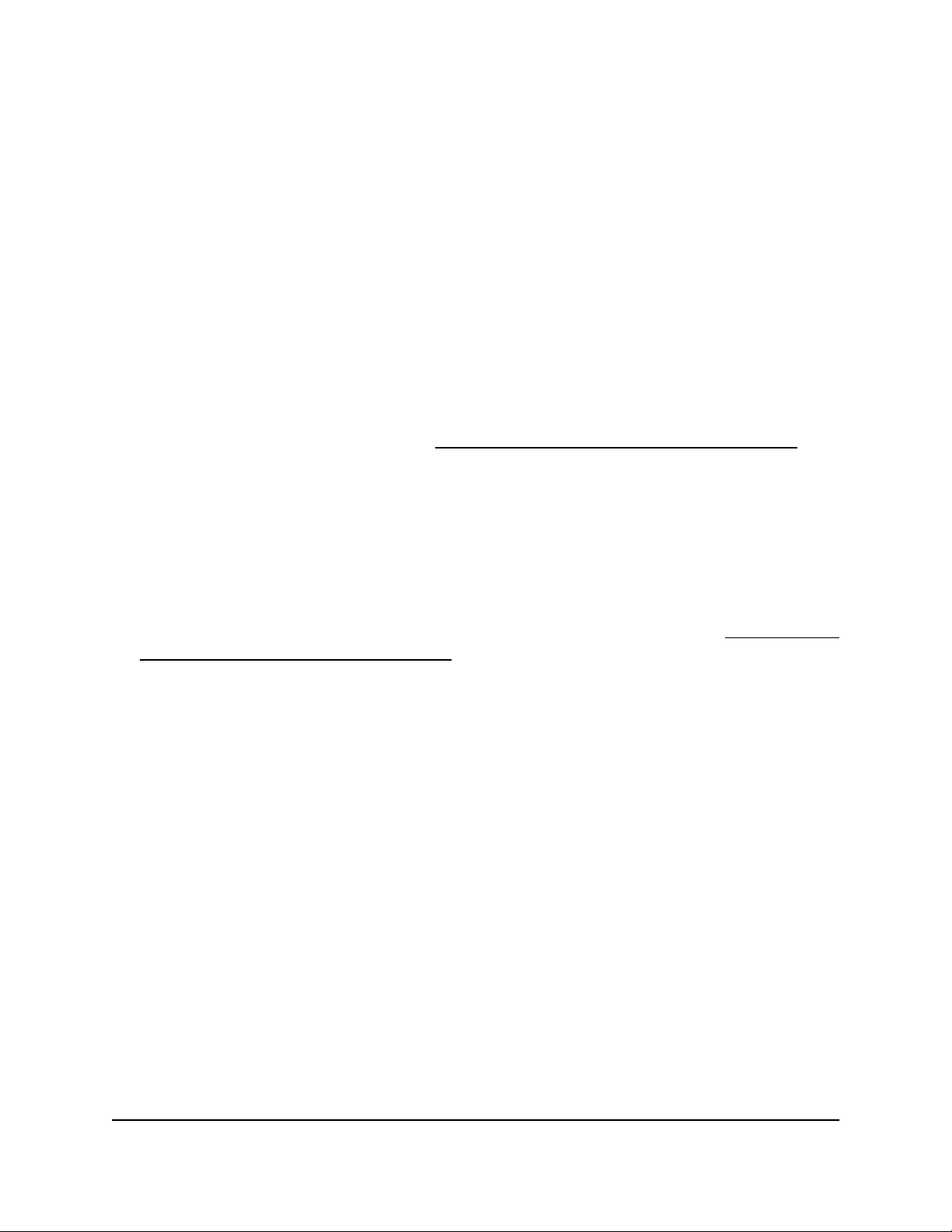
Remove a WiFi network
You can remove a custom WiFi network (SSID or VAP) that you no longer need. You
cannot remove the default WiFi network.
To remove a WiFi network:
1.
Launch a web browser from a computer that is connected to the same network as
the access point or directly to the access point through an Ethernet cable or WiFi
connection.
2. Enter the IP address that is assigned to the access point.
A login window displays.
If your browser does not display the login window but displays a security message
and does not let you proceed, see Log in to the access point after initial setup on
page 46.
3. Enter the access point user name and password.
The user name is admin. The password is the one that you specified. The user name
and password are case-sensitive.
If you previously added the access point to a NETGEAR Insight network location and
managed the access point through the Insight app or Insight Cloud portal, enter the
Insight network password for that location. For more information, see Connect over
WiFi using the NETGEAR Insight app on page 31.
The Dashboard page displays.
4.
Select Management > Configuration > Wireless > Basic.
The page that displays lets you select an SSID.
5.
Click the trash can icon to the right of the SSID.
A warning pop-up window displays.
6. Click the Delete button.
The pop-window closes and the WiFi network is removed.
Change the authentication and encryption
for a WiFi network
You can change the authentication and encryption of the default WiFi network (SSID or
VAP) or any custom WiFi network.
User Manual70Manage the Basic WiFi Features
Insight Managed WiFi 6 AX1800 Dual Band Access Point Models WAX610 and WAX610Y
Loading ...
Loading ...
Loading ...
