Loading ...
Loading ...
Loading ...
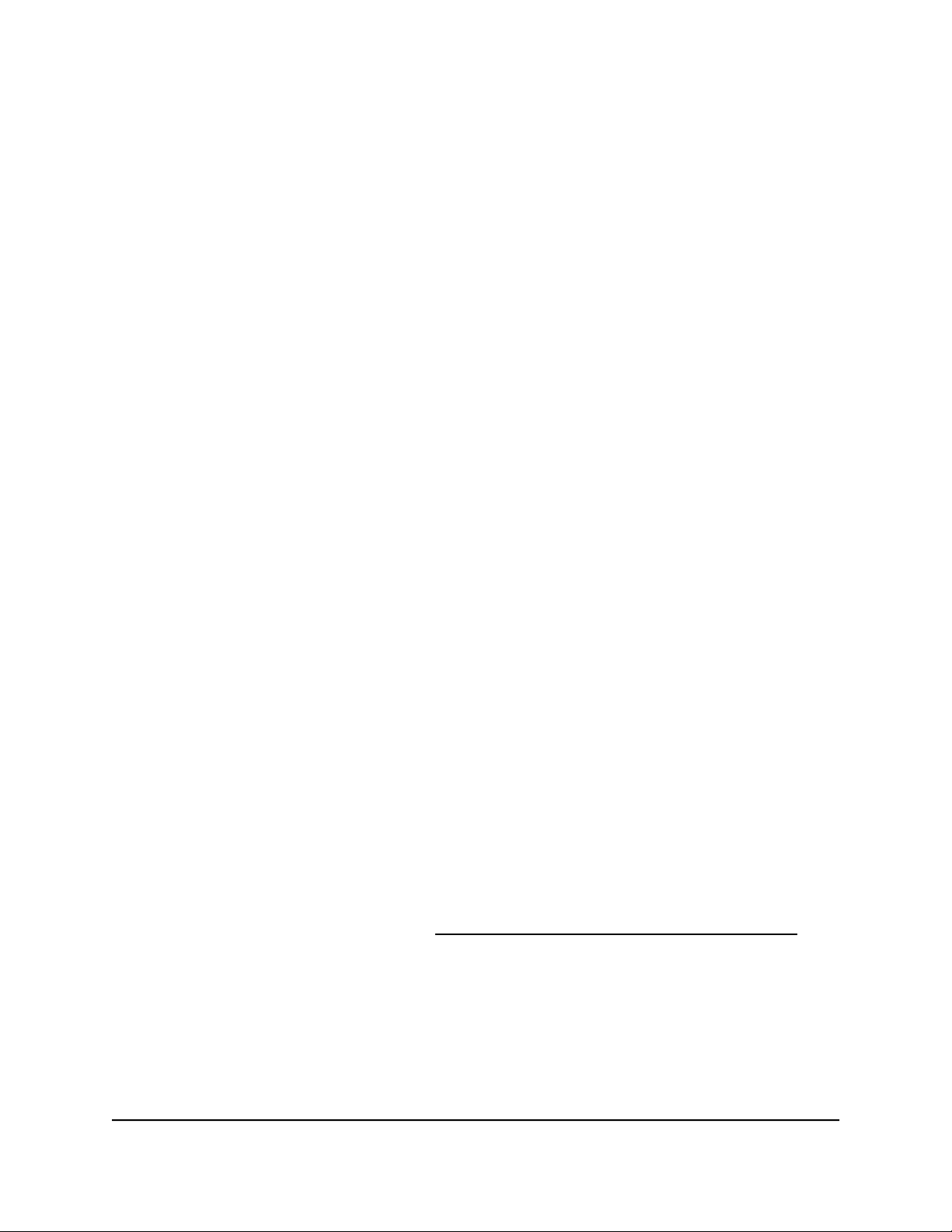
IMPORTANT: When you revert to the backup firmware, the configuration of the
access point is reset (cleared) with the exception of the IP address, access point
name, and password for the local browser UI. The access point restarts and broadcasts
SSID Netgearxxxxxx, in which xxxxxx represents the last six hexadecimal digits of the
access point’s MAC address. The MAC address is listed on the product label. The
default WiFi passphrase is sharedsecret.
6. Click the Swap button.
The pop-up window closes, the firmware reversion process initiates, and the access
point restarts.
WARNING: To avoid the risk of corrupting the firmware, do not interrupt the
reversion. For example, do not close the browser, click a link, or load a new page.
Do not turn off the access point. Wait until the access point finishes restarting and
the Power/Cloud LED remains solid green or solid blue.
7.
Verify that the access point runs the backup firmware version by logging back in to
the access point.
The firmware version is displayed on the Dashboard page.
Use an SFTP server to upgrade the access point
If someone (usually the network administrator) places new firmware on a secure FTP
(SFTP) server in the network, you can load the firmware from the SFTP server and upgrade
the firmware of the access point.
To upgrade the firmware of the access point from an SFTP server:
1.
Launch a web browser from a computer that is connected to the same network as
the access point or directly to the access point through an Ethernet cable or WiFi
connection.
2. Enter the IP address that is assigned to the access point.
A login window displays.
If your browser does not display the login window but displays a security message
and does not let you proceed, see Log in to the access point after initial setup on
page 46.
3. Enter the access point user name and password.
The user name is admin. The password is the one that you specified. The user name
and password are case-sensitive.
If you previously added the access point to a NETGEAR Insight network location and
managed the access point through the Insight app or Insight Cloud portal, enter the
User Manual163Manage and Maintain the Access
Point
Insight Managed WiFi 6 AX1800 Dual Band Access Point Models WAX610 and WAX610Y
Loading ...
Loading ...
Loading ...
