Documents: Go to download!
- User Manual - (English, French)
- Overview
- Connect to your TV
- Using the Remote
- Pair with your Bluetooth device
- Sound Bar LED Display
- FAQ
Table of contents
Quick Start Guide Sound Bar
Overview
Sound Bar main unit
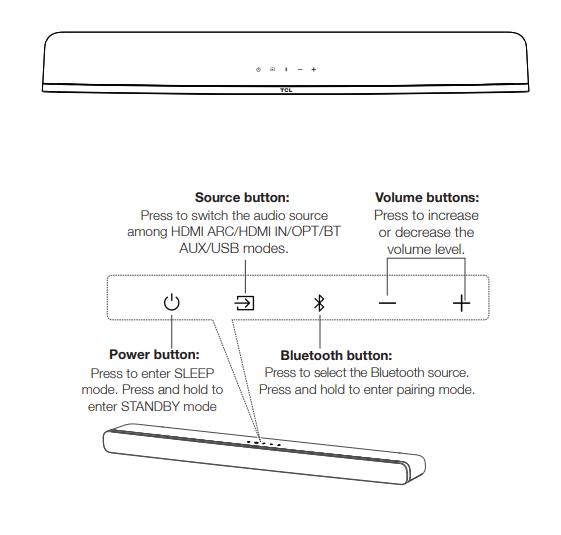
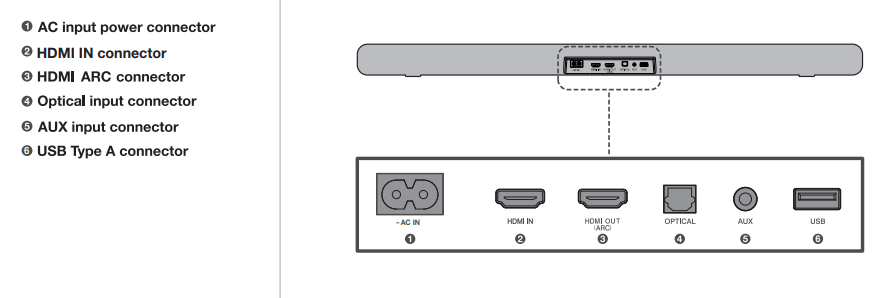
Place your Sound Bar
- The ideal place to position the Sound Bar is centered underneath your TV.
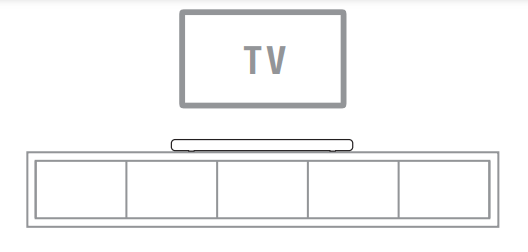
Wall mount your Sound Bar
Required tools:
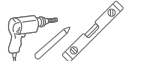
- Place the supplied wall mount template on the wall. Make sure the wall mount template is at least 2 inches below the center of the TV. 1
- Use a level to make sure the wall mount template is positioned accurately. 2
- Use the tape to stick the wall mount template firmly on the wall. 3
- Mark on the wall using each marking on the template through the mounting holes. 4
- Take away the wall mount template. 5
- Drill a screw hole at each marking on the wall. 6
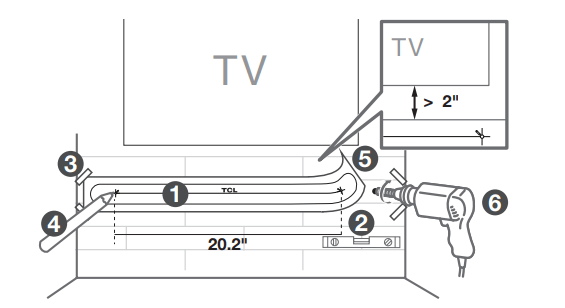
Required tools:

- Insert the wall anchors in the holes on the wall. 7
- Insert the supplied screws with the sleeves into the hole of the wall anchors. 8
- Fix and tighten the wall bracket screws on the wall. 9
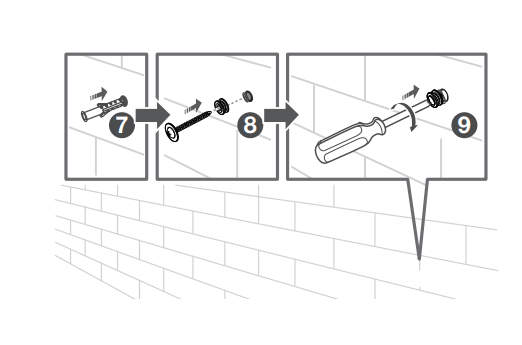
Connect to your TV
- There are 3 ways to connect your sound bar to the TV (listed in order that we recommend): HDMI ARC (refer to 4a), Optical (refer to 4b), and AUX (refer to 4c)
- Note: HDMI-ARC is recommended. If you have a Roku TV, simply plug in the HDMI and follow the Roku TV Ready on-screen instructions

HDMI-ARC
- Connect the Sound Bar with your TV through the supplied HDMI cable.
- Connect the Sound Bar to the power supply with the supplied power cord.
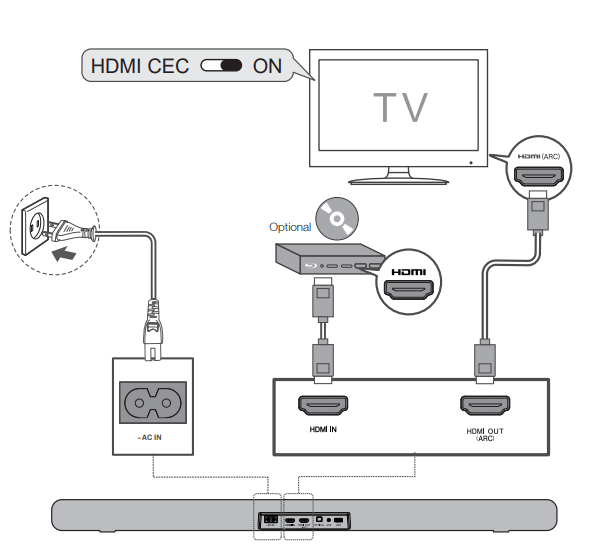
Optical
- Connect the Sound Bar with your TV through the supplied Optical cable.
- Connect the Sound Bar to the power supply with the supplied power cord.
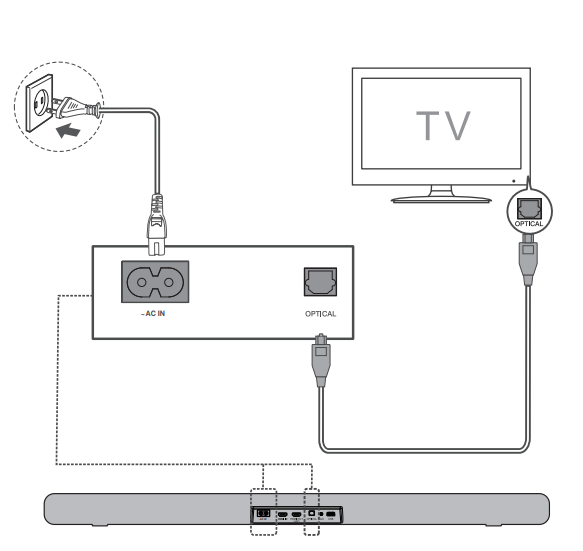
AUX
- Connect the Sound Bar with your TV through AUX cable (not supplied).
- Connect the Sound Bar to the power supply with the supplied power cord.
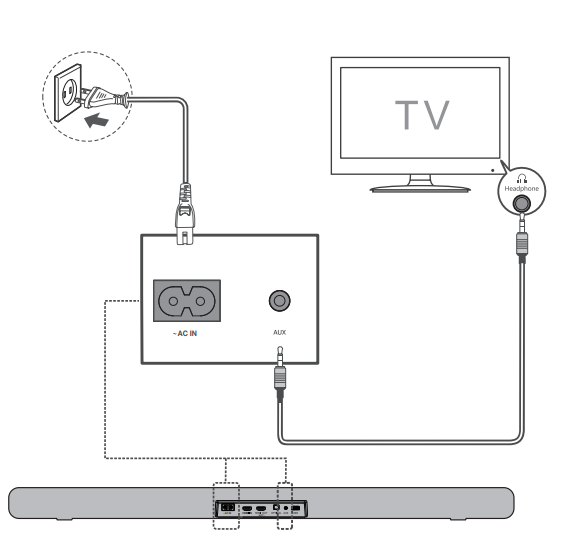
Using the Remote
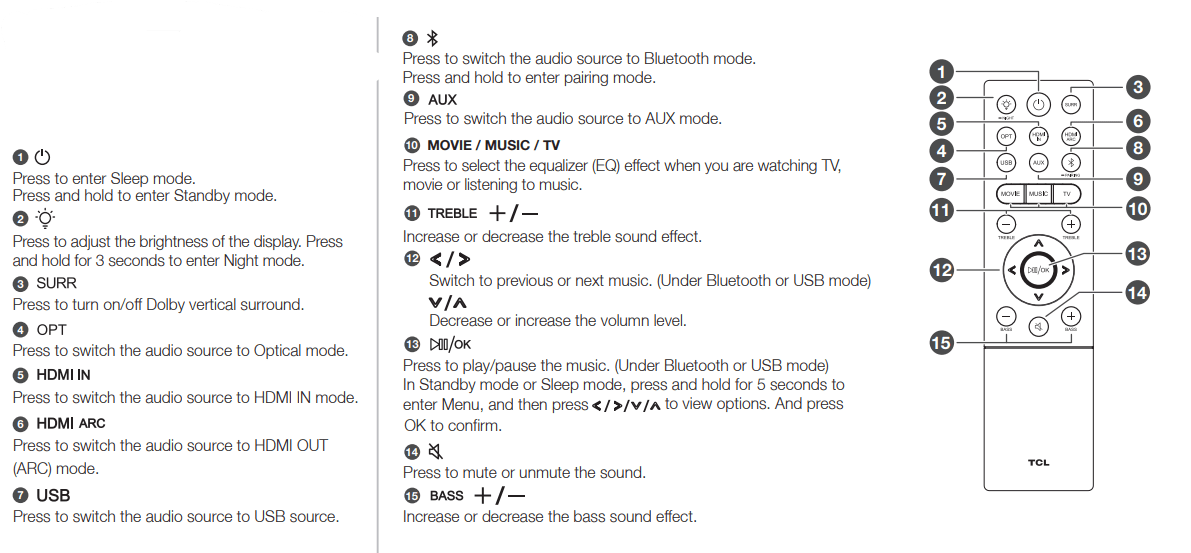
Pair with your Bluetooth device
You can stream music from your mobile device via Bluetooth.
- Press
 .
. - Press
 .
. - Press and hold
 or
or  on the remote control or press and hold
on the remote control or press and hold  on your sound bar. > You hear a sound signal. > The Sound Bar is ready to pair.
on your sound bar. > You hear a sound signal. > The Sound Bar is ready to pair. - Power on your Bluetooth device and activate its Bluetooth function.
- Select TCL Alto 8i . > You hear a sound signal. > Pairing is successful.
- If you want to re-pair with another device, please repeat step 3
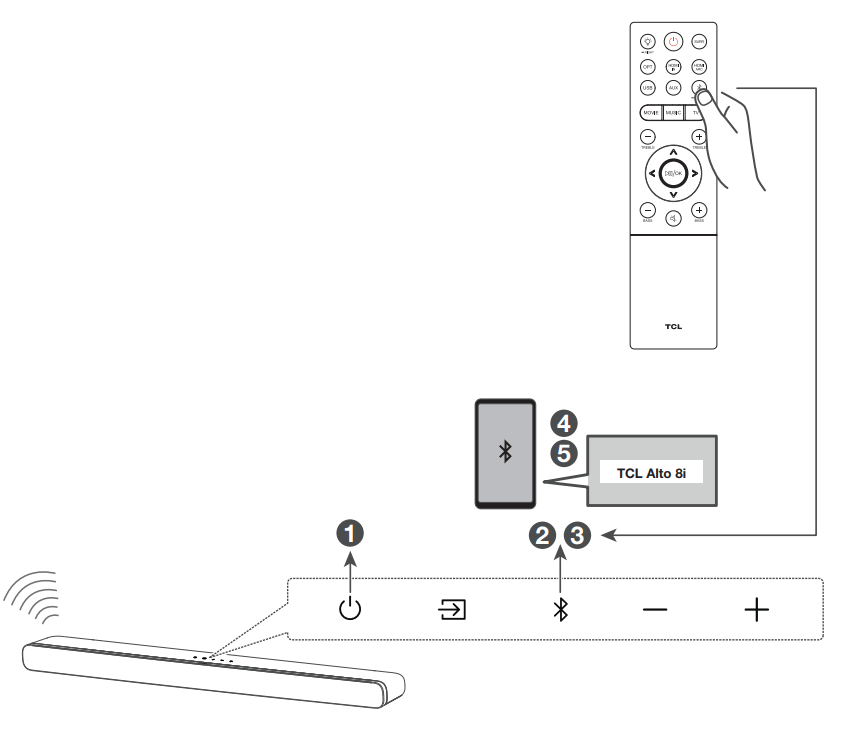
Sound Bar LED Display
- The LED display on the Sound Bar gives you information about the status of the Sound Bar.
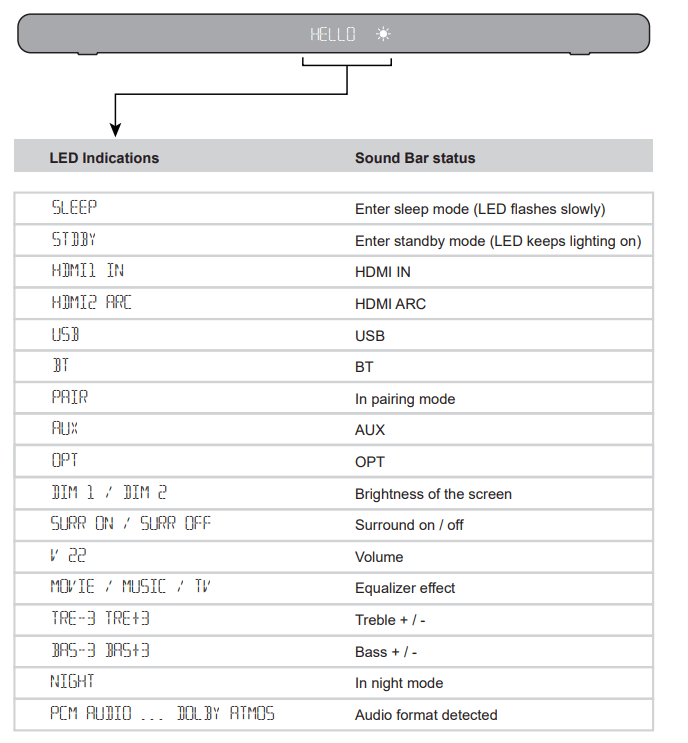
FAQ
1. Does this Sound Bar work with any TV?
Yes, the Sound Bar is compatible with any TV that has one of the ports below:
- HDMI supporting ARC (preferred)
- Optical audio output (TOSLink)
- Headphone output
2. When the Sound Bar and TV are both on, there is an echo effect.
- If you use HDMI-ARC connection, please check if the HDMI-CEC feature of your TV is turned on. This feature may be called T-Link, Anynet+, SimpLink, BRAVIA Link, EasyLink or VIERA Link .
- If using optical or AUX connection, simply mute the TV speaker.
3. How many sound modes are available?
- Four sound modes - Movie, Music, TV and Night.
*All technology names mentioned are the trademarks or registered trademarks of their respective companies.
4. Will this Sound Bar connect to my iphone via bluetooth so I can play music through the bar?
- This TCL Alto soundbar does indeed support Bluetooth and can connect to other devices that also support Bluetooth
5. Do u have to connect this to WIFI to work?
- This soundbar does not require WiFi to work.
6. What version of bluetooth is being used for the 6+ version and the 8i version of the TCL soundbar?
- Both of these soundbars feature Bluetooth version 4.2.
7. Will this work with TCL 50" Class 4K UHD LED Roku Smart TV 4 Series 50S421?
- This TCL Alto 8i is compatible with most TVs and can connect via HDMI ARC, Optical, or AUX.
8. Is this soundbar mountable?
- This soundbar features a wall mounting kit included.
9. What are the dimensions?
- The dimensions of this soundbar are as follows: (W x H x D) 39.4" x 2.6" x 5.0".
10. Can you set a TV on top of the sound bar?
- This soundbar is not designed to be used as a base for a TV to sit on top of.
11. How's the bass? Do you prefer a separate subwoofer?
- The bass is surprisingly good. While I do prefer a separate subwoofer, this sounds good enough for the room I have it in
12. Can I add a subwoofer later to alto 8i?
- The Alto 8i is not designed to be paired with a subwoofer.
13. What is the difference between the movie and TV setting? What features does each one emphasize?
- TV is a balance between surround sound effects and Voice. Movie is designed to provide deeper bass and specialize more in surround sound. Music is flatter on the bass and focus more on the mids and the vocals.
14. With the alto 8i, which dolby formats does it decode? dolby digital/dolby digital plus/dts/atmos? specs list atmos only, which would be odd.
- This soundbar can accept PCM stereo, Dolby Digital, Dolby Digital Plus, and Dolby Atmos audio formats.
15. Will my tcl google tv remote control the sound at?
- If you have a tcl tv and the 8.21 is plugged into the hdmi (arc) the tcl remote will control the 8 2.1 sound bar.
See other models: TS9030 55C715 S535 85P715 65C815

