Documents: Go to download!
User Manual
- User Manual - (English)
- Quick Start Guide - (English)
- Spec Sheet - (English)
User Manual
Welcome
Congratulations on the purchase of your new TCL Sound Bar! After it is set up and connected, you can experience a superb sound quality and state-of-the-art design to best fit your home entertainment system. You are recommended to read through this user manual which helps you set up, connect and operate the product easily and properly. For more information, visit www.tclusa.com or www.tclcanada. com
Let’s get started.
What’s in the box
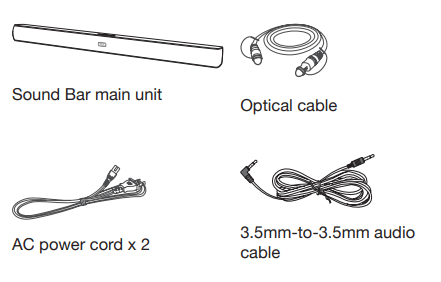
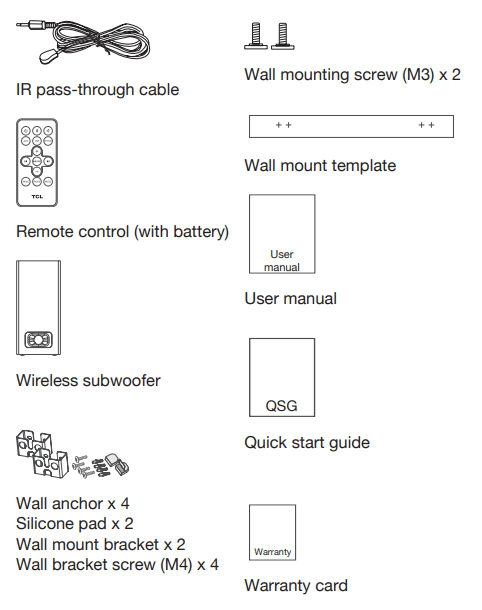
Overview of the Sound Bar main unit
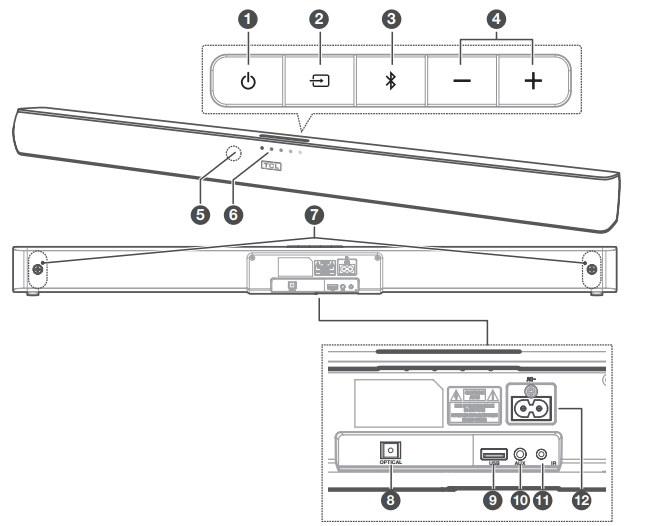
-
 Press to turn the Sound Bar main unit on or to standby mode.
Press to turn the Sound Bar main unit on or to standby mode. -
 Press to switch the audio source among AUX/Bluetooth/Optical/USB modes.
Press to switch the audio source among AUX/Bluetooth/Optical/USB modes. -
 Press to select the Bluetooth function.
Press to select the Bluetooth function. - +/- Press to increase or decrease the volume level.
- Remote control sensor Receive signals from the remote control.
- LED indicators
Red: in standby mode.
Green: in AUX mode.
Blue: in Bluetooth mode.
Orange: in Optical mode.
White: in USB mode.
7. Wall bracket screws
8. Optical input connector
9. USB Type A connector (only for music playback)
10. AUX input connector
11. IR pass-through cable connector
12. AC input power connector
Overview of the wireless subwoofer
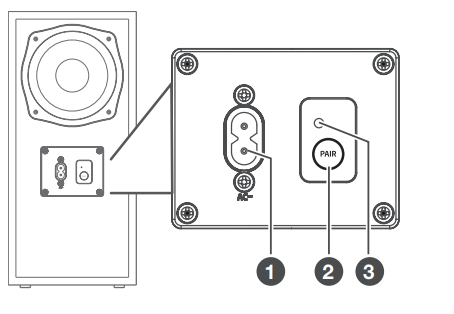
- AC input power connector
- PAIR Press and hold to activate pairing with the Sound Bar main unit.
- Orange LED indicator
- flashes slowly when the subwoofer is in idle mode.
- flashes quickly when pairing is in progress.
- remains on solidly when pairing is successful.
Overview of the remote control
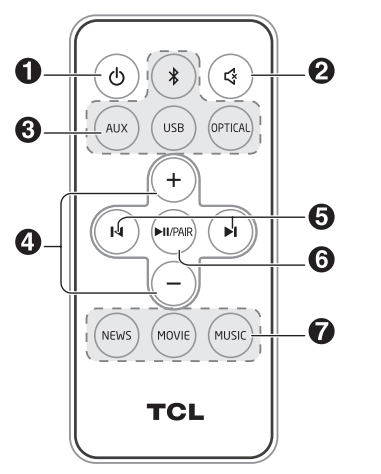
 Press to turn the Sound Bar on or to standby mode.
Press to turn the Sound Bar on or to standby mode. Press to mute or unmute the sound.
Press to mute or unmute the sound.- Source buttons - AUX/OPTICAL/USB/
 Press to switch the audio source among different modes.
Press to switch the audio source among different modes. - +/- Press to increase or decrease the volume level.
 Press to skip to previous/next track in Bluetooth/USB mode.
Press to skip to previous/next track in Bluetooth/USB mode. /PAIR Play/pause/resume playback in Bluetooth/USB mode. Press and hold to activate the pairing function in Bluetooth mode or disconnect the paired Bluetooth device.
/PAIR Play/pause/resume playback in Bluetooth/USB mode. Press and hold to activate the pairing function in Bluetooth mode or disconnect the paired Bluetooth device. - NEWS/MOVIE/MUSIC Press to select the equalizer (EQ) effect when you are watching news or movies or listening to music.
Set up your Sound Bar system
Notes
- Make sure you read all the safety information before you mount the Sound Bar main unit on the wall (see ‘Important safety instructions’ on page 5).
- Make sure you use screws and wall mount brackets provided or specified by the authorized manufacturer.
- TCL Corporation bears no responsibility for accidents or damage caused by improper wall mounting and screws installation or insufficient wall strength, etc.
- Additional tools (not supplied) are required for installation.
Mount your Sound Bar main unit on the wall
You can choose to place your Sound Bar main unit below the center of your TV or mount it on the wall.
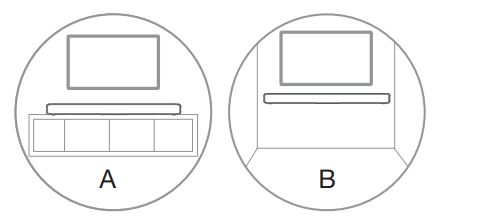
- Place the supplied wall mount template on the wall. Make sure the wall mount template is at least 2 inches (5cm) below the center of the TV.
- Use a level to make sure the Sound Bar is positioned accurately.
- Use the tape to stick the wall mount template firmly on the wall.
- Mark on the wall using each marking on the template on the template through the mounting holes (Fig.1).
- Take away the wall mount template.
- Drill a screw hole at each marking on the wall.
- Insert the supplied wall anchors into 4 screw holes on the wall (Fig. 2).
- Insert the supplied wall bracket screws into the wall anchors. Leave 0.16 inch (4mm) between the screw heads and the wall (Fig. 2).
- Fix and tighten the wall bracket screws on the wall. Stick the silicone pads on the wall mount brackets when necessary to adjust the direction of the Sound Bar main unit (Fig. 2).
- Replace the screws at the back of the Sound Bar main unit with the supplied wall mounting screws (Fig. 3 and 4).
- Hang the Sound Bar main unit on the screws.
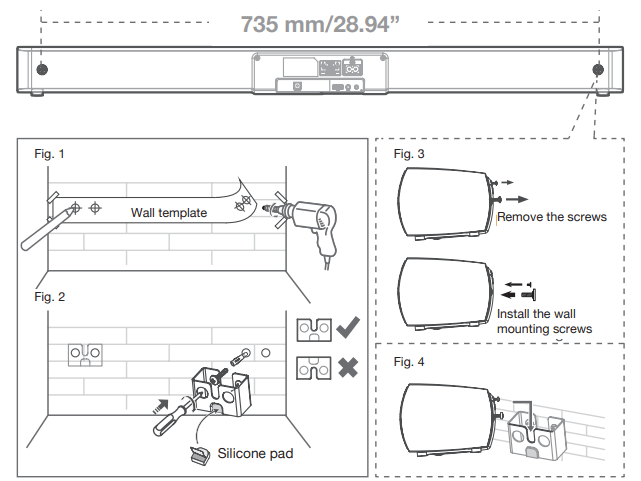
Notes
- Check the installation location before you mount the Sound Bar on the wall (see ‘Installation location’ on page 9).
- You may consider to connect the cables first before mounting the Sound Bar on the wall.
Position your subwoofer
The distance between the subwoofer and the Sound Bar main unit should be within 3 meters (9.8 feet).
Activate the remote control
The battery is pre-installed in the remote control. For first time use, remove the battery protective tab from the battery door to activate battery connection.
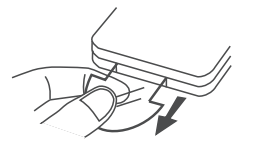
Replace the remote control battery
- Open the battery compartment and remove the old battery.
- Place a new lithium CR2025 battery into the battery compartment with the correct polarity (+/-).
- Close the battery compartment.
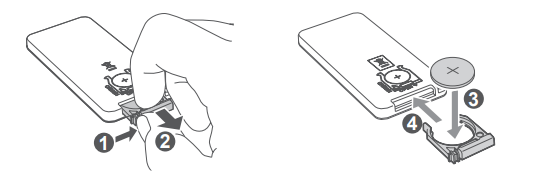
Connect your Sound Bar system
After you have fixed the position of the Sound Bar main unit, you can start connecting it to your TV or other devices and listen to the audio through your Sound Bar. Make sure you have muted the audio of your TV or device. For information, check the user manual of your TV or device.
Connect with the supplied optical cable
- Remove the protective caps from the optical cable.
- Connect one end of the optical cable to the optical input connector on your Sound Bar main unit and another end to the optical output connector of your TV or device.
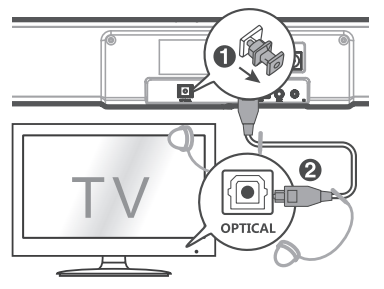
Note
- If there is no sound output from the Sound Bar main unit and the orange LED flashes rapidly, try to activate the PCM signal output on your TV or device. PCM is used to convert analog audio signals into digital audio signals in most devices. For more information of how to activate the PCM signal output, check the user manual of your TV or device.
Directions for setting up your Sound Bar using an optical cable
Do not bend or kink the optical cable (SPDIF) as it is fragile and can easily get damaged and broken.
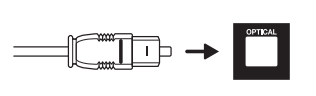
To get the best possible audio experience using optical cable:
- Press the Home button on your TCL TV Remote.
- Navigate to Audio option under Settings.
- Uncheck the “TV speaker enabled” option.
- Under S/PDIF and ARC, select PCM-Stereo.
Connect with the supplied 3.5mm-to3.5mm audio cable
You can either:
- connect one end of the supplied 3.5mm-to-3.5mm audio cable to the AUX input connector on your Sound Bar main unit and another end to the headphone or audio output connector on your TV or device. This will disable the sound of your TV built-in speakers; or
- connect one end of an RCA-to-3.5mm audio cable (not supplied) to the AUX input connector on your Sound Bar main unit and other ends to the TV’s audio output connectors.
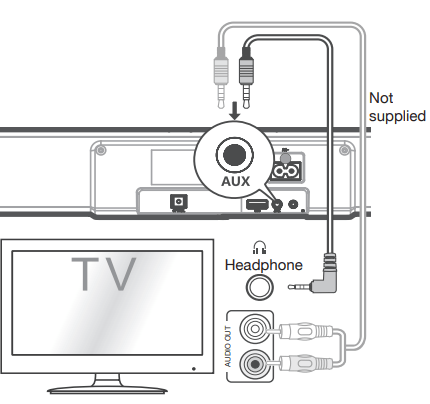
Connect your Sound Bar to power supply
- Make sure that you have completed all other connections before connecting the Sound Bar to power supply.
- Make sure the power supply voltage complies with your country’s safety standards (see ‘Specifications’ on page 37).
- Connect one end of another supplied AC power cord to the AC input connector on your subwoofer and another end to the power socket on the wall.
- Connect one end of a supplied AC power cord to the AC input connector on your Sound Bar main unit and another end to the power socket on the wall.
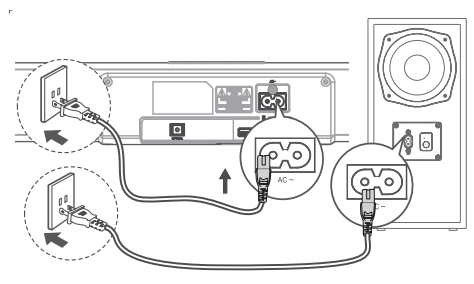
Connect the Sound Bar with your Bluetooth device
Notes
- Make sure your wireless device supports the Bluetooth function.
- The operational range between the Sound Bar main unit and your Bluetooth device is approximately 10 meters
(without any obstacle between the Bluetooth device and Sound Bar main unit).
- Press
 on the top panel of your Sound Bar main unit or remote control to power on the Sound Bar.
on the top panel of your Sound Bar main unit or remote control to power on the Sound Bar. - Press
 on the top panel of your Sound Bar main unit or remote control. ➜The blue LED flashes slowly. The Sound Bar is ready to pair.
on the top panel of your Sound Bar main unit or remote control. ➜The blue LED flashes slowly. The Sound Bar is ready to pair. - Power on your Bluetooth device and activate its Bluetooth function.
- Select TCL Alto 5+ on the pairing list of your Bluetooth device.
➜You hear distinct double beep sounds.
➜The blue LED remains on solidly when pairing is successful.
Tip
- If you cannot find the model name TCL Alto 5+ on your Bluetooth device, press and hold
 /PAIR on the remote control. You will see the blue LED flashes rapidly. Now the Sound Bar main unit is entering the pairing mode.
/PAIR on the remote control. You will see the blue LED flashes rapidly. Now the Sound Bar main unit is entering the pairing mode.
Your Sound Bar system is now set up and ready to use.
5. To disconnect the Bluetooth function, you can:
- press
 on the Sound Bar main unit or the source buttons on the remote control to switch to another source; or
on the Sound Bar main unit or the source buttons on the remote control to switch to another source; or - disable the Bluetooth function on your device; or
- press and hold
 /PAIR on the remote control.
/PAIR on the remote control.
Connect your wireless subwoofer to the Sound Bar
When the wireless subwoofer is connected, you can enjoy powerful deep bass sounds and a truly immersive audio experience.
Auto pairing
Make sure both the Sound Bar and wireless subwoofer are connected to the power supply and are turned on.
➜The Sound Bar will pair with the subwoofer automatically.
➜The orange LED will flash when pairing is in progress.
➜The orange LED will remain on solidly when pairing is successful.
Note
- Do not press PAIR at the back of the wireless subwoofer during auto pairing.
Manual pairing
- Make sure the Sound Bar and wireless subwoofer are properly connected to the power supply.
- Press and hold PAIR at the back of the wireless subwoofer until the orange LED on the subwoofer flashes quickly. ➜The wireless subwoofer is ready to pair.
- Press
 on the top panel of your Sound Bar main unit or the remote control to power on your Sound Bar main unit.
on the top panel of your Sound Bar main unit or the remote control to power on your Sound Bar main unit.
➜The Sound Bar and wireless subwoofer will pair automatically.
➜Pairing is successful. The orange LED remains on solidly.
Note
- If the orange LED at the back of the subwoofer still flashes after pairing, it means pairing is not successful. Disconnect the AC power cord from the wireless subwoofer and then connect again after 3 minutes. Then repeat steps 1 to 3.
Connect the IR pass-through cable
If the Sound Bar blocks the IR receiver of the TV when placing directly in front of it, you can connect the Sound Bar and TV with the supplied IR pass-through cable so that it can receive signal from the remote control of your TV. Connect one end of the IR pass-through cable to the IR pass-through cable connector on your Sound Bar main unit. Then, place another end with the IR blaster close to the TV sensor. For information, check the user manual of your TV.
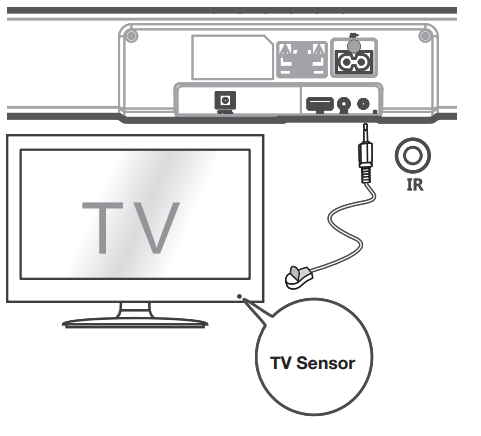
Use your Sound Bar system
Use your Sound Bar with the top panel or remote control
- Make sure the Sound Bar is properly connected to the power supply and sources.
- Press
 on the top panel of your Sound Bar main unit or remote control to power on the Sound Bar. ➜The Sound Bar will pair with the subwoofer automatically. If pairing is not successful, pair your Sound Bar with the subwoofer manually (see ‘Connect your wireless subwoofer to the Sound Bar’ on page 27).
on the top panel of your Sound Bar main unit or remote control to power on the Sound Bar. ➜The Sound Bar will pair with the subwoofer automatically. If pairing is not successful, pair your Sound Bar with the subwoofer manually (see ‘Connect your wireless subwoofer to the Sound Bar’ on page 27). - Press
 on the top panel of your Sound Bar main unit or the source buttons on the remote control to switch to the correct source.
on the top panel of your Sound Bar main unit or the source buttons on the remote control to switch to the correct source.
LED behaviors under different source modes
LED indicators | Sound Bar status |
The red LED is on solidly. | in standby mode |
The green LED is on solidly. | in AUX mode |
The blue LED is on solidly. | in Bluetooth mode |
The blue LED flashes slowly. | ready to pair |
The blue LED flashes quickly. | pairing in progress |
The orange LED is on solidly. | in optical mode |
The white LED is on solidly. | in USB mode |
Tip
- You can use more advanced functions on the remote control (see ‘Overview of the remote control’ on page 16).
Sound settings
You can enjoy your movies or music with your ideal sound.
- Press +/- to adjust the volume.
- Press
 on the remote control to mute the sound. Press
on the remote control to mute the sound. Press  again to unmute the sound.
again to unmute the sound. - Press the EQ buttons (NEWS/MOVIE/MUSIC) on the remote control to select the equalizer (EQ) effect when you are watching news or movies or listening to music.
Control the Sound Bar with your TCL Roku TV remote control
Turn on the Sound Bar
When the sound bar is in standby mode, pressing the volume up (+) button of your TCL Roku TV remote control will turn on the Sound Bar.
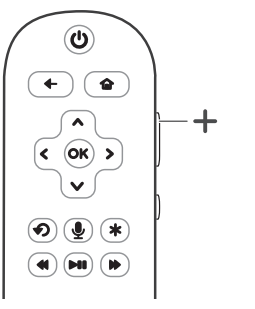
Control the Sound Bar volume
When the sound bar is on, pressing the volume up or down button of your TCL Roku TV remote control will turn the Sound Bar volume up (+) or down (-).
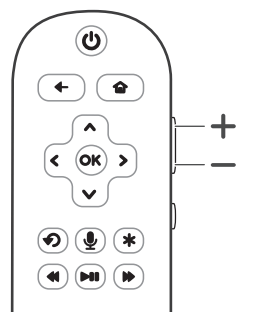
Listen to music from your Bluetooth device
- Make sure that your device supports A2DP and/or AVRCP. For information, check the specification of your device.
- Pair your Bluetooth device with the Sound Bar main unit (see ‘Connect the Sound Bar with your Bluetooth device’ on page 26).
- Start listening to music stored in your Bluetooth device through the Sound Bar. If your Bluetooth device supports A2DP, you can listen to music, but you cannot control the playback.
- If your Bluetooth device supports AVRCP, you can listen to music and control music playback with the remote control. Press
 /PAIR to pause or resume music playback. Press
/PAIR to pause or resume music playback. Press  to skip to the previous/next track.
to skip to the previous/next track.
Note
- The operational range between the Sound Bar and your Bluetooth device is approximately 10 meters (without any obstacle between the Bluetooth device and Sound Bar main unit).
Use the USB cable or device for music playback
- Connect the USB device to the USB Type A connector on your Sound Bar main unit.
- Press
 on the Sound Bar main unit or USB on the remote control.➜The white LED is on.
on the Sound Bar main unit or USB on the remote control.➜The white LED is on. - You can now listen to music through the Sound Bar.
- To pause or resume music, press /PAIR on the remote control.
- To skip to the previous or next track, press or on the remote control.
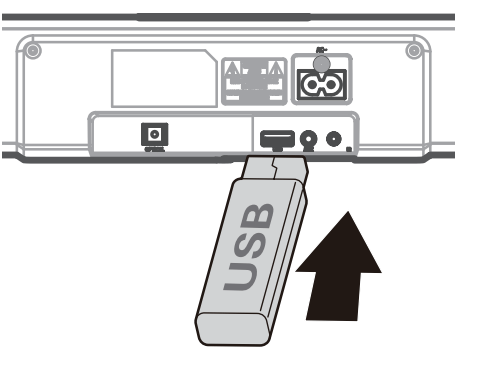
Operation | LED indicators |
|---|---|
| Listen to music. | The white LED is on. |
Press  to pause the music. to pause the music. | The white LED is on solidly |
Press  to skip to the previous/next track to skip to the previous/next track | The white LED is on solidly |
Specifications
Sound Bar main unit
- Power adapter: AC100-240V, 50/60Hz
- Power consumption: 25W
- Power consumption at standby mode: < 0.5W
- Impedance: 8 Ω
- Frequency response: 150 Hz-20 kHz
- Dimensions (W x H x D): 800 x 66 x 84 mm
- Weight: 1.5 kg
- Operating temperature: 0°C - 45°C
Wireless subwoofer
- Power adapter: AC100-240V~, 50/60Hz
- Power consumption: 20W
- Power consumption at standby mode: < 0.5W
- Frequency response: 40 Hz-120 Hz
- Frequency range: 2400 Mhz ~ 2483 Mhz
- Max transmitting power: 6dBm
- Dimensions (W x H x D): 320 x 150 x 220 mm
- Weight: 2.8 kg
Bluetooth
- Bluetooth version: 4.2, Bluetooth profile - Bluetooth stereo supported (Advanced Audio Distribution Profile - A2DP; Audio Video Remote Control Profile - AVRCP)
- Frequency range: 2402 Mhz – 2480 Mhz
- Max transmitting power: 5dBm
Remote control
- Distance/Angle: 6m/30°
- Battery type: Lithium CR2025 battery (160 mAh) x 1, user replaceable.
FAQ
No power
- Make sure the AC power cord and AC input connector are connected properly.
- Make sure there is power supply.
- Make sure the Sound Bar has turned on.
No sound
- Make sure the audio cable is connected to the Sound Bar and your device.
- Make sure you have selected the correct source.
- Press + to increase the volume level.
- Make sure the Sound Bar is not muted.
The remote control does not work.
- Make sure you have selected the correct source.
- Make sure the distance of remote control and the Sound Bar main unit is within operational range.
- Make sure the battery is correctly inserted and is working.
- Make sure the remote control is close to the remote control sensor of the Sound Bar main unit.
I hear distorted sound.
- Make sure all cables are properly connected.
- Make sure you have selected the correct source.
- Make sure the TV is muted if you play audio from the TV.
I cannot find the Bluetooth name of this Sound Bar on my Bluetooth device.
- Make sure the Bluetooth function is activated on your Bluetooth device.
- Make sure the Sound Bar has paired with your Bluetooth device.
The LED indicator of the subwoofer is off.
- Reset the subwoofer by disconnecting the power supply and reconnecting after 2 minutes.
See other models: 55X4US 55C815 43P715 75X915 40S325

