Documents: Go to download!
User Manual
- User Manual - (English)
- Quick Start Guide - (English)
- Spec Sheet - (English)
User manual Sound Bar
Overview
Overview of the Sound Bar main unit
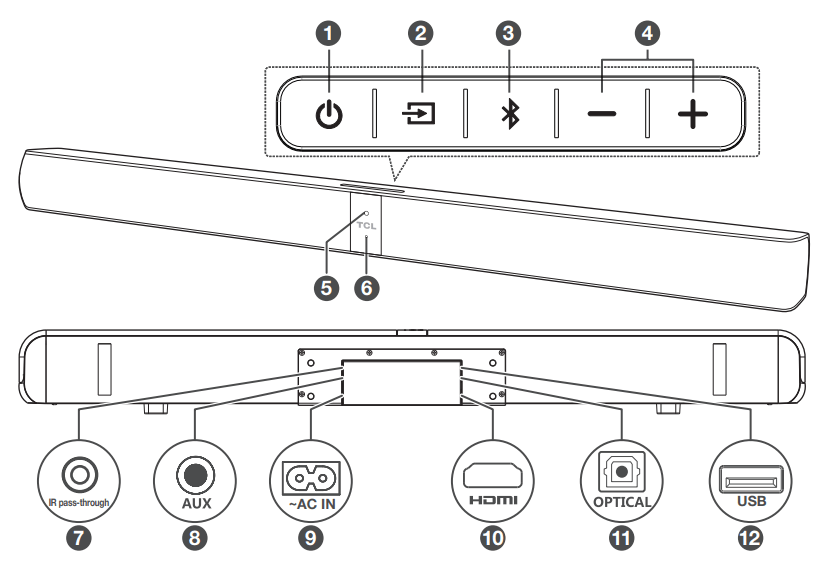
1. Press to turn the Sound Bar main unit on or to standby mode.
Press to turn the Sound Bar main unit on or to standby mode.
2.  Press to switch the audio source among HDMI/USB/AUX/Bluetooth/Optical modes.
Press to switch the audio source among HDMI/USB/AUX/Bluetooth/Optical modes.
3. Press to select the Bluetooth function.
Press to select the Bluetooth function.
4. +/- Press to increase or decrease the volume level.
5. Remote control sensor
Receive signals from the remote control.
6. LED indicator
Red: in standby mode.
Purple: in HDMI mode.
Green: in AUX mode.
Blue: in Bluetooth mode.
Yellow: in Optical mode.
White: in USB mode.
7. IR pass-through cable connector
8. AUX input connector
9. AC input power connector
10. HDMI ARC connector
11. Optical input connector
12. USB Type A connector (only for music playback)
Overview of the remote control
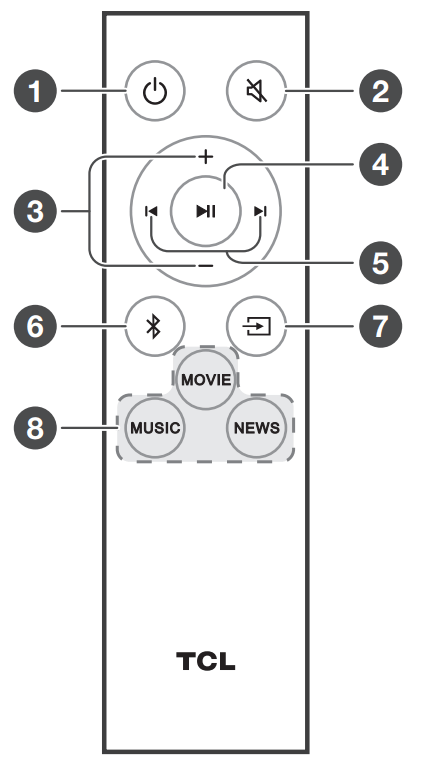
1. Press to turn the Sound Bar main unit on or to standby mode.
Press to turn the Sound Bar main unit on or to standby mode.
2.  Press to switch the audio source among HDMI/USB/AUX/Bluetooth/Optical modes.
Press to switch the audio source among HDMI/USB/AUX/Bluetooth/Optical modes.
3. Press to select the Bluetooth function.
Press to select the Bluetooth function.
4. +/- Press to increase or decrease the volume level.
5. Remote control sensor
Receive signals from the remote control.
6. LED indicator
Red: in standby mode.
Purple: in HDMI mode.
Green: in AUX mode.
Blue: in Bluetooth mode.
Yellow: in Optical mode.
White: in USB mode.
7. IR pass-through cable connector
8. AUX input connector
9. AC input power connector
10. HDMI ARC connector
11. Optical input connector
12. USB Type A connector (only for music playback)
Set up your Sound Bar system
Notes
- Make sure you read all the safety information before you mount the Sound Bar main unit on the wall. (see ‘Important safety instructions’ on page 5).
- Make sure you use screws provided or specified by the authorized manufacturer.
- TCL Corporation bears no responsibility for accidents or damage caused by improper wall mounting and screws installation or insufficient wall strength, etc.
- Additional tools (not supplied) are required for installation.
Mount your Sound Bar main unit on the wall
You can choose to place your Sound Bar main unit below the center of your TV or mount it on the wall.
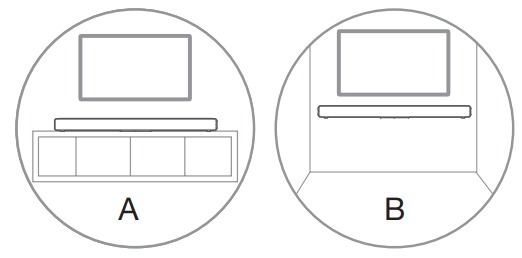
- Place the supplied wall mount template on the wall. Make sure the wall mount template is at least 2 inches (5cm) below the center of the TV.
- Use a level to make sure the Sound Bar is positioned accurately.
- Use the tape to stick the wall mount template firmly on the wall.
- Mark on the wall using each marking on the template through the mounting holes (Fig.1).
- Take away the wall mount template.
- Drill a screw hole at each marking on the wall.
- Insert the supplied wall anchors into 2 screw holes on the wall (Fig. 1).
- Insert the supplied screws into the wall anchors. Leave 0.16 inch (4mm) between the screw heads and the wall (Fig. 2).
- Fix and tighten the screws on the wall (Fig. 3).
- Hang the Sound Bar main unit on the screws (Fig. 3).
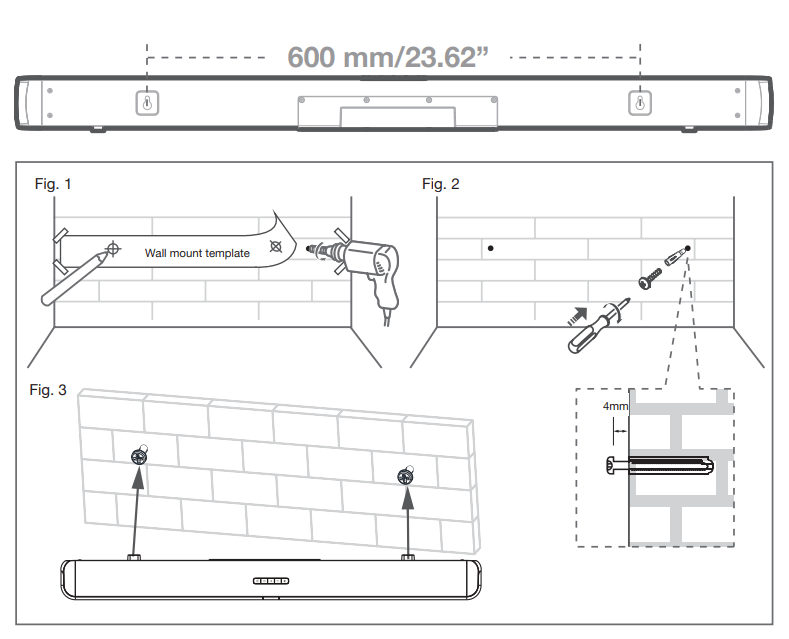
Notes
- Check the installation location before you mount the Sound Bar on the wall (see ‘Installation location’).
- You may consider to connect the cables first before mounting the Sound Bar on the wall.
Install/replace the remote control batteries
Warnings
Danger of explosion if battery is incorrectly replaced. Replace only with the same or equivalent type.
Caution
- The battery contains perchlorate material, handle it with care. For information, refer to dtsc. ca.gov/hazardous waste/perchlorate.
- Open the battery compartment, remove the old batteries if necessary.
- Place two new AAA batteries into the battery compartment with the correct polarity (+/-).
- Close the battery compartment.
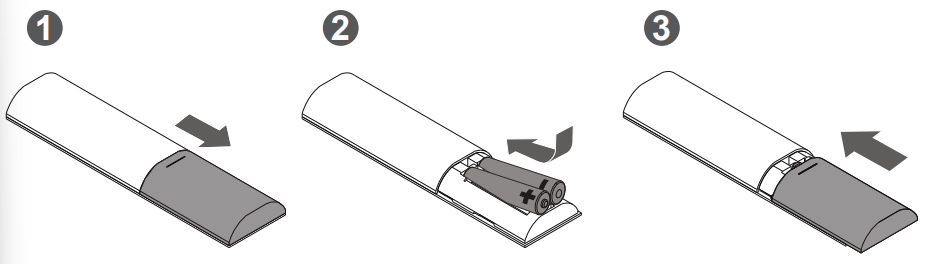
Connect your Sound Bar system
After you have fixed the position of the Sound Bar main unit, you can start connecting it to your TV or other devices and listen to the audio through your Sound Bar. Make sure you have muted the audio of your TV or device. For information, check the user manual of your TV or device.
Connect with the supplied HDMI cable
Note
• Make sure your TV or device supports the HDMI ARC feature. For information, check the user manual of your TV or device.
Connect one end of the HDMI cable to the HDMI ARC input connector on your Sound Bar main unit and another end to the HDMI ARC output connector of your TV or device.
To get the best possible audio experience using HDMI cable, follow below given steps:
1. Press Home button on your TCL Roku TV remote.
2. Navigate to Audio Options under Settings.
3. Check the “TV speaker enabled” option.
4. Under S/PDIF and ARC, select Auto Detect
5. To enable CEC control, follow below given steps:
a. Press Home button on your TCL Roku TV remote.
b. Navigate to Settings menu
c. Navigate to System menu
d. Navigate to Control other devices(CEC)
e. Check four options:
i. ARC
ii. System audio control
iii. 1-touch play
iv. System standby
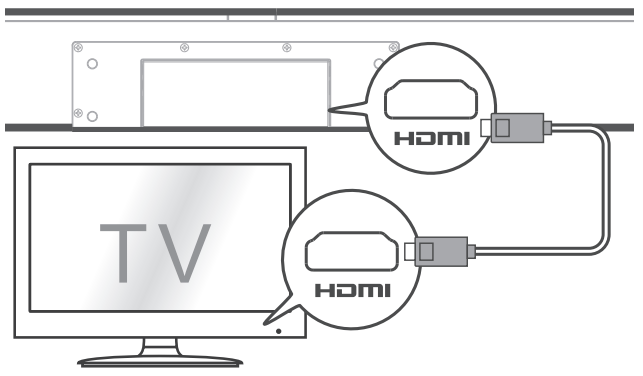
Connect with the supplied optical cable
- Remove the protective caps from the optical cable.
- Connect one end of the optical cable to the optical input connector on your Sound Bar main unit and another end to the optical output connector of your TV or device.
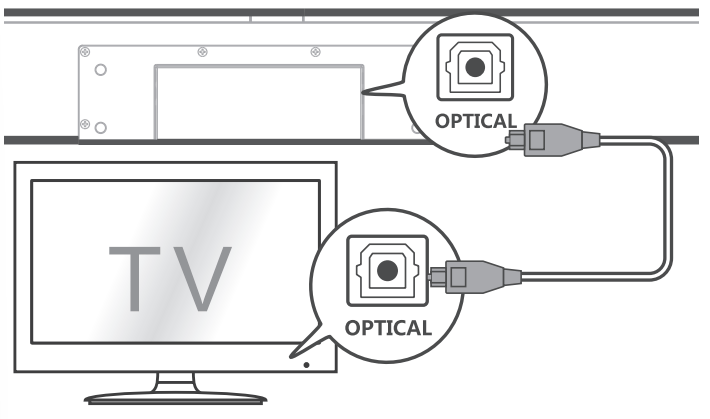
Note
- If there is no sound output from the Sound Bar main unit and the yellow LED flashes rapidly, try to activate the PCM signal output on your TV or device. PCM is used to convert analog audio signals into digital audio signals in most devices. For more information of how to activate the PCM signal output, check the user manual of your TV or device.
Directions for setting up your Sound Bar using an optical cable
Do not bend or kink the optical cable (SPDIF) as it is fragile and can easily get damaged and broken.
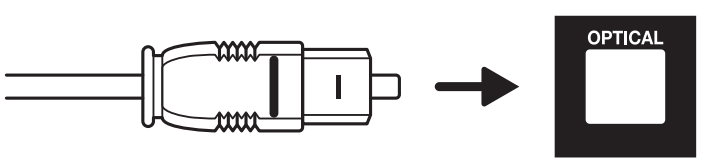
To get the best possible audio experience using optical cable:
1. Press the Home button on your TCL TV Remote.
2. Navigate to Audio option under Settings.
3. Uncheck the “TV speaker enabled” option.
4. Under S/PDIF and ARC, select PCM-Stereo.
Notes
- Different devices may have different menu options.
- Devices such as Blu-ray players, set-top boxes, etc. are also applicable.
Connect with the supplied 3.5mm-to3.5mm audio cable
You can either:
- connect one end of the supplied 3.5mm-to-3.5mm audio cable to the AUX input connector on your Sound Bar main unit and another end to the headphone or audio output connector on your TV or device. This will disable the sound of your TV built-in speakers; or
- connect one end of an RCA-to-3.5mm audio cable (not supplied) to the AUX input connector on your Sound Bar main unit and other ends to the TV’s audio output connectors.
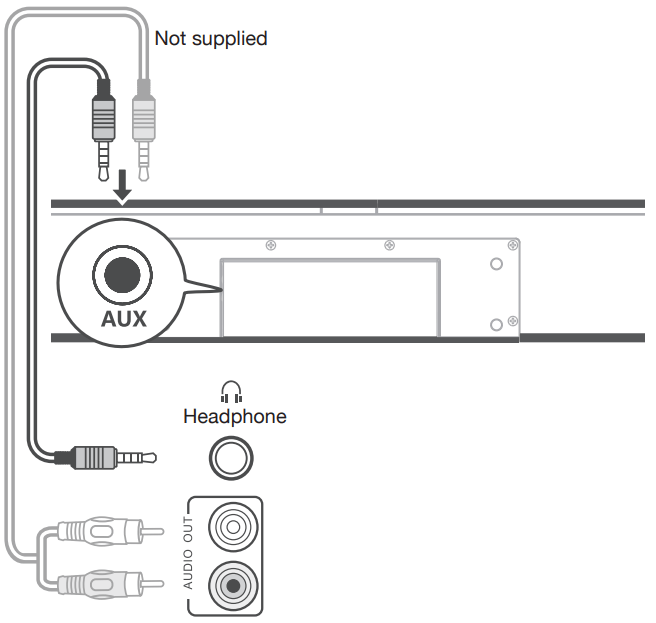
Connect your Sound Bar to power supply
- Make sure that you have completed all other connections before connecting the Sound Bar to power supply.
- Make sure the power supply voltage complies with your country’s safety standards (see ‘Specifications’ on page 36).
- Connect one end of a supplied AC power cord to the AC input connector on your Sound Bar main unit and another end to the power socket on the wall.
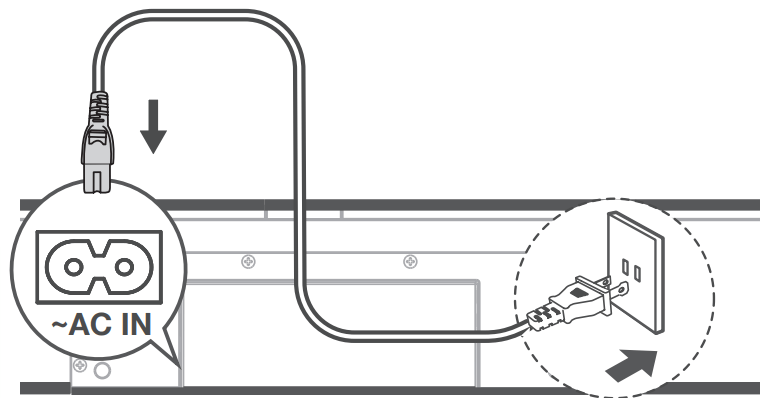
Connect the Sound Bar with your Bluetooth device
Notes
• Make sure your wireless device supports the Bluetooth function.
• The operational range between the Sound Bar main unit and your Bluetooth device is approximately 10 meters (without any obstacle between the Bluetooth device and Sound Bar main unit).
1. Press  on the top panel of your Sound Bar main unit or remote control to power on the Sound Bar.
on the top panel of your Sound Bar main unit or remote control to power on the Sound Bar.
2. Press  on the top panel of your Sound Bar main unit or remote control.
on the top panel of your Sound Bar main unit or remote control.
➜ The blue LED flashes slowly. The Sound Bar is ready to pair.
3. Power on your Bluetooth device and activate its Bluetooth function.
4. Select TCL Alto 7 on the pairing list of your Bluetooth device.
➜ You hear distinct double beep sound.
➜ The blue LED remains on solidly when pairing is successful.
Tip
• If you cannot find the model name TCL Alto 7 on your Bluetooth device, press and hold  on the remote control. You will see the blue LED flashes rapidly. Now the Sound Bar main unit is entering the pairing mode. Your Sound Bar system is now set up and ready to use.
on the remote control. You will see the blue LED flashes rapidly. Now the Sound Bar main unit is entering the pairing mode. Your Sound Bar system is now set up and ready to use.
5. To disconnect the Bluetooth function, you can:
• press  on the Sound Bar main unit or remote control to switch to another source; or
on the Sound Bar main unit or remote control to switch to another source; or
• disable the Bluetooth function on your device; or
• press and hold  on the remote control for 3 seconds
on the remote control for 3 seconds
Connect the IR pass-through cable
If the Sound Bar blocks the IR receiver of the TV when placing directly in front of it, you can connect the Sound Bar and TV with the supplied IR pass-through cable so that it can receive signal from the remote control of your TV. Connect one end of the IR pass-through cable to the IR pass-through cable connector on your Sound Bar main unit. Then, place another end with the IR blaster close to the TV sensor. For information, check the user manual of your TV.
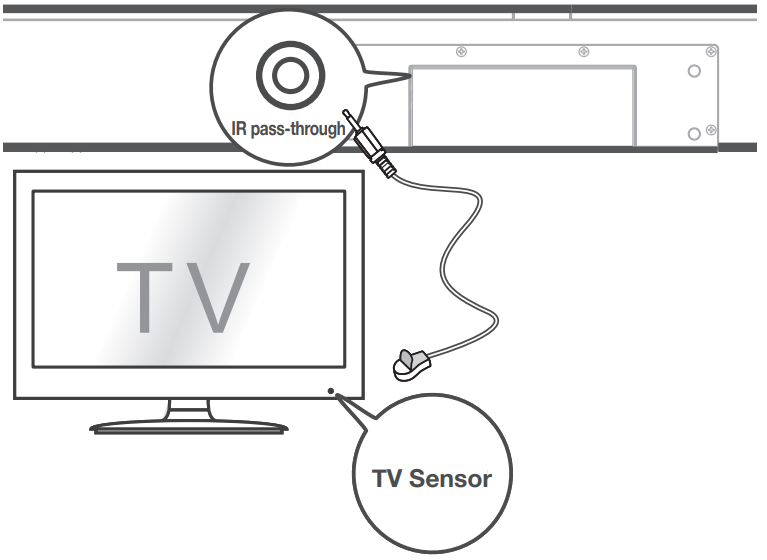
Use your Sound Bar system
Use your Sound Bar with the top panel or remote control
- Make sure the Sound Bar is properly connected to the power supply and sources.
- Press
 on the top panel of your Sound Bar main unit or remote control to power on the Sound Bar.
on the top panel of your Sound Bar main unit or remote control to power on the Sound Bar. - Press
 at the top panel of your Sound Bar main unit or remote control to switch to the correct source.
at the top panel of your Sound Bar main unit or remote control to switch to the correct source.
LED behaviors under different source modes
| LED indicators | Source mode |
| The red LED is on solidly. | in standby mode |
| The purple LED is on solidly. | in HDMI ARC mode |
| The green LED is on solidly. | in AUX mode |
| The blue LED is on solidly. | in Bluetooth mode |
| The blue LED flashes slowly. | ready to pair |
| The blue LED flashes slowly. | pairing in progress |
| The yellow LED is on solidly. | in optical mode |
| The white LED is on solidly. | in USB mode |
Tip
• You can use more advanced functions on the remote control (see ‘Connect your Sound Bar system’ on page 20).
Sound settings
You can enjoy your movies or music with your ideal sound.
- Press +/- to adjust the volume.
- Press
 on the remote control to mute the sound. Press
on the remote control to mute the sound. Press  again to unmute the sound.
again to unmute the sound. - Press the EQ buttons (NEWS/MOVIE/MUSIC) on the remote control to select the equalizer (EQ) effect when you are watching news or movies or listening to music.
| Operation | LED indicators |
| Adjust the volume. | The white LED flashes quickly and goes back to the source LED. |
| Mute the Sound Bar. | The red LED keeps flashing. |
| Unmute the Sound Bar. | The red LED flashes and goes back to the source LED. |
| Maximum or minimum volume level is reached. | The red LED is on for 2 seconds and goes back to the source LED. |
| Select the equalizer (EQ) effect). | Movie: The white LED flashes once. Music: The green LED flashes once. News: The yellow LED flashes once. |
Control the Sound Bar with your TCL Roku TV remote control
Turn on the Sound Bar
When the sound bar is in standby mode, pressing the volume up (+) button of your TCL Roku TV remote control will turn on the Sound Ba

Control the Sound Bar volume
When the sound bar is on, pressing the volume up or down button of your TCL Roku TV remote control will turn the Sound Bar volume up (+) or down (-).
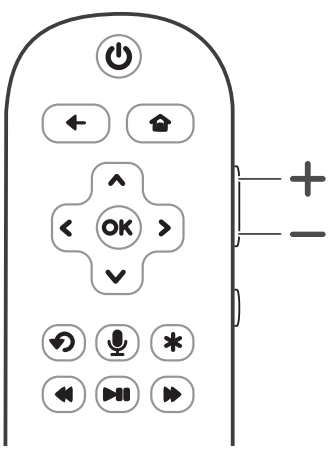
Listen to music from your Bluetooth device
- Make sure that your device supports A2DP and/or AVRCP. For information, check the specification of your device.
- Pair your Bluetooth device with the Sound Bar main unit (see ‘Connect the IR pass-through cable’ on page 28).
- Start listening to music stored in your Bluetooth device through the Sound Bar.
- If your Bluetooth device supports A2DP, you can listen to music, but you cannot control the playback.
- If your Bluetooth device supports AVRCP, you can listen to music and control music playback with the remote control. Press
 to pause or resume music playback. Press
to pause or resume music playback. Press  /
/  to skip to the previous/next track.
to skip to the previous/next track.
Note
- The operational range between the Sound Bar main unit and your Bluetooth device is approximately 10 meters (without any obstacle between the Bluetooth device and Sound Bar main unit).
Use the USB cable or device for music playback
- Connect the USB device to the USB Type A connector on your Sound Bar main unit.
- Press
 on the Sound Bar main unit or remote control. until the white LED is on.
on the Sound Bar main unit or remote control. until the white LED is on. - You can now listen to music through the Sound Bar.
- To pause or resume music, press
 on the remote control.
on the remote control. - To skip to the previous or next track, press
 or
or  on the remote control.
on the remote control.
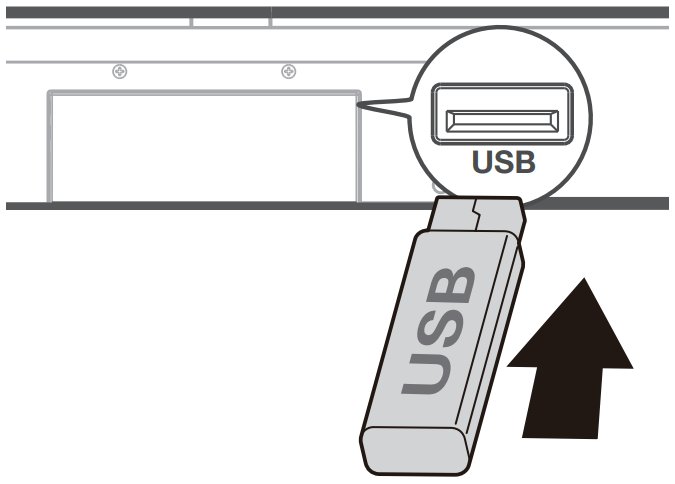
| Operation | LED indicators |
| Listen to music. | The white LED is on. |
Press  to pause the music. to pause the music. | The white LED keeps flashing. |
Press  or or  to skip to the previous/next track to skip to the previous/next track | The white LED flashes quickly and goes back to the source LED. |
Tip
• This Sound Bar can support USB devices of up to 32GB memory and the supported file formats are MP3, WAV, FLAC.
Specifications
Sound Bar main unit
• Power adapter: AC~100-240V, 50/60Hz
• Power consumption: 25W
• Power consumption at standby mode: ≤ 0.5W
• Impedance: 6 Ω
• Frequency response: 150 Hz-20 kHz
• Dimensions (W x D x H): 920 x 98 x 64 mm
• Weight: 2.56 kg
• Operating temperature: 0°C - 45°C
Bluetooth
- Bluetooth version: 4.2, Bluetooth profile - Bluetooth stereo supported (Advanced Audio Distribution Profile - A2DP; Audio Video Remote Control Profile - AVRCP)
- Frequency range: 2402 Mhz – 2480 Mhz
- Max transmitting power: 3.587dBm
Remote control
• Distance/Angle: 6m/ 30°
• Battery type: 1.5V AAA battery x 2, user replaceable.
FAQ
No power
• Make sure the AC power cord and AC input connector are connected properly.
• Make sure there is power supply.
• Make sure the Sound Bar has turned on.
No sound
• Make sure the audio cable is connected to the Sound Bar and your device.
• Make sure you have selected the correct source.
• Press + to increase the volume level.
• Make sure the Sound Bar is not muted.
The remote control does not work.
• Make sure you have selected the correct source.
• Make sure the distance of remote control and the
Sound Bar main unit is within operational range.
• Make sure the battery is correctly inserted and is working.
• Make sure the remote control is close to the remote control sensor of the Sound Bar main unit.
I hear distorted sound.
• Make sure all cables are properly connected.
• Make sure you have selected the correct source.
• Make sure the TV is muted if you play audio from the TV.
I cannot find the Bluetooth name of this Sound Bar on my Bluetooth device.
• Make sure the Bluetooth function is activated on your Bluetooth device.
• Make sure the Sound Bar has paired with your Bluetooth device.
See other models: 49S517 40S305 50FS3800 LE55FHDE5510C 39S3600

