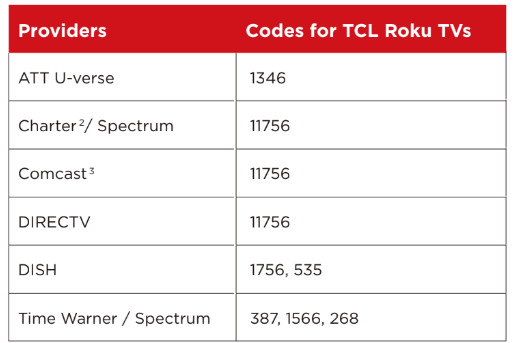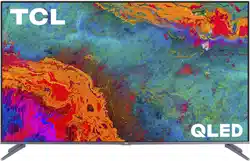Documents: Go to download!
- Owner's manual - (English)
- Important Information
- What’s in the box
- What you need
- Step 1 Set up your TV
- Step 2 Power up
- Step 3 Grab your remote
- Step 4 Get to know your TV
- Step 5 Complete guided setup
- Connecting brings out your TV’s full potential!
- Broadcasting & Operating Environment
- Troubleshooting
Table of contents
User Manual QLED Dolby Vision HDR Smart Roku TV.
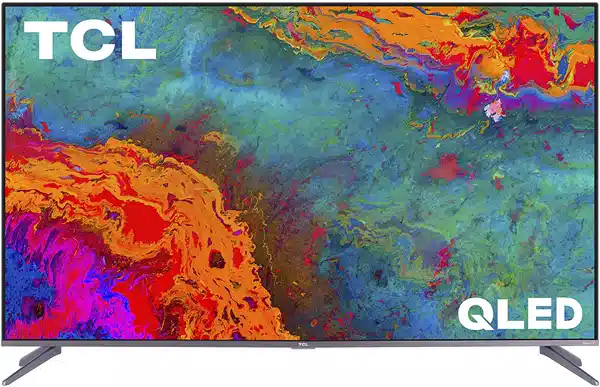
Important Information
WARNING
- To reduce the risk of fire or electric shock, do not expose this product to rain or moisture. This product should not be exposed to dripping or splashing. No objects filled with liquids, such as vases, should be placed on the apparatus.
- The TV is unstable if it is not properly attached to the base or mounted to the wall. Please follow the base or wall mounting instructions provided in the User’s Guide to ensure your safety.
-
The batteries shall not be exposed to excessive heat such as sunshine, fire or the like. Refer to the identification/rating label located on the back panel of your product for its proper operating voltage.
Cable TV Installer: This reminder is provided to call your attention to Article 820-40 of the National
Electrical Code (Section 54 of the Canadian Electrical Code, Part 1) which provides guidelines for proper grounding and, in particular, specifies that the cable ground should be connected to the grounding system of the building as close to the point of cable entry as practical.
Important: This television is a table model and is designed to sit on a firm, flat surface. Don’t place
the TV on soft carpeting or similar surface because the ventilation slots on the bottom of the unit will be blocked, resulting in reduced lifetime from overheating. To assure adequate ventilation for this
product, maintain a spacing of 1 inch from the top and side of the TV receiver and 2 inches from the
rear of the TV receiver and other surfaces. Also, make sure the stand or base you use is of adequate size and strength to prevent the TV from being accidentally tipped over, pushed off. This could cause personal injury and/or damage to the TV. Refer to the Important Safety Instructions on the next page.
The Power button  on this TV and your remote control puts the TV into a very low-power standby mode but will not completely turn the power off. In order to completely shut the power off, you will need to disconnect the power cord from the outlet. The mains plug/appliance coupler is used to completely turn off the device. If you prefer to completely turn off the device, you should install the TV in a manner that allows you to disconnect the power cord when desired.
on this TV and your remote control puts the TV into a very low-power standby mode but will not completely turn the power off. In order to completely shut the power off, you will need to disconnect the power cord from the outlet. The mains plug/appliance coupler is used to completely turn off the device. If you prefer to completely turn off the device, you should install the TV in a manner that allows you to disconnect the power cord when desired.
1. Product Registration
See other models: 85P715 65C815 T770B 55P615 55X7
Please register your TCL TV purchase on-line at www.tclusa.com. It will make it easier to contact you
should it ever be necessary. Registration is not required for warranty coverage.
2. Product Information
Keep your sales receipt to obtain warranty parts and service and for proof of purchase. Attach it here
and record the serial and model numbers in case you need them. These numbers are located on the
product.
Warning: Changes or modifications to this unit not expressly approved by the party responsible for
compliance could void the user’s authority to operate the equipment. Keep the apparatus at least 8
inches away from the human body.
 For the best viewing experience, remove the energy guide label from the TV front panel or TV screen before use.
For the best viewing experience, remove the energy guide label from the TV front panel or TV screen before use.
3. FCC Information
This equipment has been tested and found to comply with the limits for a Class B digital device, pursuant to Part 15 of the FCC Rules. These limits are designed to provide reasonable protection against harmful interference in a residential installation. This equipment generates, uses, and can radiate radio frequency energy and, if not installed and used in accordance with the instructions, may cause harmful interference to radio communications. However, there is no guarantee that interference will not occur in a particular installation. If this equipment does cause harmful interference to radio or television reception, which can be determined by turning the equipment o and on, the user is encouraged to try to correct the interference by one or more of the following measures:
- Reorient or relocate the receiving antenna.
- Increase the separation between the equipment and receiver.
- Connect the equipment into an outlet on a circuit di erent from that to which the receiver is connected.
- Consult the dealer or an experienced radio/TV technician for help.
This Class B digital apparatus complies with Canadian ICES-003. 5-series, include models (S535)
This device complies with part 15 of the FCC Rules. Operation is subject to the following two conditions:
(1) This device may not cause harmful interference, and
(2) this device must accept any interference received, including interference that may cause undesired operation.
Supplier Name: TTE Technology, Inc. (dba TCL North America)
Supplier Address: 1860 Compton Ave, Corona, CA 92881, USA
Supplier phone number and internet contact information: 1-877-300-8837 support.tclusa.com
4. Battery Caution & Disposal Information
- For best results, use alkaline type batteries.
- Install only new batteries of the same type in your product.
- Failure to insert batteries in the correct polarity, as indicated in the battery compartment, may shorten the life of the batteries or cause batteries to leak
- Do not mix old and new batteries.
- Do not use Rechargeable (Nickel Cadmium or Nickel Metal Hydride) batteries.
- Do not mix Alkaline, Standard (Carbon-Zinc) or Rechargeable (Nickel Cadmium or Nickel Metal Hydride) batteries.
- Do not dispose of batteries in fire.
- Batteries should be recycled or disposed of as per state and local guidelines.
5. ELECTRONICS RECYCLING INFORMATION FOR CONSUMERS
TCL strives to provide a high level of service to our customers and in the communities we serve, and
recommends that consumers always look for a recycling or reuse alternative to throwing away televisions and other electronics. We encourage customers to recycle end-of-life electronic devices using one of the many convenient methods available today. In many states TCL has programs in place to enable consumers to drop-off and recycle television free of charge. For information on electronics recycling in all 50 states, including drop-off locations, please visit the "Electronics Recycling" area of the TCL USA website at www.tclusa.com.
What’s in the box
- TCL Roku TV
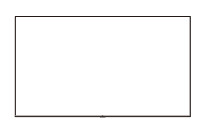
- Power cable

- 2 x AAA batteries for remote
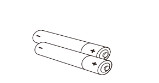
- 4 x Stand screws M5X25mm for models of 50”/55”/65” M5X30mm for models of 75”

- TV stands

- TV remote

What you need
- Phillips head screwdriver
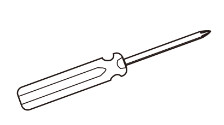
- Make the most of your Smart TV
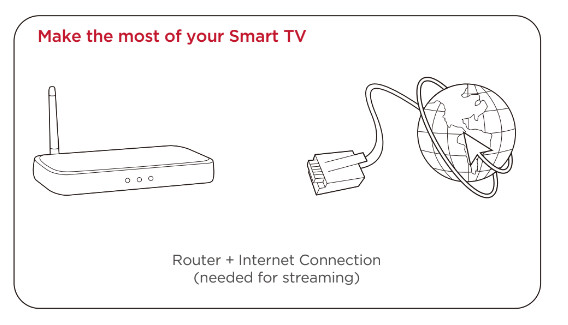
Step 1 Set up your TV
Ready for the step-by-step? You’re only minutes away from TV bliss! Remove your TV from the box
Be careful, it’s heavy!
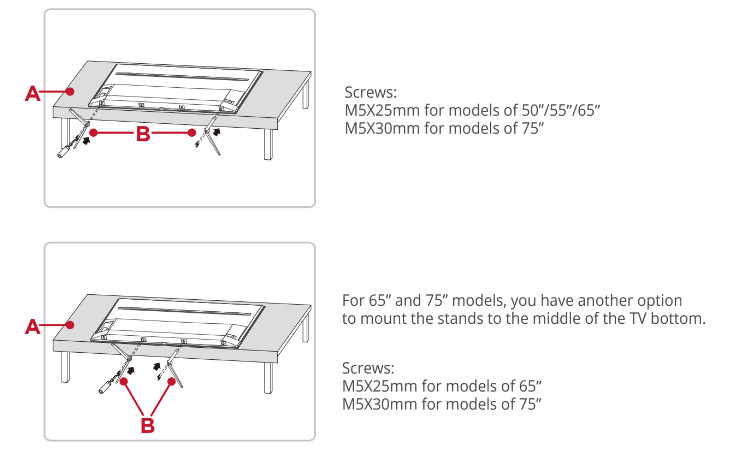
 To prevent damage to the screen, carefully place your TV on a soft, cushioned surface.
To prevent damage to the screen, carefully place your TV on a soft, cushioned surface.
 Put the column of the stands into the TV, align the stands with the screw holes located on the TV. Secure the stands to the TV with four (4) screws.
Put the column of the stands into the TV, align the stands with the screw holes located on the TV. Secure the stands to the TV with four (4) screws.
Warning:
Never place a television set in an unstable location. A television set may fall, causing serious personal injury or death. Many injuries, particularly to children, can be avoided by taking simple precautions such as:
- Using cabinets or stands recommended by the manufacturer of the television set.
- Only using furniture that can safely support the television set.
- Ensuring the television set is not overhanging the edge of the supporting furniture.
- Not placing the television set on tall furniture (for example, cupboards or bookcases) without anchoring both the furniture and the television set to a suitable support.
- Not placing the television set on cloth or other materials that may be located between the television set and supporting furniture.
- Educating children about the dangers of climbing on furniture to reach the television set or its controls.
If your existing television set is being retained and relocated, the same considerations as above should be applied.
Optional - To mount on a wall
Preparation must be done before mounting your TV on a wall.
- Place your TV on a soft, cushioned surface.

- Remove the 4 screws from the back of the TV.
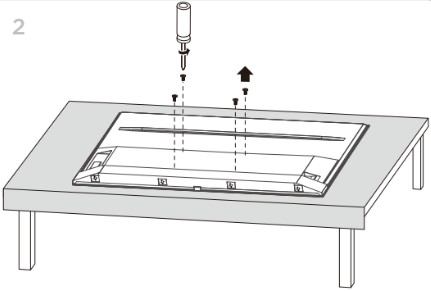
- Screw the VESA bracket tightly onto the back cover with 4 VESA screws.
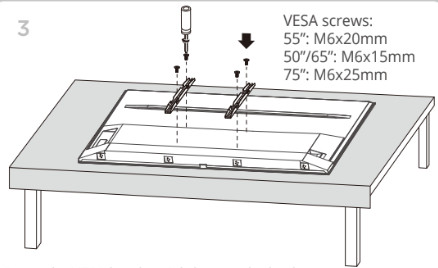
- Follow the instructions that come with the wall mount to hang the TV on the wall.
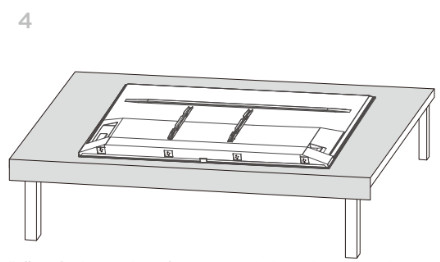
If you are mounting your TV to the wall, don’t attach the stands.
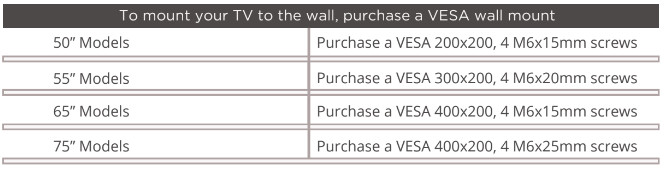
The VESA number is the horizontal and vertical measurement of the mounting holes. For example, 200X200 refers to the fact that the mounting measurements are 200mm horizontally and 200mm vertically.
Follow the instructions that come with the wall mount.
Your wall mount must be able to bear a minimum of five times the TV’s net weight to avoid causing damage.
Step 2 Power up
In this step, we’ll make sure all systems are GO!
Power your TV remote by inserting the included batteries.
Connect your power cable to the TV, then plug it in to the wall outlet.
Power Tip! Always replace depleted batteries with two same brand-new batteries from the same manufacturer. Never use damaged batteries.
If your remote gets warm/hot during use, discontinue use and contact customer support immediately at support.tclusa.com.
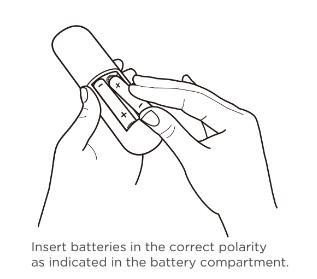
Step 3 Grab your remote
The TV remote should feel right at home in your hand. We designed it to be incredibly intuitive for watching TV and navigating on-screen menus.
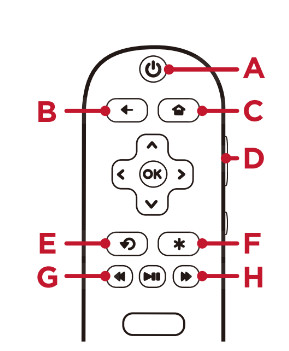
Here’re some buttons you should know about.
POWER Turn TV on and off
BACK Return to previous screen
HOME Return to Roku Home screen
VOLUME Raise and lower volume
INSTANT REPLAY Replay the last few seconds of streaming video
OPTIONS View more options
RWD SCAN Rewind streaming video, scroll left one page at a time
FWD SCAN Fast forward streaming video, scroll right one page at a time
Tip! The  button gives you easy access to picture settings, display options, and more. Try it on every screen!
button gives you easy access to picture settings, display options, and more. Try it on every screen!
Step 4 Get to know your TV
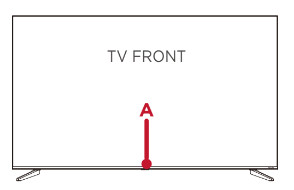
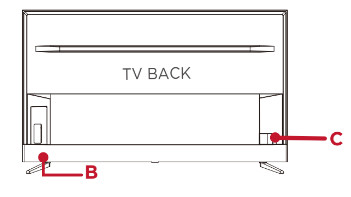
IR RECEIVER Receives signal from the TV remote.
STATUS LIGHT Glows when the TV is in standby, flashes when the TV is busy, flashes once with each button press of the remote control.
POWER and OPTIONS BUTTON Press once to open the menu. Press and hold to turn off the TV.
POWER PORT Connect your TV to the power source with the included power cable.
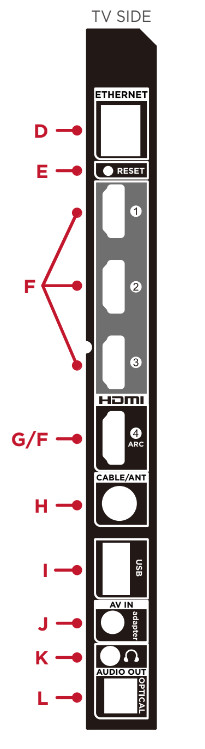
ETHERNET Connect an Ethernet cable to your home Internet router or switch.
RESET BUTTON Press once to restart your TV. Press and hold for factory reset, and careful, you will lose all your settings!
HDMI® PORT Highest quality audio/video connection. Connect cable box, Blu-ray player, gaming console, or other devices to your TV using HDMI cables.
HDMI ARC PORT Connect HDMI ARC (audio return channel) capable audio devices like sound bars or AV receivers.
ANTENNA/CABLE IN Connect an outdoor VHF/UHF antenna or Cable TV feed.
USB PORT Connect a USB device to access photos, music and movies.
AV IN adapter AV Input (analog audio/video). The AV Input can be used to connect older
devices that use analog audio/video outputs. Compatible adapter (not included) connects to the RCA cable (video - yellow and audio - white and red) that you normally use to connect to that device.
HEADPHONE OUT Connect headphones or other external speakers.
OPTICAL (DIGITAL AUDIO OUT) Connect an optical cable to an external digital audio system.
Step 5 Complete guided setup
It’s the final stretch-hurray!
Let’s Connect
Your TV will automatically detect wireless networks in your area. Have your network name and password handy and follow the easy on-screen instructions.
 Your Roku account: Once connected, your TV will walk you through a guided setup, where you'll be prompted to create (or sign into) your free Roku account online at roku.com/link. Your TV will generate a unique code that links your TV to your account.
Your Roku account: Once connected, your TV will walk you through a guided setup, where you'll be prompted to create (or sign into) your free Roku account online at roku.com/link. Your TV will generate a unique code that links your TV to your account.
Roku accounts are free, and while a valid credit card is recommended, it is not required. If you choose to register with a credit card, you will be able to seamlessly rent movies, TV shows and download apps without having to enter in your credit card information each time. A unique PIN can be added to the account to prevent unauthorized purchases.
IMPORTANT: Make sure you type roku.com/link into the browser being careful not to misspell or add extra characters. Typing this incorrectly may take you to fraudulent websites.
Once you’re connected, your TV will automatically update with the latest software—plus you can start streaming the entertainment you know and love. Unlike other TVs, your new T Roku TV automatically receives regular software updates in the background when it’s connected to the internet. This allows it to give you a better and better experience.
If you aren’t ready to connect your TV to a wireless network, you can still use it as a regular TV.
And setup is done...congratulations!
Continue using the remote to personalize your Home screen and channel line-up, stream movies, and so much more.
If you have an antenna or cable connected, just click the tuner tile to watch broadcast TV channels. The fun has just begun!
Connecting brings out your TV’s full potential!
Access thousands of streaming channels*.
Make any night a movie night
Access more than 500,000 movies and TV episodes across major streaming services like Netflix, Hulu, GooglePlay,VUDU, and more. Choose from free, rental, and subscription services.*
Stream sports on the big screen
Choose from over 140 sports channels like WatchESPN, FOX Sports GO, NBA, NFL, MLB.TV, WWE Network, CBS Sports, and more.
Explore your passions
In addition to popular streaming channels like HBO NOW, Showtime, PBS Kids and ESPN, your TCL
Roku TV also offers hundreds of streaming channels to fuel your passions - including fitness, cooking, religion, outdoors, international programming, and much more.
Enjoy tons of free channels and free trials
Your TCL Roku TV has hundreds of popular free channels like The CW, The Roku Channel and more. Plus free trials** to popular subscription services like HBO NOW, Showtime, Netflix and Hulu.
Broadcasting & Operating Environment
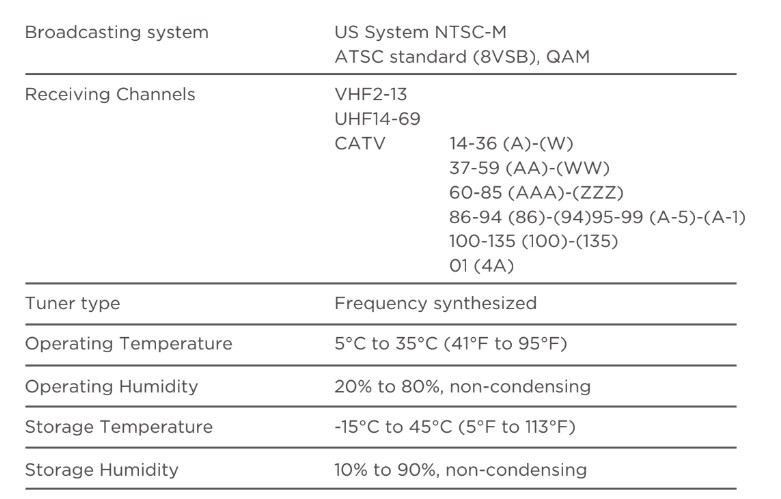
Troubleshooting
Having trouble completing the guided setup? Don’t worry, it’s usually an easy fix.
4K Picture Quality
• 4K picture quality is largely dependent on the source. Make sure your source content is 4K.
• To stream 4K, we recommend a broadband speed of 25Mbps for optimum viewing.
• For Cable, Satellite, Gaming Consoles, and Blu-Ray players, we recommend using “High-Speed HDMI cables.”
My picture is too small (black bars on the side)
• Play your movie/video and press the (*) asterisk button.
• Select Picture Size, select the picture size of your preference.
How to install the Remote Control Mobile App
The free Roku app allows you to use your mobile device as a full functioning remote control with
voice search & keypad.
• Download the Roku app to your phone or tablet through Google Play or iTunes.
• Simply search for “Roku App” and choose the Roku app by Roku Inc.
• Follow the onscreen prompts and you’re on your way!
How do I turn the Text-to-Speech (TTS) audio guide on or off?
Press “*” key on the remote controller four times to turn the audio guidw on or off.
Or
1. Select "Setting" at home screen
2. Select "Accessbility"
3. Select "Audio Guide" and turn it on or off.
Cannot connect to wireless network (Wi-Fi)
• Select the correct wireless network name and verify the password entered (case sensitive).
• Relocate the router from objects that interfere with performance (cordless phones, baby
monitors, etc.).
• Reboot the router by disconnecting the power for more than 2 minutes and reconnect.
Problems connecting my cable/satellite box or antenna through a coax cable
• For best performance, use the HDMI connection. If not available, then:
• Make sure the cable connections to the TV and your device are securely fastened.
• Select cable/satellite box or antenna TV input.
• Select “start finding channels” and follow the on-screen instructions to perform a full channel scan.
What is the remote code for programming my Universal or Cable/Satellite box remote control