Loading ...
Loading ...
Loading ...
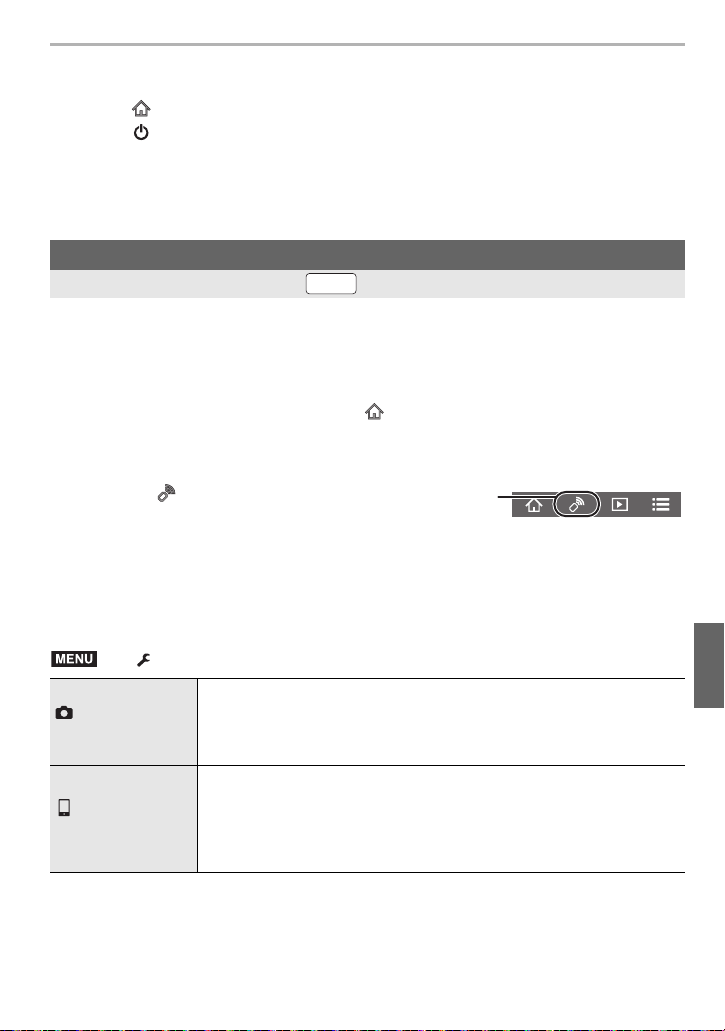
73
Wi-Fi/Bluetooth
(ENG) DVQX1749
∫ Turning Off the Camera
Operate the smartphone.
1 Select [ ].
2 Select [ OFF].
You can use the smartphone to record from a remote location while viewing the live view
images from the camera.
1 Connect to a smartphone. (P70)
2 Operate the smartphone.
∫ Operation Method During Remote Recording
Set either the camera or the smartphone as the priority control device to be used during
remote recording.
¥
When [Remote Wakeup] is set to [ON], the Bluetooth function continues to operate even after
the camera is turned off, thus causing the battery to drain.
Remote shooting
Wireless connectivity required:
(When connected via Bluetooth) Select [ ] > [Remote operation]
(iOS devices) If you need to change the connected device on the Wi-Fi setup screen, follow
the on-screen message to change the setting.
1 Select [ ].
2 Record an image.
• The recorded images are saved in the camera.
• Some settings are not available.
> [Setup] > [Wi-Fi] > [Wi-Fi Setup] > [Priority of Remote Device]
[Camera]
Allows you to perform operations with both the camera and the
smartphone during remote recording.
• The camera’s dial settings, etc. cannot be changed with the
smartphone.
[Smartphone]
Allows you to perform operations only with the smartphone during
remote recording.
• The camera’s dial settings, etc. can be changed with the smartphone.
• To end remote recording, press any of the buttons on the camera to
turn on the screen, and select [End].
Wi-Fi
MENU
DC-G95PP-DVQX1749_eng.book 73 ページ 2019年3月29日 金曜日 午後1時31分
Loading ...
Loading ...
Loading ...