Loading ...
Loading ...
Loading ...
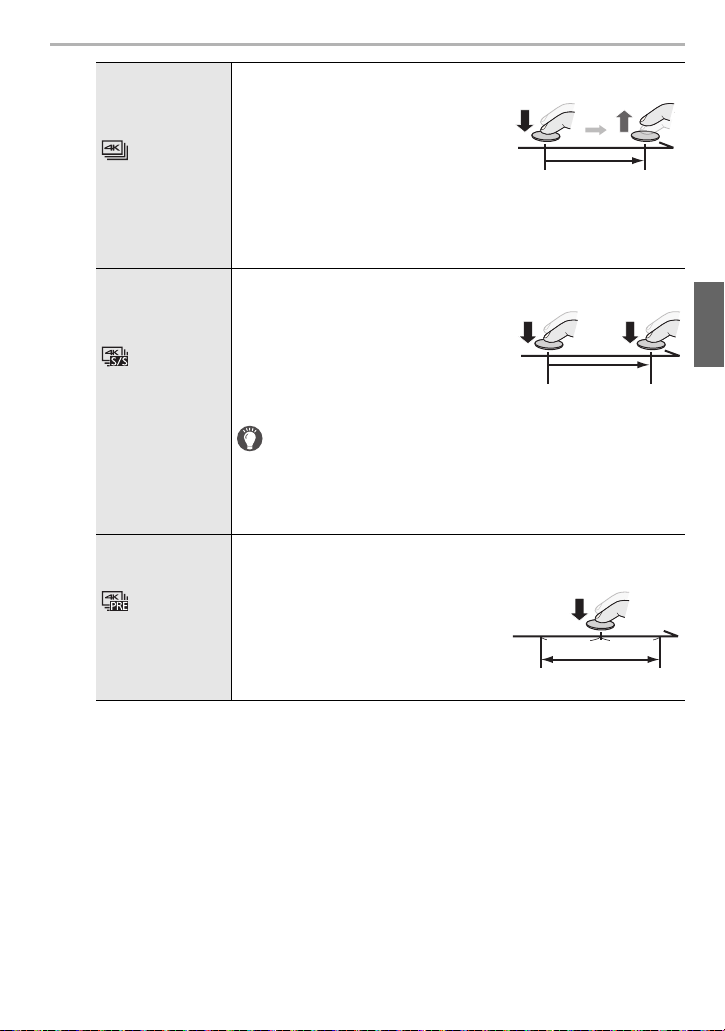
35
Recording
(ENG) DVQX1749
3
Press the shutter button halfway to exit the menu.
4
Press the shutter button to perform recording.
• The camera will perform burst recording of a 4K photo and saves it as a 4K burst file
with a [Rec Format] setting of [MP4].
• When [Auto Review] is enabled, the picture selection screen will be displayed
automatically. To continue recording, press the shutter button halfway to display the
recording screen.
∫ Preventing camera shake when you are recording pictures
To reduce camera shake, we recommend that you use a tripod and shutter remote control
(DMW-RS2: optional) when using [Light Composition] or [Sequence Composition].
[4K Burst]
For capturing the best shot of a fast-moving subject
Burst recording is performed while
the shutter button is pressed and
held.
• Press the button fully slightly in
advance. Recording starts
approximately 0.5 seconds after it
has been pressed fully.
A Press and hold
B Recording is performed
[4K Burst(S/S)]
“S/S” is an
abbreviation of
Start/Stop.
For capturing unpredictable photo opportunities
Burst recording starts when the
shutter button is pressed and stops
when pressed again.
C Start (First)
D Stop (Second)
E Recording is performed
Adding markers to select and save pictures
You can add markers if you press [Fn2] during recording.
(Up to 40 markers per recording) When selecting and saving
pictures from a 4K burst file, you can skip to the positions where
you added markers.
[4K Pre-Burst]
For recording as needed whenever a photo opportunity
arises
Burst recording is performed for
approximately 1 second before and
after the moment that the shutter
button is pressed.
F Approximately 1 second
G Recording is performed
DC-G95PP-DVQX1749_eng.book 35 ページ 2019年3月29日 金曜日 午後1時31分
Loading ...
Loading ...
Loading ...