Loading ...
Loading ...
Loading ...
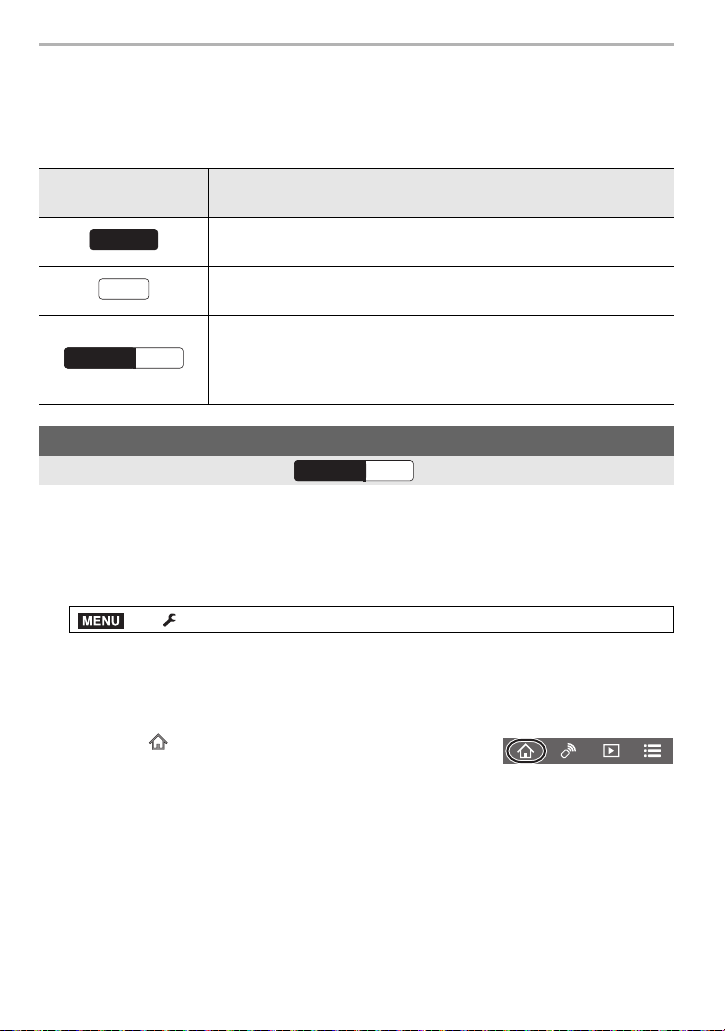
Wi-Fi/Bluetooth
72
DVQX1749 (ENG)
Operating the Camera with a Smartphone
∫ Required wireless connectivity mode
The wireless connectivity mode required varies depending on the function to be used after
connecting to a smartphone.
By operating a smartphone, you can turn on the camera to record from a remote location
or to view images even when the camera is in your bag.
Preparations:
1 Make a Bluetooth connection to the smartphone. (P68)
2 Select the camera’s menu.
3 Set the camera ON/OFF switch to [OFF].
4 On the smartphone, start up the “Image App”, and set the Bluetooth function to
a state in which a connection can be made (standby state).
5 Operate the smartphone.
• The camera automatically turns on, allowing it to make a Wi-Fi connection automatically.
– (iOS devices) Depending on the connection status of the smartphone, you may need to
change the connected device on the Wi-Fi setup screen. Follow the on-screen message
on the smartphone to change the setting.
Wireless connectivity
required
Support for Bluetooth Low Energy
Indicates that the function can be used with smartphones that
support Bluetooth Low Energy.
Indicates that the function can be used with smartphones that do not
support Bluetooth Low Energy.
Indicates that the function can be used with smartphones that
support Bluetooth Low Energy.
• Indicates that the function requires you to connect to a smartphone
using both Bluetooth and Wi-Fi.
Camera Power Operations
Wireless connectivity required:
> [Setup] > [Bluetooth] > [Remote Wakeup] > [ON]
1 Select [ ].
2 Select [Remote operation].
Bluetooth
Wi-Fi
Wi-FiBluetooth
Wi-FiBluetooth
MENU
DC-G95PP-DVQX1749_eng.book 72 ページ 2019年3月29日 金曜日 午後1時31分
Loading ...
Loading ...
Loading ...