Loading ...
Loading ...
Loading ...
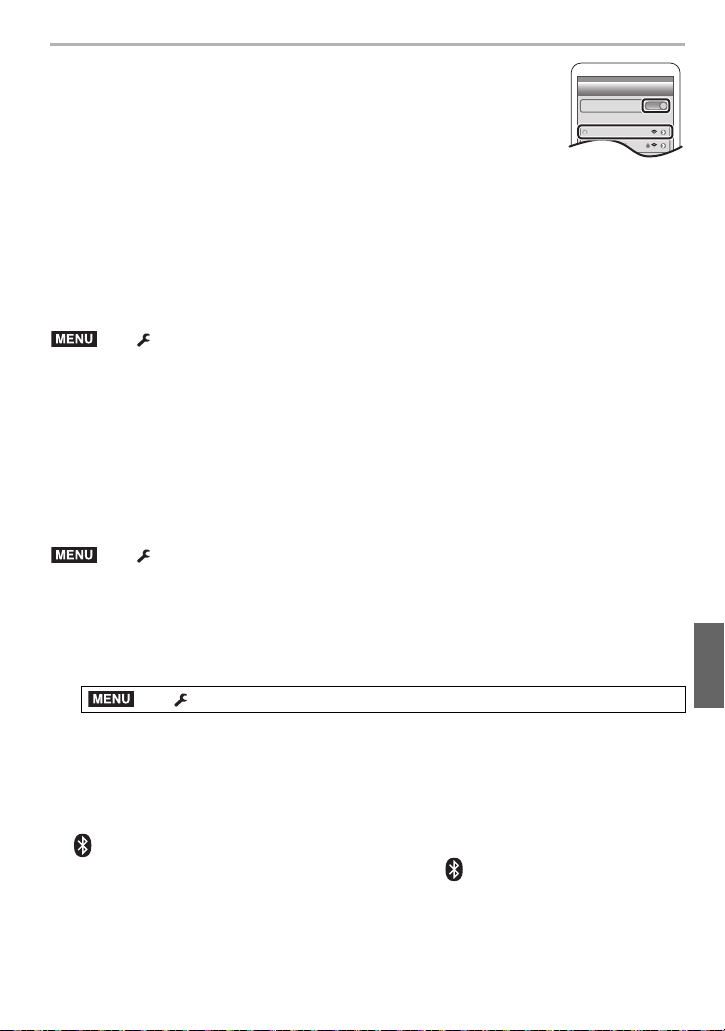
69
Wi-Fi/Bluetooth
(ENG) DVQX1749
5 Turn on the Wi-Fi function in the smartphone’s setting menu.
6 On the Wi-Fi setting screen, select the SSID displayed on the
camera. (The device name selected in step
4)
• If the SSID is not displayed, it may be displayed after the Wi-Fi
function is turned off and on.
• The paired smartphone will be registered as a paired device after
connected via Wi-Fi.
7 Start “Image App ”.
• After the Wi-Fi connection is completed, the paired smartphone is registered as a paired
device.
∫ Connecting to a Paired Smartphone
(On the camera)
(On your smartphone)
1 Start “Image App” and then select [Bluetooth].
2 Turn on the Bluetooth.
3 Select the camera (device name) you want to connect to from the [Camera registered]
list.
∫ End Bluetooth Connection
To terminate the Bluetooth connection, turn off the Bluetooth function of the camera.
• Even if you terminate the connection, the pairing information for it will not be deleted.
∫ Canceling Pairing
(On the camera)
1 Select the menu.
2 Select the smartphone you want to delete.
(On your smartphone)
Select the camera (device name) for which to delete the pairing information from the [Camera
registered] list.
> [Setup] > [Bluetooth] > [Bluetooth] > [ON]
> [Setup] > [Bluetooth] > [Bluetooth] > [OFF]
> [Setup] > [Bluetooth] > [Bluetooth] > [SET] > [Delete]
¥
[ ] is displayed on the recording screen during Bluetooth connection. When the Bluetooth
function is enabled, but a connection is not established, [ ] appears translucent.
Wi-Fi
0123456789ABC
MENU
MENU
MENU
DC-G95PP-DVQX1749_eng.book 69 ページ 2019年3月29日 金曜日 午後1時31分
Loading ...
Loading ...
Loading ...