Loading ...
Loading ...
Loading ...
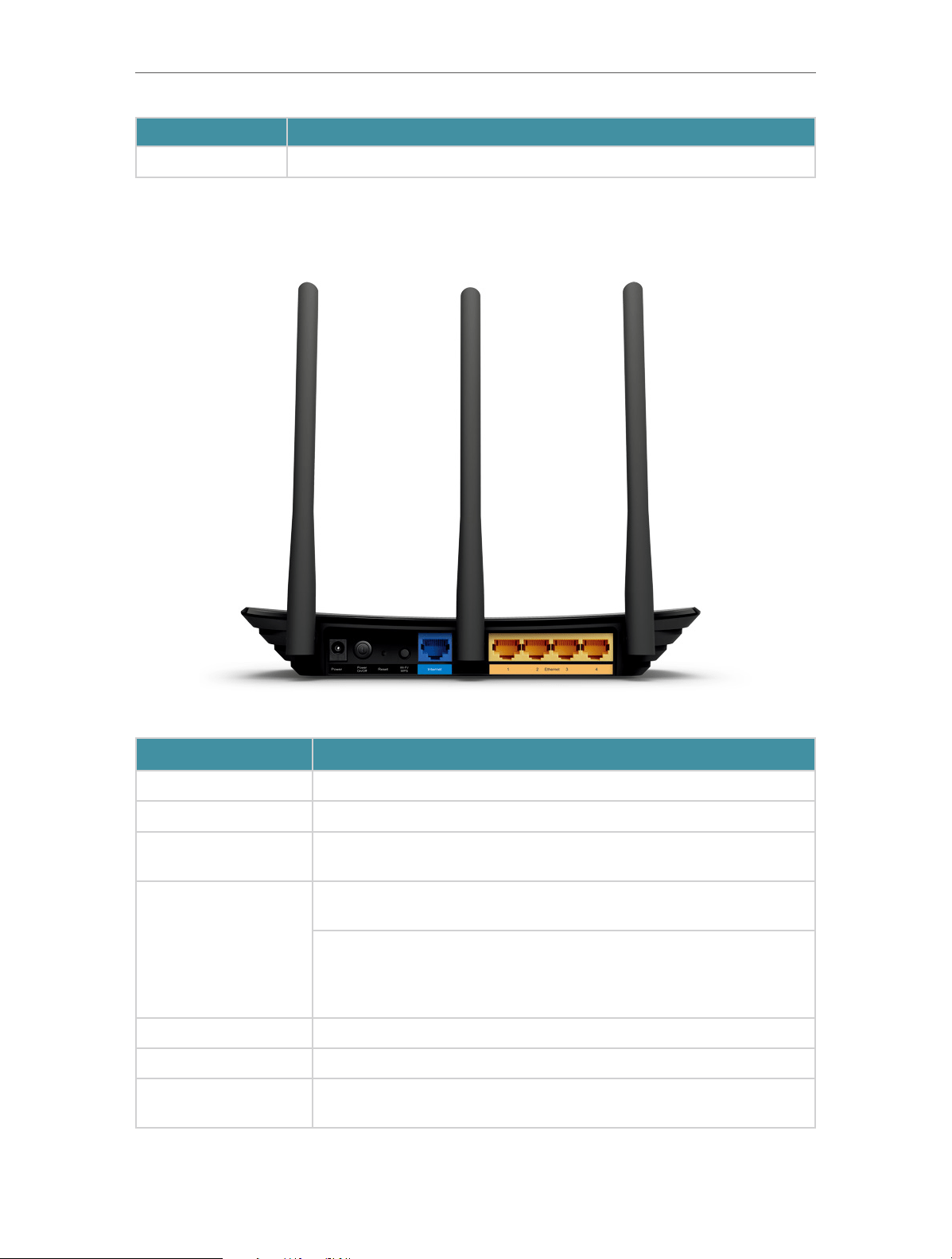
4
Chapter 1
Get to Know About Your Router
Status Indication
Blinking quickly WPS connection is in progress. This may take up to 2 minutes.
1. 2. 2. The Back Panel
The following parts (view from left to right) are located on the rear panel.
Item Description
Power Port For connecting the router to a power socket via the provided power adapter.
Power On/Off Button Press this button to power on or off the router.
Reset Button
Press and hold this button until the LED blinks to restore the router to its
factory default settings.
Wi-Fi/WPS Button
Press this button for more than 5 seconds to turn on or off the wireless
function of the router.
To enable the WPS function, press and hold this button for 1 second. If you
have a WPS-supported device, you can press this button to quickly establish
connection between the router and the client device and automatically
configure wireless security for your wireless network.
Internet Port For connecting to a DSL/Cable modem, or an Ethernet port.
Ethernet Ports (1/2/3/4) For connecting your PCs or other wired network devices to the router.
Antennas
Used for wireless operation and data transmitting. Upright them for the best
Wi-Fi performance.
Loading ...
Loading ...
Loading ...