Loading ...
Loading ...
Loading ...
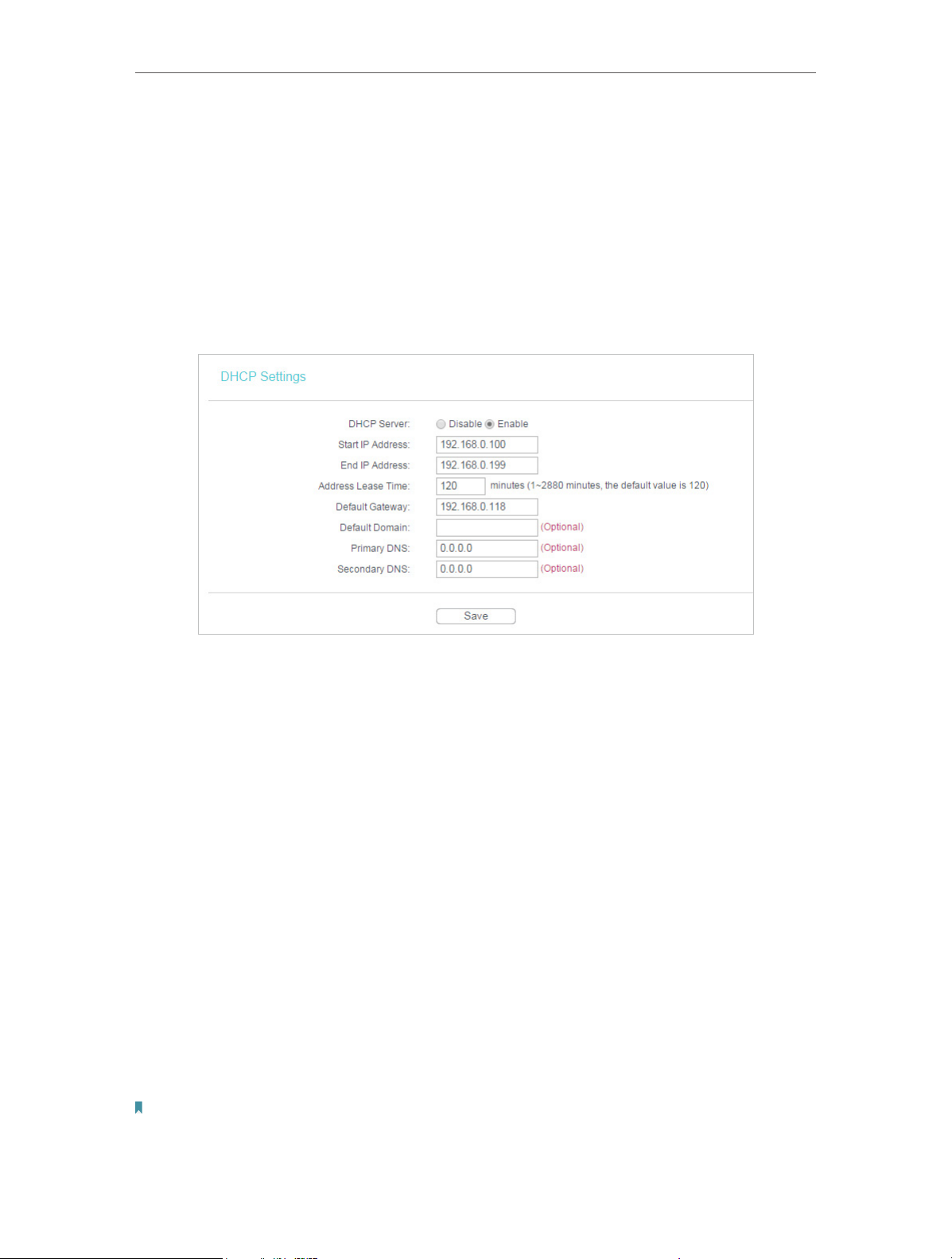
35
Chapter 4
Congure the Router in Standard Wireless Router
from the IP Address Pool. You can change the settings of DHCP Server if necessary,
and you can reserve LAN IP addresses for specified client devices.
4. 7. 1. DHCP Settings
1. Visit http://tplinkwifi.net, and log in with the username and password you set for the
router.
2. Go to DHCP > DHCP Settings.
3. Specify DHCP server settings and click Save.
• DHCP Server - Enable or disable the DHCP server. If disabled, you must have another
DHCP server within your network or else you must configure the computer manually.
• Start IP Address - Specify an IP address for the DHCP Server to start with when
assigning IP addresses. 192.168.0.100 is the default start address.
• End IP Address - Specify an IP address for the DHCP Server to end with when assigning
IP addresses. 192.168.0.199 is the default end address.
• Address Lease Time - The Address Lease Time is the amount of time a network user
will be allowed to connect to the router with the current dynamic IP Address. When
time is up, the router will automatically assign the same IP address to the user. The
range of the time is 1 ~ 2880 minutes. The default value is 120.
• Default Gateway (Optional) - It is suggested to input the IP address of the LAN port of
the Router. The default value is 192.168.0.254.
• Default Domain (Optional) - Input the domain name of your network.
• Primary DNS (Optional) - Input the DNS IP address provided by your ISP.
• Secondary DNS (Optional) - Input the IP address of another DNS server if your ISP
provides two DNS servers.
Note:
To use the DHCP server function of the router, you must configure all computers on the LAN as Obtain an IP Address
automatically.
Loading ...
Loading ...
Loading ...