Loading ...
Loading ...
Loading ...
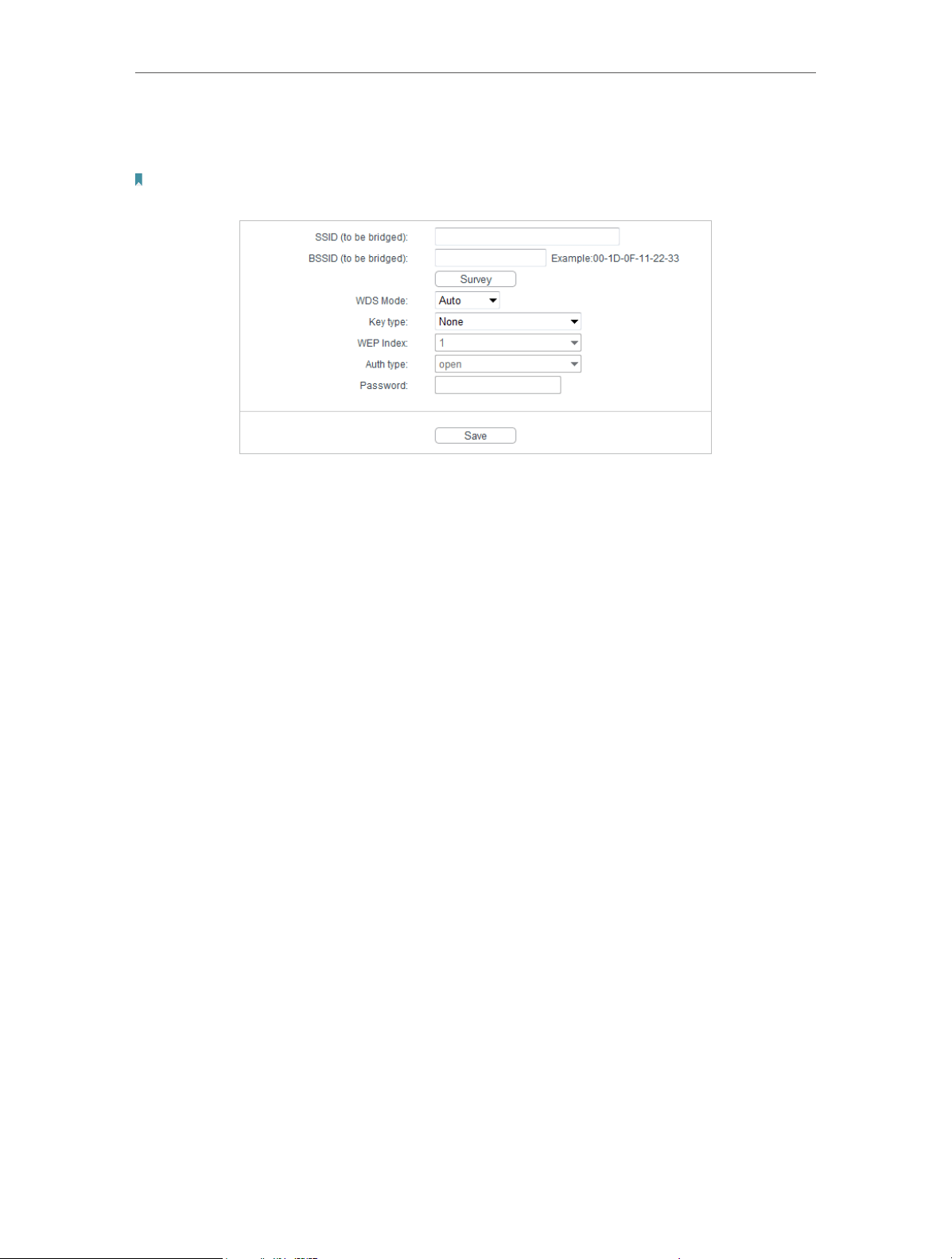
28
Chapter 4
Congure the Router in Standard Wireless Router
• Enable WDS Bridging - You can select this to enable WDS Bridging, with this function,
the router can bridge two or more WLANs.
Note:
If this checkbox is selected, you had better make sure the following settings are correct.
• SSID (to be bridged) - The SSID of the AP your router is going to connect to as a client.
You can also use the survey function to select the SSID to join.
• BSSID (to be bridged) - The BSSID of the AP your router is going to connect to as a
client. You can also use the survey function to select the BSSID to join.
• Survey - Click this button, you can search the AP which runs currently.
• WDS Mode - This field determines which WDS Mode will be used. It is not necessary
to change the WDS mode unless you notice network communication problems with
root AP. If you select Auto, then the router will choose the appropriate WDS mode
automatically.
• Key type - This option should be chosen according to the AP’s security configuration.
It is recommended that the security type is the same as your AP’s security type.
• WEP Index - This option should be chosen if the key type is WEP (ASCII) or WEP (HEX).
It indicates the index of the WEP key.
• Auth Type - This option should be chosen if the key type is WEP (ASCII) or WEP (HEX).
It indicates the authorization type of the Root AP.
• Password - If the AP your router is going to connect needs password, you need to fill
the password in this blank.
4. 5. 2. Wireless Security
1. Visit http://tplinkwifi.net, and log in with the username and password you set for the
router.
2. Go to Wireless > Wireless Security.
3. Configure the security settings of your wireless network and click Save.
Loading ...
Loading ...
Loading ...