Loading ...
Loading ...
Loading ...
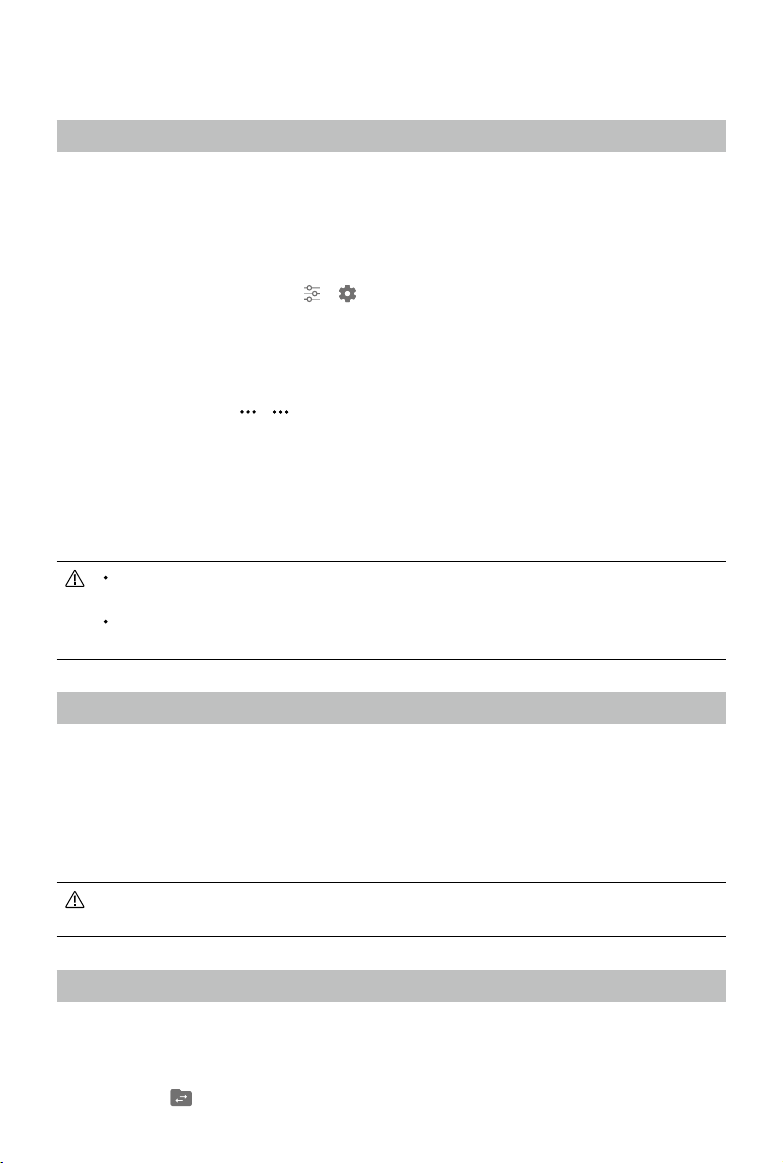
©
2020 DJI All Rights Reserved.
17
Appendix
Changing Storage Locations for Images and Videos
After linking, you can use DJI GO 4/DJI Fly to select to store images and videos on the aircraft.
Users can also use DJI GO 4/DJI Fly to select to store images and videos to the Smart Controller or
on the microSD card in the Smart Controller.
Auto Sync HD Photos:
Power on the remote controller and the aircraft, and make sure they are linked. Run DJI GO 4/DJI
Fly, and enter the camera view. Tap
> and enable “Auto Sync HD Photos”. All images will be
stored in high resolution to the microSD card in the remote controller at the same when the microSD
card in the aircraft stores the images.
Store to Smart Controller:
Power on the remote controller and the aircraft, and make sure they are linked. Run DJI GO 4/DJI Fly,
and enter camera view. Tap
> :
To cache images and videos to the remote controller, enable “Cache Locally When Recording”.
To store images and videos to the microSD card in the remote controller, enable “Download
Footage to External SD Card”.
When “Download Footage to External SD Card” is enabled, all the selected images will be
downloaded to the remote controller's microSD card when downloading the images to the remote
controller in playback.
The “Cache Locally When Recording” and “Download Footage to External SD Card” are
disabled by default.
To enable “Download Footage to External SD Card”, make sure a microSD card is
inserted into the remote controller.
Control Stick Navigation
Tap Control Stick Navigation in Settings. Users can enable or disable the control sticks and 5D
button to navigate on the remote controller. Control Stick Navigation is not available when the
remote controller is linked to an aircraft, even if it is enabled beforehand.
Control Sticks: Move up, down, right, or left to navigate. It is not possible to conrm a selection with
the control sticks.
5D Button: Push up, down, right, or left to navigate. Press to conrm a selection.
As the control sticks and 5D button may not be compatible with third-party apps, it is
recommended to use the touchscreen to navigate when using third-party apps.
DJI GO Share (only available when using DJI GO 4)
The videos and images downloaded to the Smart Controller from DJI GO 4 can be wirelessly
transferred to other smart devices. Follow the steps below to use DJI GO Share.
1. Power on the remote controller and swipe down from the top of the screen to open Quick
Settings. Tap
and a QR code will appear.
Loading ...
Loading ...
Loading ...
