Loading ...
Loading ...
Loading ...
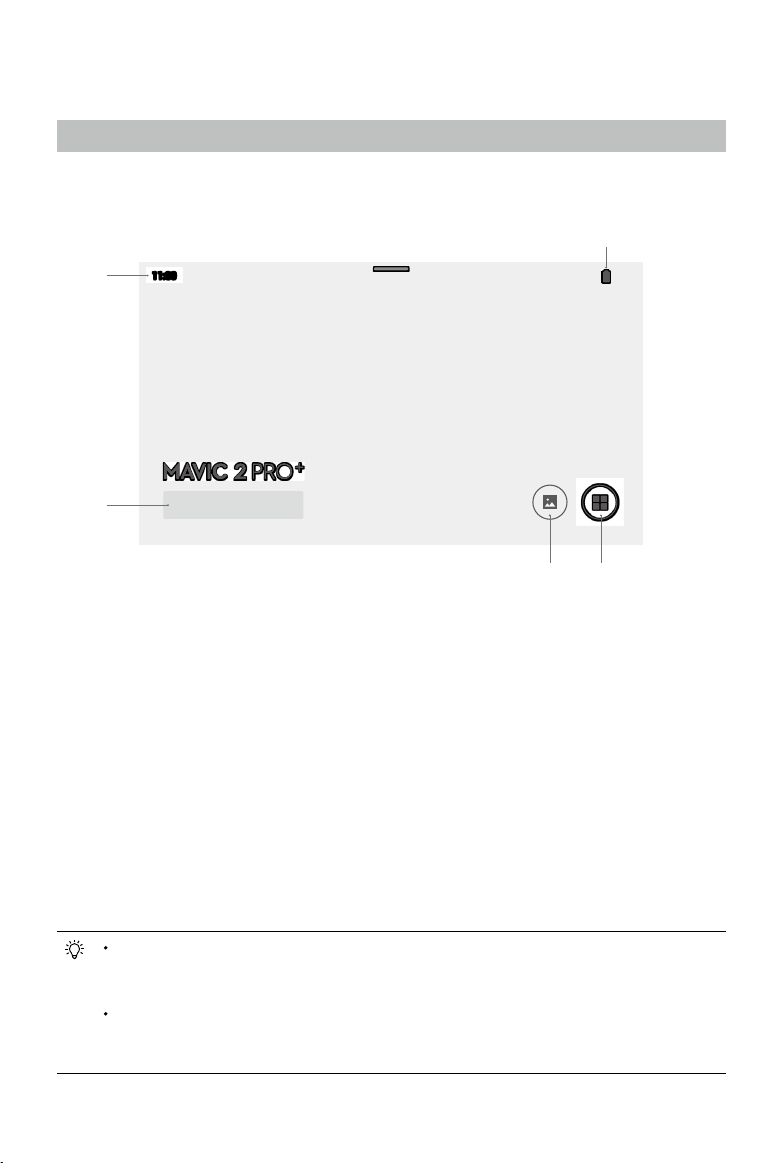
14
©
2020 DJI All Rights Reserved.
Display Interface
Homepage
The screen displays the homepage when the Smart Controller is powered on.
Example: Mavic 2 Pro
1 Time
Displays local time.
2 DJI GO 4 /DJI Pilot / DJI Fly
Tap to enter DJI GO 4 /DJI Pilot / DJI Fly.
The button is blue if the remote controller
is linked to the aircraft. Users can tap to
enter camera view after logging in using a
DJI account. If the remote controller is not
linked to the aircraft, tap, and log in using
a DJI account. Select “Enter Device” and
follow the prompts to enter camera view.
3 Gallery
Tap to check stored images and videos.
4 App Center
Tap to check all applications including
DJI GO 4 /DJI Pilot / DJI Fly, Settings, File
Manager, and any third-party apps that users
have downloaded and installed. Refer to the
App Center section for more information.
5 Battery Level
Displays the battery level of the remote
controller.
Navigate on the remote controller by using the 5D button, the control sticks, or touching
the screen. Conrm a selection by pressing the 5D button or touching the screen. Refer to
the Control Stick Navigation section for more information.
QuickFly can be enabled in settings. Once enabled, the remote controller automatically
enters the camera view of DJI GO 4 after powering on if the remote controller is already
paired with the aircraft. This feature is only availabe when using DJI GO 4.
11:30
100%
GO
1
2
3 4
5
Loading ...
Loading ...
Loading ...
