Loading ...
Loading ...
Loading ...
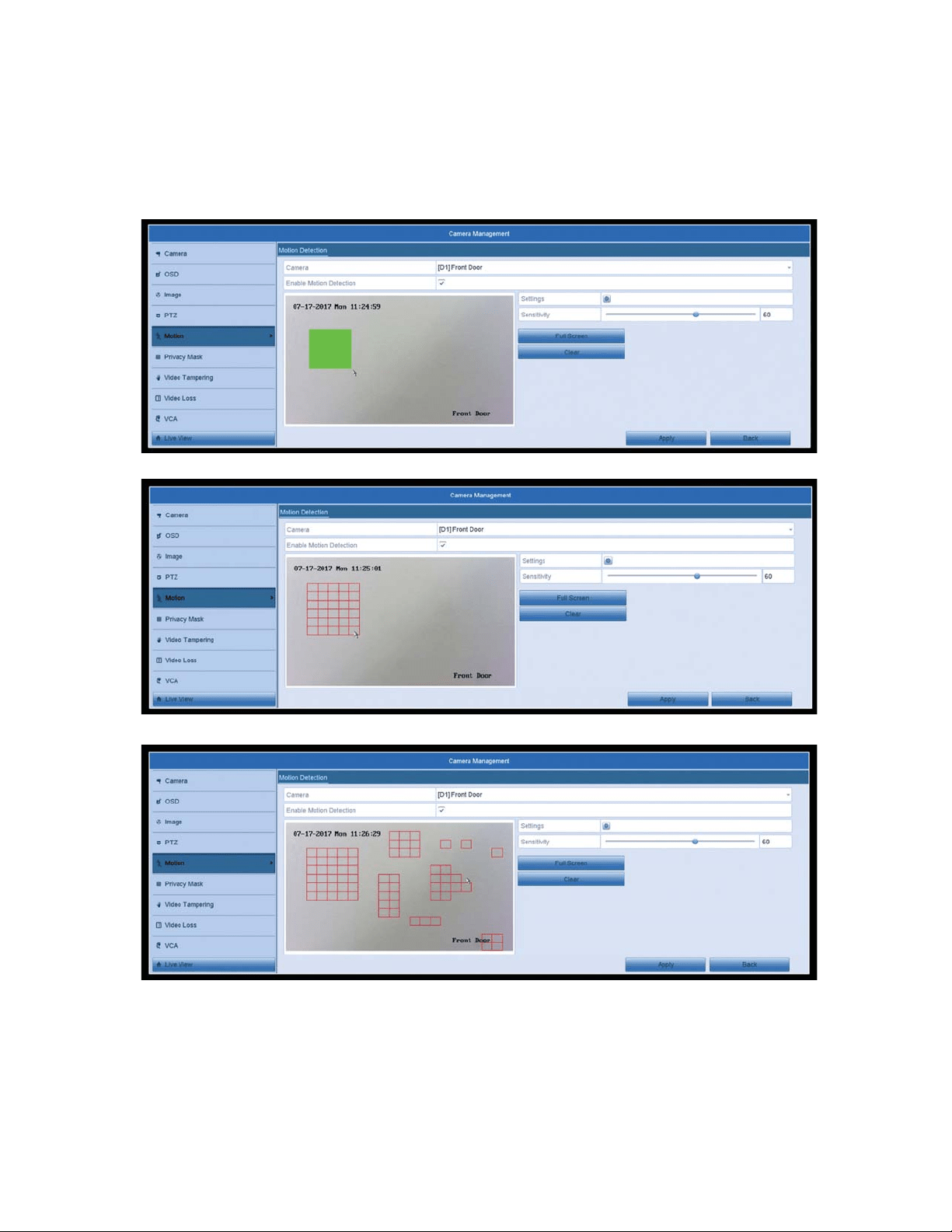
9
4. We can now draw our desired motion detection area on the camera preview.
Use the mouse cursor to drag and draw your motion detection areas. The
areas with the red grid will detect motion and will trigger your recording or
HPDLOQRWLˋFDWLRQ<RXFDQKDYHDQ\DPRXQWRIDUHDVFUHDWHGRUXVHWKH)XOO
screen button to make the entire view a motion detection area. The clear
option will remove all areas.
5. Once we are done drawing our motion areas, we want to make sure the
V\VWHPZLOOWULJJHU\RXUUHFRUGLQJRUHPDLOQRWLˋFDWLRQV&OLFNRQWKHVHWWLQJV
icon. In the Trigger Channel section, make sure the correct channel is
selected that you are working on. It should match the Camera channel at the
top. In this case, it would be D1.
Loading ...
Loading ...
Loading ...