Loading ...
Loading ...
Loading ...
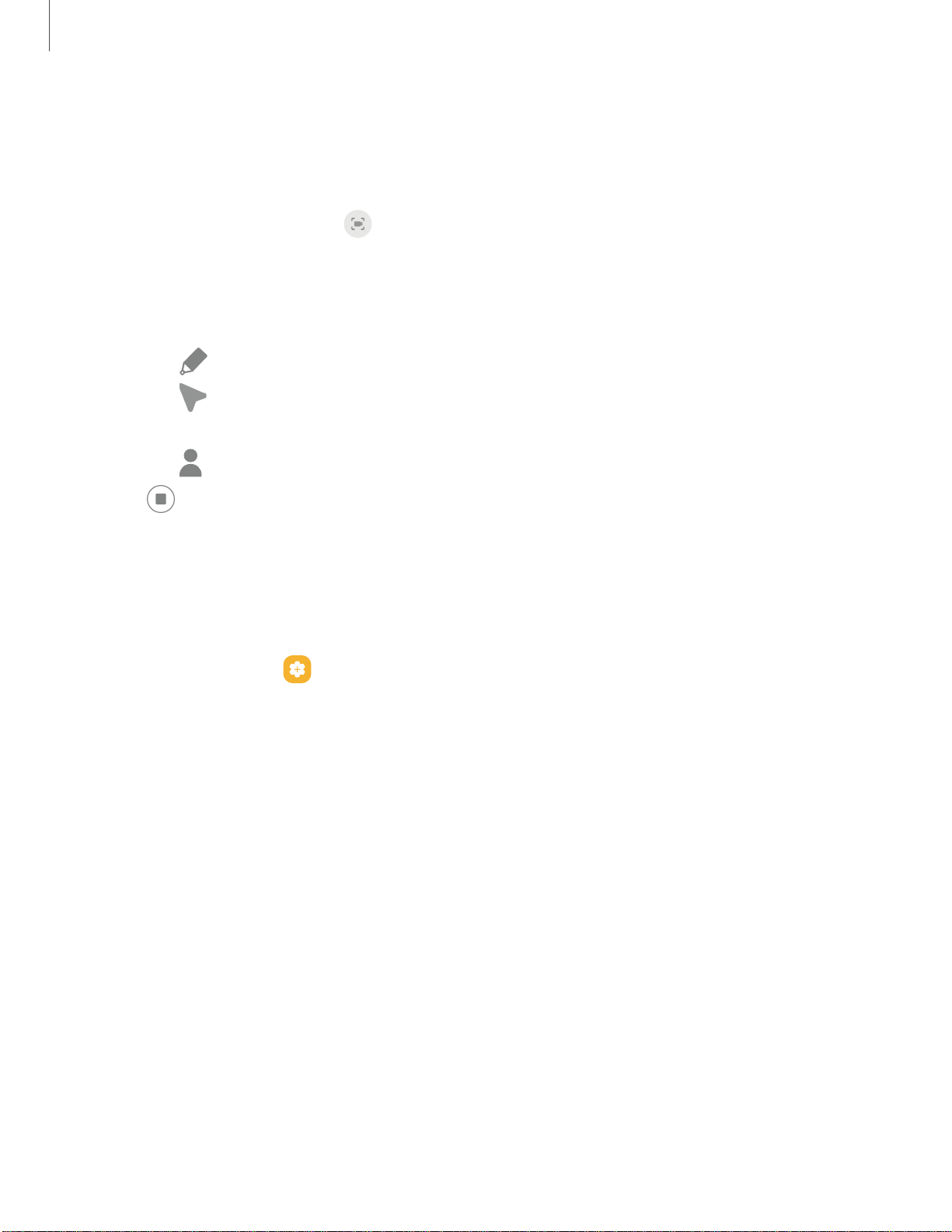
75
Camera and Gallery
Screen recorder
Record activities on your device, write notes, and use the camera to record a video
overlay of yourself to share with friends or family.
1.
From Quick Settings, tap
Screen recorder.
2. Choose a sound setting, and tap Start recording.
3. A three-second countdown runs before it starts recording. You can tap Skip
countdown to begin recording immediately.
•
Tap
Draw to draw on the screen.
•
Tap Pointer to show an icon on the screen when using your S Pen (Galaxy
Z Fold3 5G only).
•
Tap
Selfie video to include a recording from your front camera.
4.
Tap
Stop to finish recording. These are automatically saved to the Screen
recordings album in the Gallery.
Screen recorder settings
Control the sound and quality settings for the screen recorder.
◌
From Settings, tap Advanced features > Screenshots and screen recorder.
l Sound: Choose what sounds to record while using the screen recorder.
l Video quality: Select a resolution. Selecting a higher resolution for higher
quality requires more memory.
l Selfie video size: Drag the slider to set the size of the video overlay.
Loading ...
Loading ...
Loading ...