Loading ...
Loading ...
Loading ...
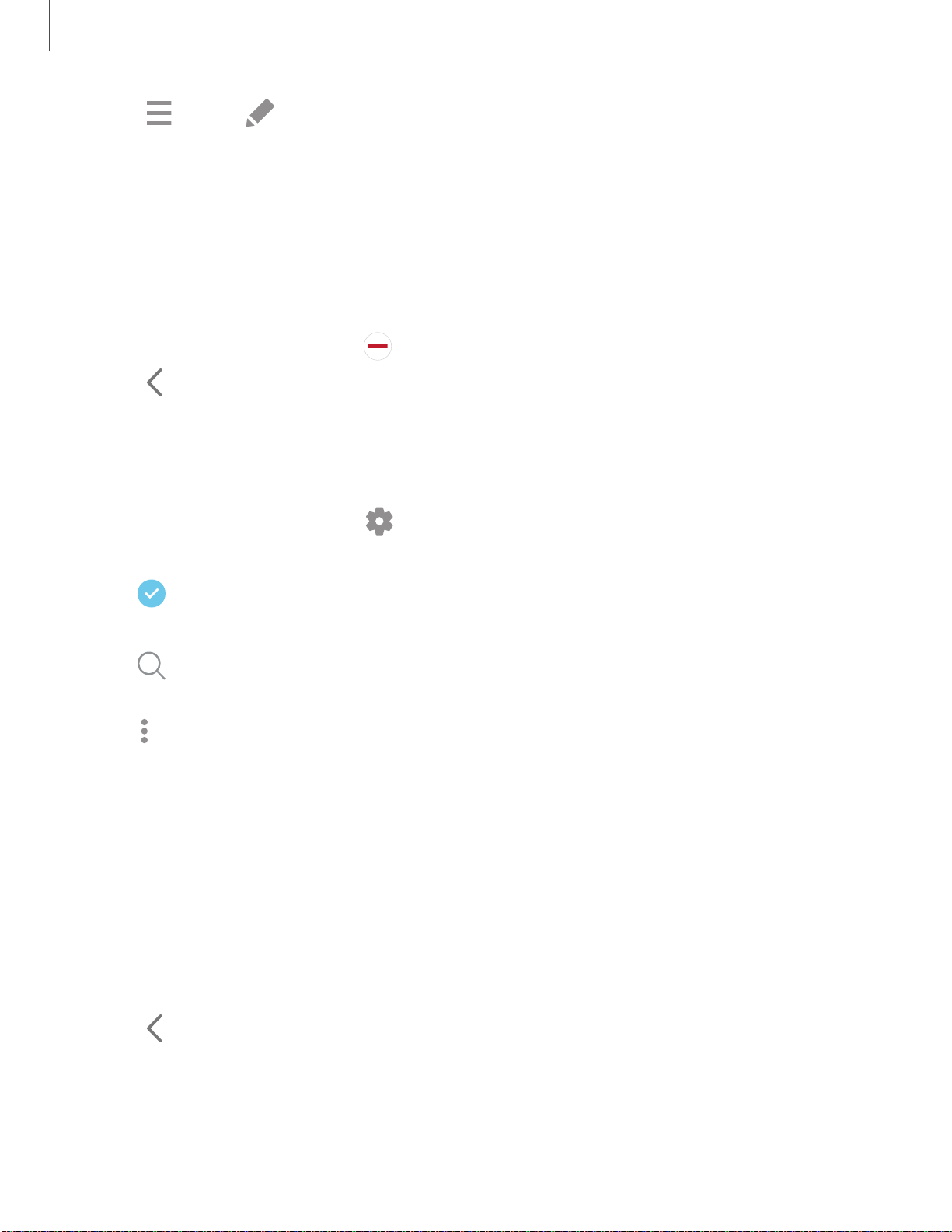
51
<
•
•
•
<
0
Getting started
2.
Tap Menu > Edit to add other apps to the Apps panel.
•
To add an app to the Apps panel, find it on the left side of the screen and tap
it to add it to an available space on the right column.
•
To create a folder shortcut, drag an app from the left side of the screen on
top of an app in the columns on the right.
•
To change the order of the apps on the panel, drag each app to the desired
location.
•
To remove an app, tap
Remove.
3.
Tap
Back to save changes.
Configure Edge panels
You can customize the Edge panels.
1.
From the Edge screen, tap
Settings.
2. The following options are available:
•
Checkbox: Enable or disable each panel.
•
Edit (if available): Configure individual panels.
•
Search: Find panels that are either installed or available to install (Galaxy
Z Flip3 5G only).
•
More options:
–
Reorder: Change the order of the panels by dragging them to the left or
right.
–
Uninstall: Remove a downloaded Edge panel from your device (Galaxy Z
Flip3 5G only).
–
Hide on Lock screen: Choose panels to hide on the Lock screen when a
secure screen lock is set.
•
Galaxy Store: Search for and download more Edge panels from Galaxy
Store (Galaxy Z Flip3 5G only).
3.
Tap
Back to save changes.
Loading ...
Loading ...
Loading ...