Loading ...
Loading ...
Loading ...
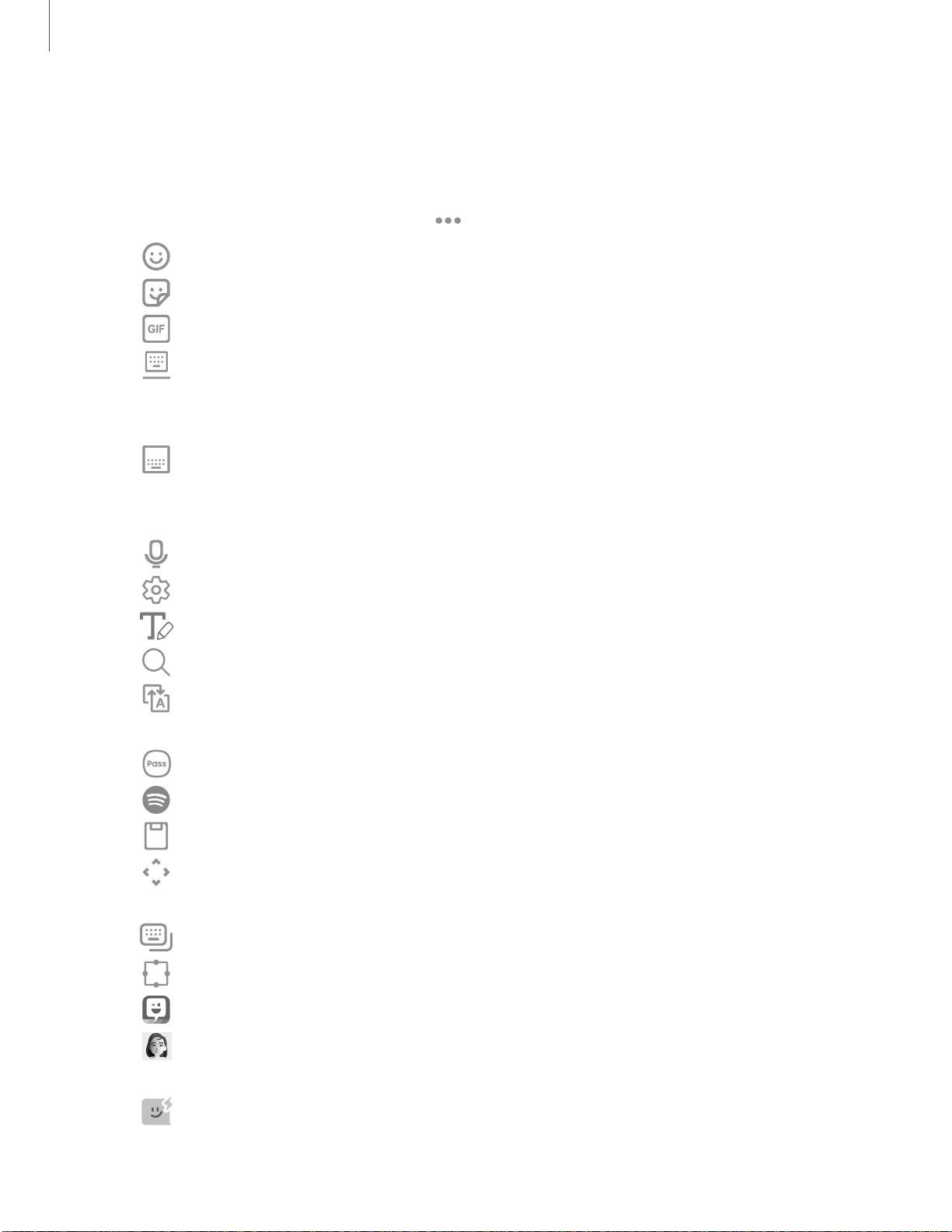
54
8
G
LJ
~
0
~
•••
Getting started
Toolbar
The toolbar provides quick access to features of the keyboard. Options may vary by
carrier.
◌
From the Samsung keyboard, tap Expand toolbar for the following options:
•
Emojis: Insert an emoji.
•
Stickers: Add illustrated stickers.
•
GIFs: Add animated GIFs.
•
Floating keyboard: Change the keyboard to a floating version that can
be moved anywhere on the screen. This option is only available when the
device is open (Galaxy Z Fold3 5G only).
•
Standard keyboard: Change the keyboard from a split version that is
separated on either side of the fold, to a standard keyboard that stretches
across both sides (Galaxy Z Fold3 5G only).
•
Voice input: Use Samsung voice input.
•
Settings: Access keyboard settings.
•
Handwriting: Use your handwriting to enter text (Galaxy Z Fold3 5G only).
•
Search: Locate specific words or phrases in your conversations.
•
Translate: Type words or sentences in the keyboard to translate them
into another language.
•
Samsung Pass: Use biometrics for secure access to apps and services.
•
Spotify: Add music from Spotify
™
.
•
Clipboard: Access the clipboard.
•
Text editing: Use an editing panel to help pinpoint text that you want to
cut, copy, and paste.
•
Modes: Select a keyboard layout (Galaxy Z Flip3 5G only).
•
Keyboard size: Adjust the height and width of the keyboard.
•
Bitmoji: Create your own personal emoji and use it in stickers.
•
AR Emoji: Create your own personal emoji and use it in stickers you can
share.
•
Mojitok: Create your own stickers or insert automatically suggested
ones.
Loading ...
Loading ...
Loading ...