Loading ...
Loading ...
Loading ...
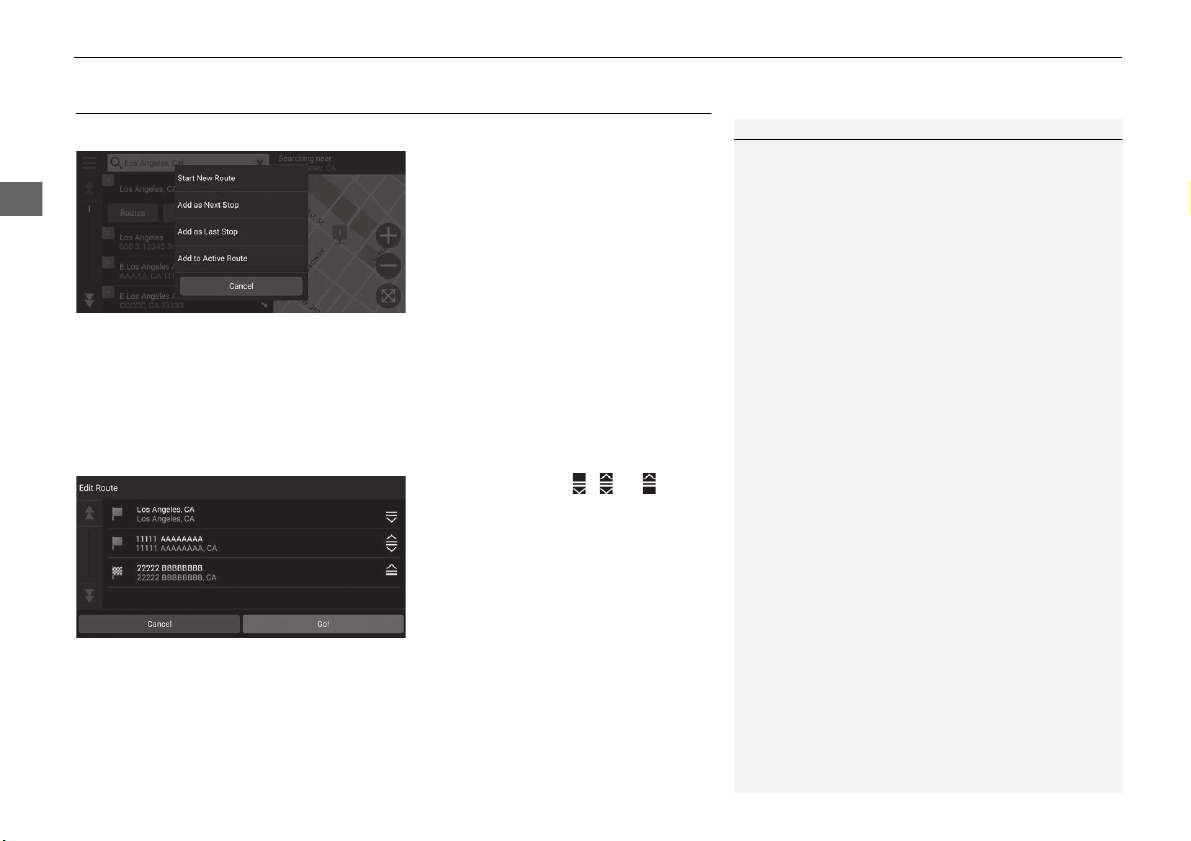
90
uuChanging Your RouteuAdding Waypoints
Navigation
Adding Waypoints
Add waypoints (pit stops) along the route to your destination.
1. While en route, select a search
method to add a new destination
or waypoint.
2 Entering a Destination P. 54
2. Select a place. Select Go!.
3. Select Add as Next Stop or Add
to Active Route.
u Select Add as Next Stop to set
the location as your next
waypoint. The route is
automatically recalculated and
displayed on the map screen.
u If selecting Add to Active
Route, proceed to steps 4 and 5.
4. Select and hold , or and
then move the destination to the
desired position.
5. Select Go!.
u The route is automatically
recalculated and displayed on
the map screen.
1 Adding Waypoints
When you add a waypoint, the system may take
some time to update the arrival time.
Select Start New Route to set the location as your
new destination.
Select Add as Last Stop to add the location to the
end of your route.
2 Entering a New Destination P. 97
Loading ...
Loading ...
Loading ...