Loading ...
Loading ...
Loading ...
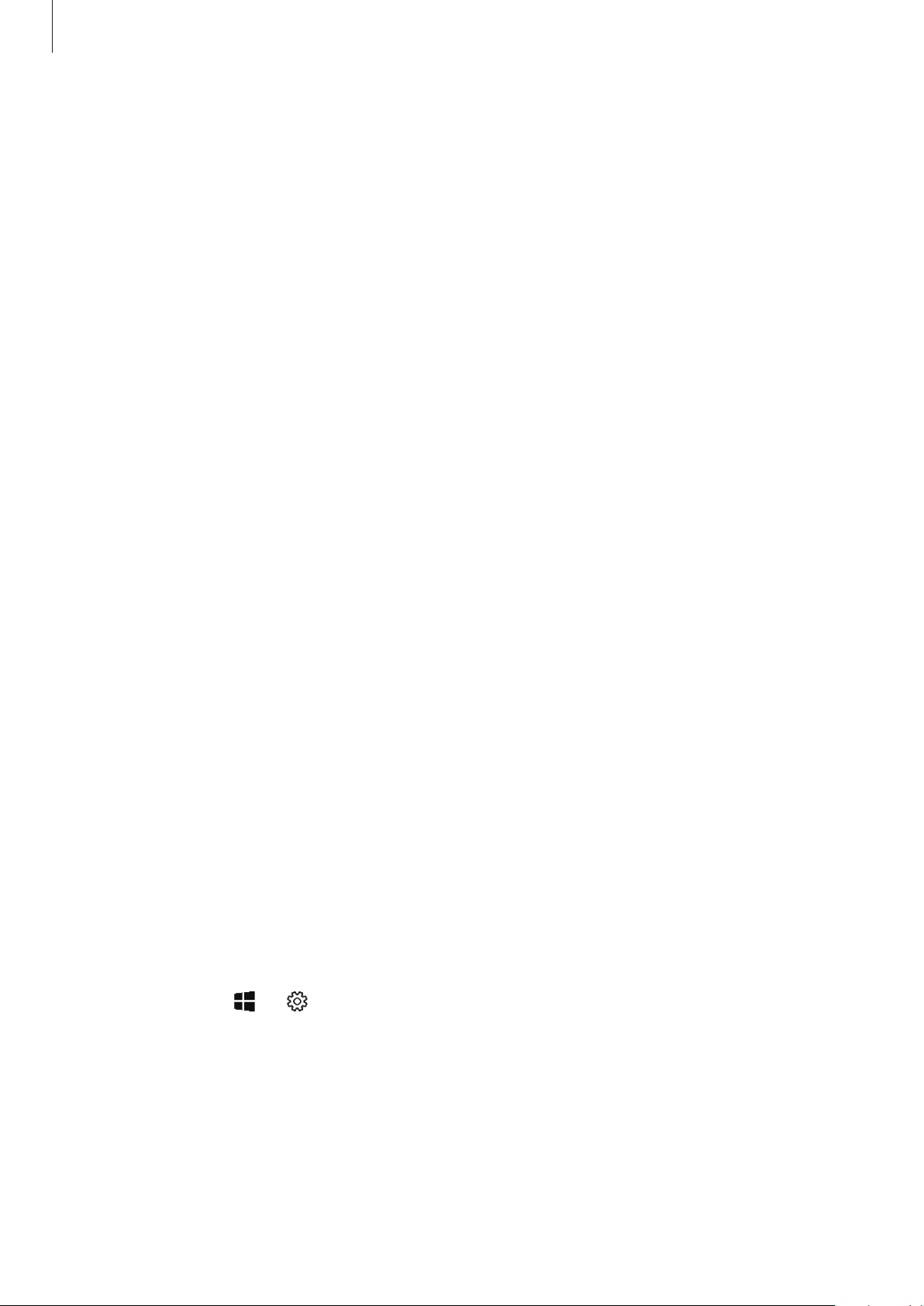
Appendix
60
The touchscreen responds slowly or improperly
•
If you attach a screen protector or optional accessories to the touchscreen, the
touchscreen may not function properly.
•
If you are wearing gloves, if your hands are not clean while touching the touchscreen,
or if you tap the screen with sharp objects or your fingertips, the touchscreen may
malfunction.
•
The touchscreen may malfunction in humid conditions or when exposed to water.
•
Restart your device to clear any temporary software bugs.
•
Ensure that your device software is updated to the latest version.
•
If the touchscreen is scratched or damaged, visit a Samsung Service Centre.
Your device freezes or encounters a fatal error
Try the following solutions. If the problem is still not resolved, contact a Samsung Service
Centre.
Restarting the device
If your device freezes or hangs, you may need to close apps or turn off the device and turn it
on again.
Forcing restart
If your device is frozen and unresponsive, press and hold the Power key for more than
12 seconds to restart it.
Resetting the device
If the methods above do not solve your problem, perform a factory data reset.
Before performing the factory data reset, remember to make backup copies of all important
data stored in the device.
On the taskbar, tap
→
→
Update & Security
→
Recovery
→
Get started
→
Keep my
files
or
Remove everything
.
If the Windows does not start properly, you can perform a factory reset to return the device to
its original system state.
Press
F8
key several times immediately after you turn on your device, before the Samsung
logo appears. When the blue screen appears, tap
Troubleshoot
→
Factory Reset
and follow
the on-screen instruction to complete the factory reset.
Loading ...
Loading ...
Loading ...