Loading ...
Loading ...
Loading ...
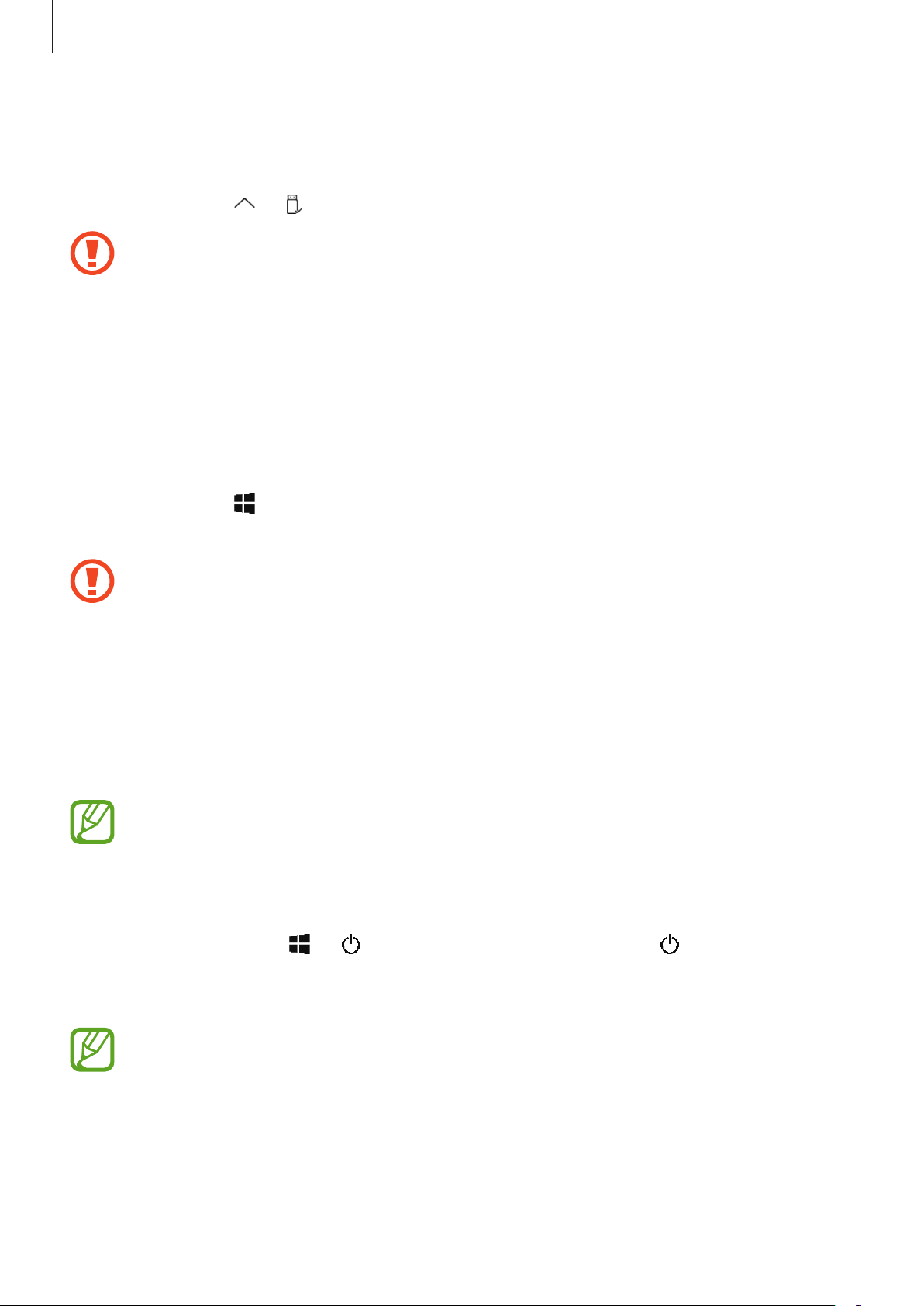
Basics
17
Removing the memory card
Before removing the memory card, first unmount it for safe removal.
On the taskbar, tap
→
, and then select the ejection option.
Do not remove the memory card while the device is transferring or accessing
information. Doing so can cause data to be lost or corrupted or damage to the
memory card or device. Samsung is not responsible for losses that result from the
misuse of damaged memory cards, including the loss of data.
Formatting the memory card
A memory card may not be compatible with the device, so format the memory card on the
device.
On the taskbar, tap
→
Windows System
→
File Explorer
→
This PC
, tap and hold
Secure
Digital storage device
, and then tap
Format...
Before formatting the memory card, remember to make backup copies of all
important data stored in the memory card. The manufacturer’s warranty does not
cover loss of data resulting from user actions.
Turning the device on and off
Press and hold the Power key for a few seconds to turn on the device.
Before turning on your device for the first time, you must connect the device to a
power supply.
When you turn on your device for the first time or after performing a data reset, follow the
on-screen instructions to set up your device.
To turn off the device, tap
→
→
Shut down
. In Tablet mode, tap
→
Shut down
.
Alternatively, press and hold the Power key until
Slide to shut down your PC
appears, and
then drag the screen downwards.
Follow all posted warnings and directions from authorised personnel in areas where
the use of wireless devices is restricted, such as aeroplanes and hospitals.
Loading ...
Loading ...
Loading ...