Loading ...
Loading ...
Loading ...
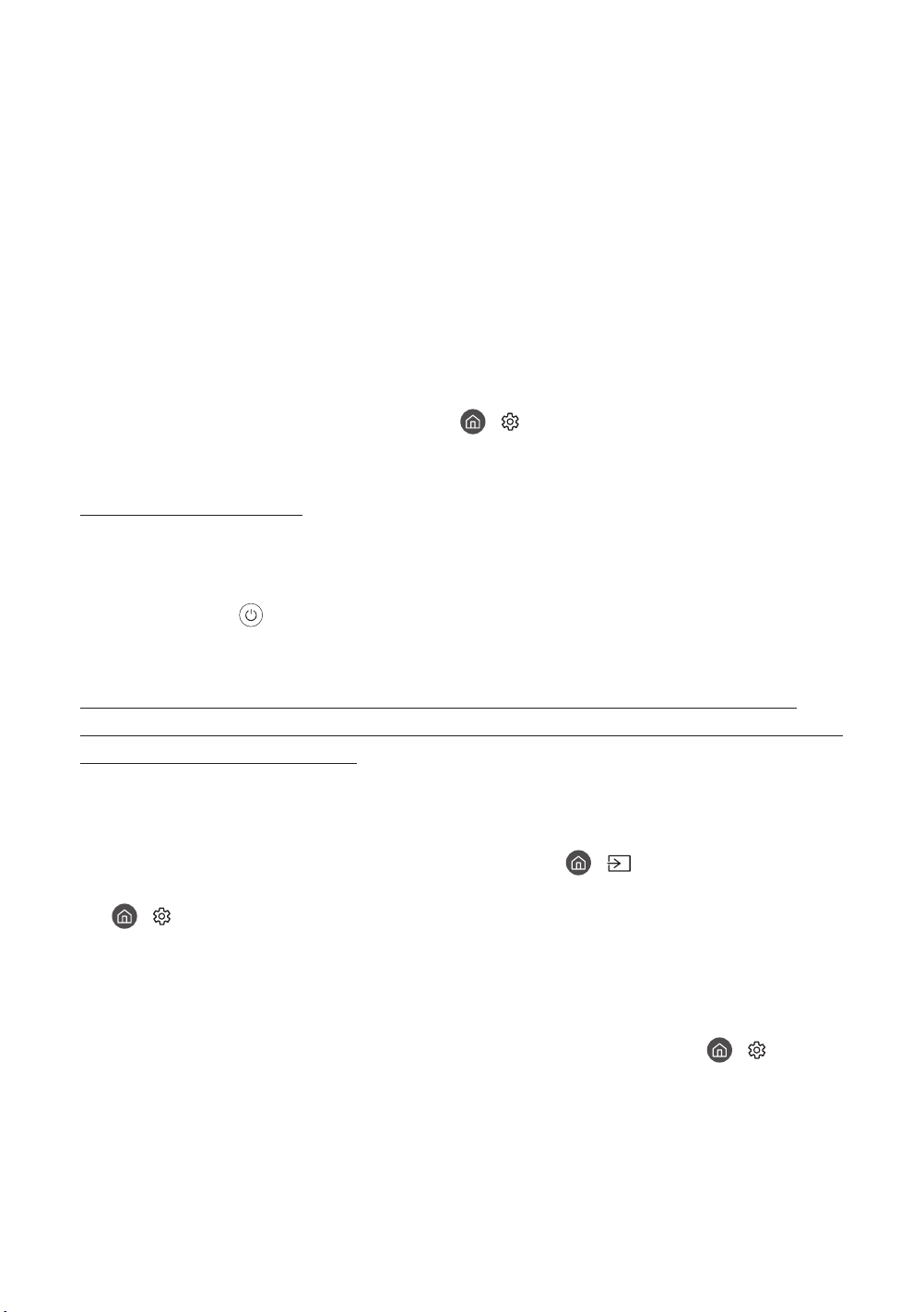
09 Troubleshooting and Maintenance
Troubleshooting
If the TV seems to have a problem, first review this list of possible problems and solutions.
Alternatively, review the Troubleshooting Section in the e-Manual. If none of these
troubleshooting tips apply, please visit “www.samsung.com” and click on Support, or contact
the call centre listed on the back cover of this manual.
• This TFT LED panel is made up of sub pixels which require sophisticated technology to
produce. There may be, however, a few bright or dark pixels on the screen. These pixels will
have no impact on the performance of the product.
• To keep your TV in optimum condition, upgrade to the latest software. Use the Update Now
or Auto update functions on the TV's menu ( > Settings > Support > Software Update >
Update Now or Auto update).
The TV won’t turn on.
• Make sure that the AC power cord is securely plugged in to the TV and the wall outlet.
• Make sure that the wall outlet is working and the power indicator at the bottom of the TV is
lit and glowing a solid red.
• Try pressing the button at the bottom of the TV to make sure that the problem is not
with the remote control. If the TV turns on, refer to “The remote control does not work”.
There is no picture/video/sound, or a distorted picture/video/sound
from an external device, or “Weak or No Signal” is displayed on the TV, or
you cannot find a channel.
• Make sure the connection to the device is correct and that all cables are fully inserted.
• Remove and reconnect all cables connected to the TV and the external devices. Try new
cables if possible.
• Confirm that the correct input source has been selected ( > Source).
• Perform a TV self diagnosis to determine if the problem is caused by the TV or the device
( > Settings > Support > Self Diagnosis > Start Picture Test or Start Sound Test).
• If the test results are normal, reboot the connected devices by unplugging each device's
power cord and then plugging it in again. If the issue persists, refer to the connection guide
in the user manual of the connected device.
• If you are not using a cable box or satellite box, and your TV is receiving TV signals from an
antenna or a cable wall connector, run Auto Tuning to search for channels ( > Settings
> Broadcasting > (Auto Tuning Settings) > Auto Tuning).
– The Auto Tuning Settings may not appear depending on the model or geographical
area.
– If you are using a cable box or satellite box, please refer to the cable box or satellite box
manual.
English - 26
Loading ...
Loading ...
Loading ...