Loading ...
Loading ...
Loading ...
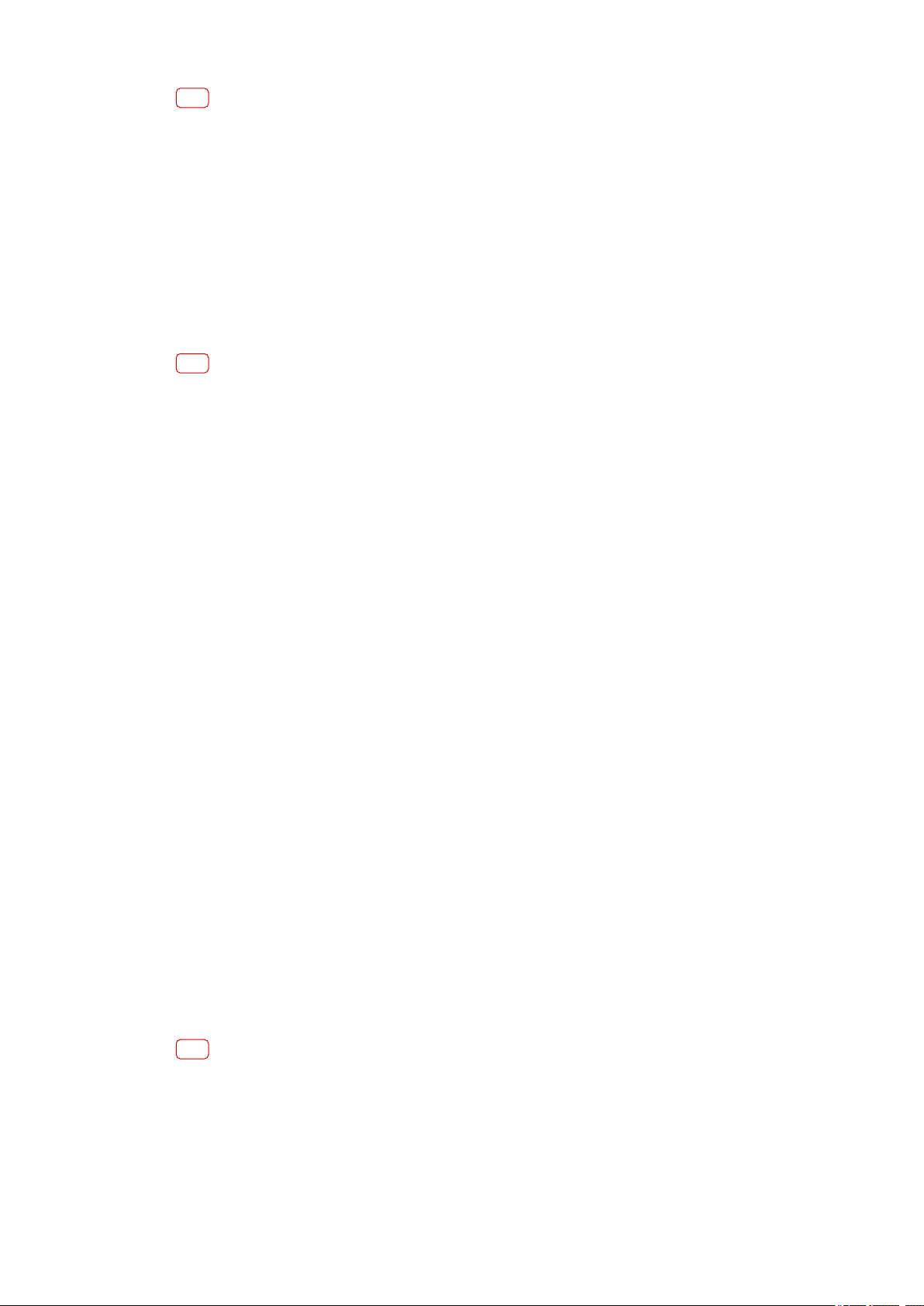
Note
All content on the memory card gets erased when you format it. Make sure you rst mak
e
backups of all data that you want to save. To back up your content, you can copy it to a
computer. For more information, see
Managing les using a computer
on page 43.
Smart cleaner
Smart cleaner improves the device's performance by automatically optimizing
storage and memory based on app usage.
To enable or disable Smart cleaner
1 Find and tap Settings > Xperia Assist.
2 Tap Smart cleaner, then tap the switch to enable or disable the function.
Note
You can also modify, copy or delete les manuall
y if you nd and tap the Files application.
Backing up and restoring content
Generally, you should not save photos, videos, and other personal content solely
on the internal memory of your device. If your device is damaged, lost or stolen,
the data stored on its internal memory may be impossible to recover. It is
recommended to use the Xperia Companion software to make backups which save
your data safely to an external device. This method is especially recommended if
you are updating your device software to a newer Android version.
With the Google Backup & restore application, you can back up data to a Google
server.
Backing up data to a computer
Use the Xperia Companion software to back up data from your device to a PC or an
Apple Mac computer.
To back up your data using a computer
1 Connect your device to the computer using a USB cable.
2 Computer: Open the Xperia Companion software if it is not automatically
launched. After a few moments, the computer detects your device.
3 Click Backup on the Xperia Companion main screen.
4 Follow the on-screen instructions to back up data from your device.
To restore your data using a computer
1 Unlock the screen of your device and connect it to the computer using a USB cable.
2 Open the Xperia Companion software on your computer if it is not automatically
launched. After a few moments, the computer will detect your device. Make sure
to select ALLOW on your device to access the data on your device.
3 Click Restore on the Xperia Companion main screen.
4 Select a backup le from the backup records, then click Next and follow the on-
screen instructions to restore data to your device.
Note
If you do not have Xperia Companion installed, you are requested to install it when you
connect your device to the computer.
46
Int
ernet version. For personal use only.
Loading ...
Loading ...
Loading ...