Loading ...
Loading ...
Loading ...
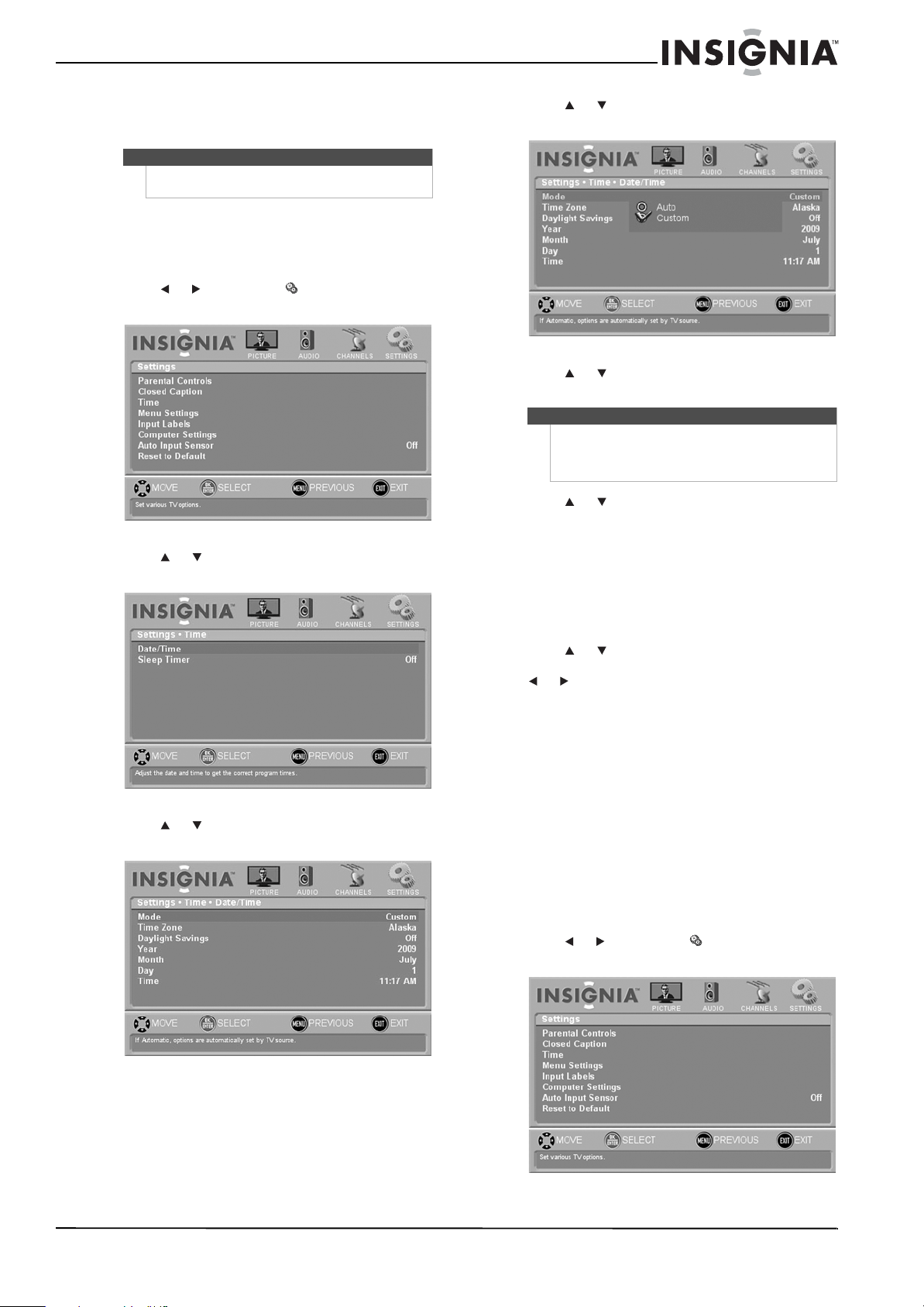
35
NS-L42Q120-10A/NS-L46Q120-10A 42"/46" LCD TV
www.insigniaproducts.com
Adjusting time settings
Manually setting the date and time
To manually set the date and time:
1 Press MENU. The on-screen menu opens.
2 Press or to highlight SETTINGS, then
press ENTER. The Settings menu opens.
3 Press or to highlight Date/Time, then press
ENTER. The Time menu opens.
4 Press or to highlight Date/Time, then press
ENTER. The Date/Time menu opens.
5 Press or to highlight Mode, then press
ENTER.
6 Press or to highlight Custom, then press
ENTER.
7 Press or to highlight an option, then press
ENTER. You can select:
•Time Zone
•Daylight Savings
• Year
•Month
•Day
•Time
8 Press or to adjust the setting, then press
ENTER. If you selected the Time option, press
or to move between the hour, minute, and
AM/PM fields.
9 Press MENU to return to the previous menu, or
press EXIT to close the menu.
Setting the sleep timer
To set the sleep timer using the SLEEP button:
• Press SLEEP one or more times to select the
amount of time you want your TV to wait before it
automatically turns off. The turn off the sleep
timer, press SLEEP until Off appears on the
screen.
To set the sleep time using the on-screen menu:
1 Press MENU. The on-screen menu opens.
2 Press or to highlight SETTINGS, then
press ENTER. The Settings menu opens.
Note
Unless otherwise noted, all tasks in this section are
based on using the remote control.
Note
If Mode is set to Auto, the clock setting is
automatically synced to a digital channel that
broadcasts time information. The rest of the clock
settings are not configurable.
Loading ...
Loading ...
Loading ...